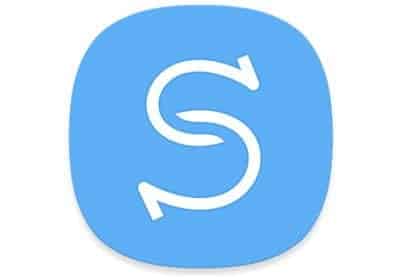What is Smart Switch?
Smart Switch is Samsung’s Mac OS or Windows program that is used for awesome stuff. The Smart Switch mobile app can be used to export photos, contacts, and messages from an iOS phone to your new phone.
In this article, you will get to learn the guide for Smart Switch for both PC and Mac. So you just got a new phone and you are bothered about all the files and contacts on your previous phone. Here is the good news, you no longer need to be worried, as Smart Switch lets you access your previous phone and from there you can move photos, contacts, music, device settings, calendar and even your text messages, just name it, you can move absolutely everything on your previous phone to your new phone.
Smart Switch also lets you remember all your favorite applications from the previous phone and even suggests other similar apps you can get from the Google Play Store.
Now, let’s go to the main topic on learning how to use Smart Switch for PC and Mac to move all your vital files to your new phone.
How to use the Samsung smart switch
- Remove the SD card from the former device, and put it into your new device.
- Tap the Smart Switch application in your Galaxy phone.
- Click the menu button and pick ‘Transfer via SD card.’
- Click the ‘Restore’ button and put in your backup password.
Requirements for Mac to Use Smart Switch
For you to be able to use the Smart Switch on Mac to move your files from one smartphone to another smartphone, there is a list of necessities regarding the setup.
- A Samsung device that has Android OS version 4.3
- The former phone should also work on Android OS version 4.3
- The Mac device must have the following
– RAM – 1GB or higher
– CPU – Intel Core 2 Duo 2.0 GHz or higher
– Screen resolution – 1280 x 800
– Operating System – Mac OS X® 10.6 or later
– Android File Transfer app must be installed on the Mac
Necessities for PC to Use Smart Switch
Before transferring files from one device to another device by using Smart Switch for PC, ensure that you have done the following requirements.
-
- A Samsung device with OS Android version 4.3 you can even use higher version but not a lesser version.
- You also need an old device that has either version 4.3 or an iPhone with IOS version 4.2.1 or later.
- Also, your windows platform must have the following requirements.
– RAM – 1GB or higher
– Screen Resolution – 1024 x 768 (600), 32 bit or higher
– Operating System (Windows XP at least)
– CPU – Pentium 4; 2.4 GHz or higher
- Essential Software – Windows Media Player with version 11.