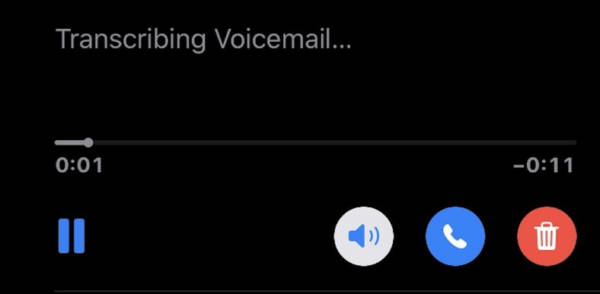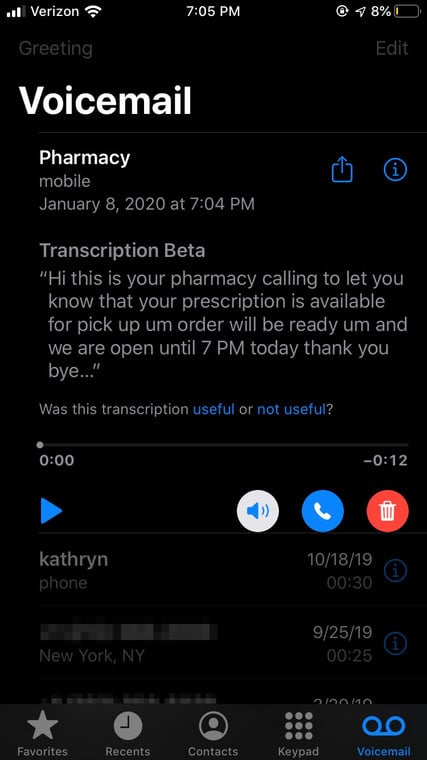If you find it hard to answer a phone call, it is possible that you do not even have the time to listen to a voicemail too, immediately. Fortunately for you, if you are busy in a meeting or anything else, you can easily read your voicemail transcriptions on an iPhone 6s or later to know who is reaching out and what he or she wants.
When your iOS device transcribes a voicemail message, the voicemail text can be saved and sent through AirDrop, iMessage, or Mail. However, before that can happen, you will need to confirm if your carrier provides voicemail transcriptions. See How To Use Voicemail Transcription On iPhone?
How Can I Know If My iPhone’s Carrier Provides Voicemail Transcription?
Several significant carriers provide voicemail transcriptions. But, to confirm, you can use this list. It is a list of every major carrier and the iPhone features to expect from them. Popular features like Wi-Fi calling, Personal Hotspot, and FaceTime over Cellular are expected, but you might also see rare ones like “Visual Voicemail.”
If you see “Visual Voicemail,” then you are allowed to use voicemail transcriptions in the Phone app on your iPhone. Transcriptions were first made available for the iOS 10 update four years ago, only iPhone owners with an iPhone 6s or later can enjoy the feature.
How Can I Use Voicemail Transcription In The Phone App?
- Launch your Phone application.
- Click “Voicemail” way down on the screen.
- Click on any recent voicemail to transcribe it. If you are listening to a message for the first time, “Transcribing Voicemail…” might be seen as it loads.
You Might Also Want To Read: How To Bypass iCloud Activation Lock On iPhone/iPad?
- The transcription will be seen asap and will appear instantly after clicking on it henceforth. Some blanks indicated as ____ would be seen if the caller’s voice is muffled or unclear.
You Might Also Want To Read: How to customize the Podcasts app on your iPhone
You are done.