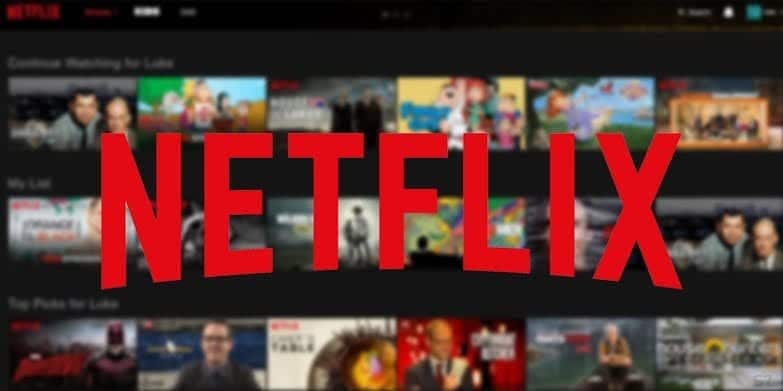Even though smart TV’s have been around for quite some time now, a sizeable number of people still make use of the ‘not smart’ TV’s so to say.
Watching Netflix on a smart TV is a relatively easy thing to do, There are also simple ways to do this on a regular TV, all you need to get is a digital media player.
Here, I will be showing you how to make use of them.
USING A DIGITAL MEDIA PLAYER
There are a lot of digital Media players you can get for your TV.
Note– you must create an online account on the website of the media Player you intend to use.
You also have to connect the digital media player to the internet to be able to Netflix unto you TV.
Your TV must have at least one HDMI port and you must use the HDMI cable to connect the TV and the digital media player together to be able to stream Netflix movies.
Click on the ‘input‘ or ‘Source‘ button on your TV’s remote control to locate the HDMI signal from the media player.
ROKU TV
Roku is one of the easiest media players to use, if it doesn’t come with a Netflix icon on the screen, just find your way to ‘streaming channel‘ of ‘movies & TV‘, from there you select Netflix. After that just choose ‘go to channel’ to start streaming movies.
AMAZON FIRE TV
On the home page of the media player, you can make use of the search box to look for Netflix.
Select Netflix from the result and download it to your device, open the app and sign in to your Netflix account to stream content.
APPLE TV
Apple TV also support live streaming, the older version of the media player has Netflix built-in. If you’re going to use the latest version, all you need to do is navigate to the ‘App Store‘ from the home screen, search for Netflix and select ‘Get ‘. Launch the app, sign into your account to get streaming access.
GOOGLE CHROMECAST
The Google Chromecast has a slightly different feature from the other digital media players listed. Rather than making use of remote control, you’ll need your smartphone to select the contents that you need.
You’ll plug the Chromecast device into the HDMI port of the TV and you also have to download the Chromecast App on your phone.