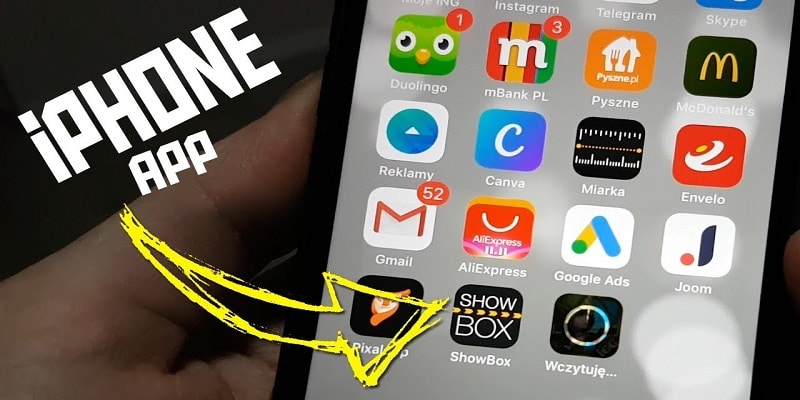If you love watching films and TV on your smartphone, then you must be familiar with Showbox, which is a media streaming application that functions like Netflix but receives its content from independent streaming sites and services from all over the globe. Take your mind back to the era of Napster, Showbox is exactly like that, except for video.
Like this same Napster though, Showbox is legally suspect. The application itself is legal, but the “independent streaming sites” it uses as its source are normally pirate websites.
Showbox does not have a website and its developers are unkwown. Its dubious legal status is the reason Showbox cannot be seen on official app stores, hence, downloading it is a difficult task. Although, it is still achievable. In this post, i will highlight how you can download Showbox on your iPhone.
One thing to note- The iOS version of Showbox goes by the name Movie Box. This often causes a mix up at times. But for the sake of this tutorial, i will keep referring to it as Showbox, but do not be surprised if you see “Movie Box” on your screen.
Precaution With Showbox
To be completely frank, using Showbox requires you to be extra careful. The service is popular for staying away from prosecution and lawsuits but we know serious copyright holders pursue justice against whoever infringes on their intellectual material. Take for example, the lady from Minnesota was recently fined $220,000 for downloading pirated MP3s, so be aware that any issue that concerns anyone violating property rights will not be taken lightly, therefore, be careful.
Installation Of Showbox On IPhone
It is no surprise that the Showbox application is not on iTunes. You have to make use of a downloader and have it installed in a different way. Making use of 3rd-party softwares that avoid “official” app store on your device is kinda risky, so we will advice you to use a reliable 3rd-party app store like Emus4U. It can be installed straight to your iOS device without requiring another PC or device.
- Head to the Emus4U website on your mobile device.
- Click “Download for iOS.”
- Click “Allow” as soon as the application requests access to your settings.
- Click “Install”.
- Click “Done”.
- Head to your home screen and launch the Emus4U app.
- Click “Check out all our apps”.
- Scroll down to Moviebox and click “Get.”
- Click “Install” when prompted.
And you are done. Un-installation of Emus4U can also be done at this point, or you can choose not to and try the other applications it offers access to.
It is quite a complicated process, and installing Emus4U at first can be a drag but when it is finally achieved, Movie Box can be used. Pls note that every single time iOS is updated, you might overwrite Movie Box settings. If the app begins to malfunction, just head back to Emus4U and download a new copy of the application and go over steps six–nine again.
If you attempted Movie Box and did not fancy it, there is another option you might need to know of.
Cinema Box
Cinema Box shares manufacturers with the brains behind PlayBox HD. It is quite identical in appearance as well. The advantages here are the application supports Apple TV, so you can make use of AirPlay to watch media on your television. Except that, it is identical.