Mobile Hotspot is one amazing feature on smartphones. You can share internet connectivity to other phones with an easy configuration. This article will highlight how you can make that possible on your Galaxy S10.
Page Contents:
A key reminder though, Mobile Hotspot uses your cellular data from your carrier so it is not for free, except your data subscription is unlimited. Be aware of cellular data consumption if you activate Mobile Hotspot so that you do not pay above your normal data consumption.
Use Mobile Hotspot on Your Galaxy S10- How To Enable It?
Enabling Mobile Hotspot on your Galaxy S10 is pretty simple. Just head to Settings and turn it on from there. Adhere to the instructions you see below to gt that done:
- From the Home screen, swipe upward and downward to view the apps screen.
- Open Settings.
- Click Mobile Hotspot and Tethering.
- Activate Mobile Hotspot.
You are done. You can begin to use Mobile Hotspot on your Galaxy S10.
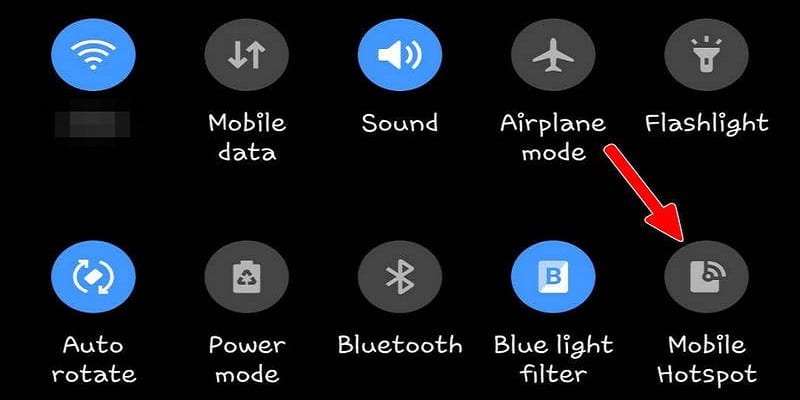
You Might Also Want To Read- How You Can Attach An Email To A Text Message?
Use Mobile Hotspot on Your Galaxy S10- How To Set Up Mobile Hotspot?
Readying your Mobile Hotspot is simple. You simply have to fill in some fields and let devices connect. This is how to go about that:
- From your Home screen, swipe upward or downward to view the apps screen.
- Open Settings.
- Click Mobile Hotspot and Tethering.
- Enable Mobile Hotspot.
- Disable WiFi if you are presently using it by clicking OK.
- Click on switch for Mobile Hotspot to activate it.
- Click on Mobile Hotspot.
- Click More settings.
- Click Configure Mobile Hotspot.
- Fill up the important fields like the Network name, Security, Password and so on. After that, click Save. You will know if Mobile Hotspot is enabled since there is an icon for it at the notification bar.
For a mobile device to use your newly created Mobile Hotspot, it has to be linked to it the same way it is done when you attempt to connect to Wifi. Simply select the name of your Mobile Hotspot and password and all should be smooth.
You Might Also Want To Read- Huawei surprises and prepares to launch the first car

Use Timeout As You Use Mobile Hotspot
If you are forgetful, we will advice you to set a specific period when Mobile Hotspot gets disabled by itself. This is to block you from battling with excessive data loss and quicker battery exhaustion. Mobile Hotspot functionality has more effect on your power than normal WiFi because your phone uses mobile data and is acting like a router too. To let mobile hotspot disable automatically in case you fail to remember to do just that, adhere to these instructions:
- From your Home screen, swipe up or down to view the apps screen.
- Open Settings.
- Click Mobile Hotspot and Tethering.
- Click Mobile Hotspot.
- Click More settings at the upper right (three-dots).
- Click Timeout settings.
- Choose the timeout setting you desire.
