Certain apps are needed if you want to enjoy using your Samsung smartphone. Good Lock and Fine Lock are two of these apps. Good Lock allows the customization that most smartphone users can only dream of. You don’t need too much effort to download and install it on Samsung Galaxy A52 5G.
Page Contents:
The Good Lock team has done the best they can to overhaul everything concerning the app, and therefore introducing new features became mandatory. That’s exactly what has been done. Users can now enjoy these new features on Galaxy A52 5G smartphones.
On the other hand, Fine Lock is the launcher for Good Lock and Galaxy Labs. Will also explain how to install the app on your device as well. However, Let’s get started with how to install Good Lock.
What is the Good Lock app?
It is a powerful app made for Samsung devices. It has to do with enabling a variety of customizations that include changing themes, UI tweaking, and other important stuff. The app was created in 2016, and it has been updated often every year since then.
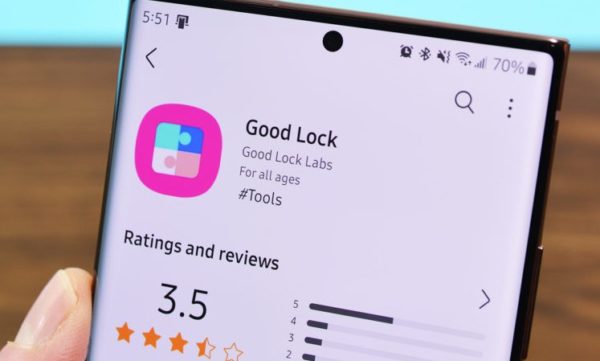
How to Download and install the Good Lock app
Click here to download Good Lock for Samsung Galaxy A52 5G
In case you want to download it from Google Play Store, go there on your smartphone and search for the Good Lock app. As of now, you will only find the 2021 edition of the app, as the upgrade for 2022 should come soon.
To install it, follow the instructions below.
- Once you’ve found it inside the Galaxy Store, click Install.
- After installation, Open the app to find several plugins
- Tap on any Plugin you like. First, check out what each plugin does
- Tap the blue download icon that shows next to the plugin
Uninstalling plugins
At any time you wish, you may uninstall a Good Lock plugin. To do so, take the steps outlined below.
- Open the Good Lock app
- Click on the Galaxy Store icon close to the Plugin
- Tap Uninstall to remove the plugin
You can remove all plugins at the same time by uninstalling the Good Lock app.
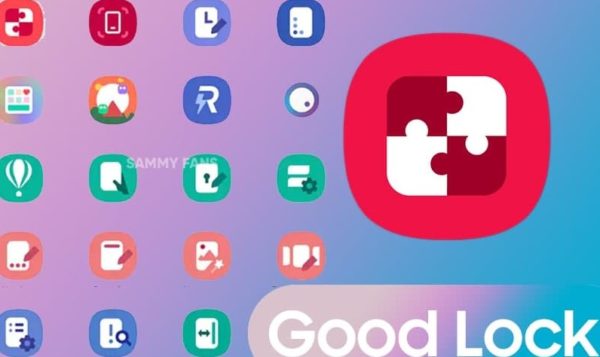
How Do Good Lock modules work?
There are 15 modules available inside Good Lock. In fact, each module is an app. That means when you open the Good Lock and eventually find the particular module you need from a list of options, you must go back to (redirection) to Galaxy Store to install that module.
It makes sense this way because you’ll be saving space by not downloading what you don’t need. If all the modules were already inside the Good Lock app, it will mean a lot of junk for your smartphone since you won’t be needing that awful lot. So get down to it, and customize only what you want to customize.
Here are the 15 modules listed below
- LockStar
- QuickStar
- Clockface
- MultiStar
- NavStar
- Home Up
- Notistar
- Keys Cafe
- Fantastic
- Wonderland
- Theme Park
- Nice Catch
- One-Hand Operation Plus
- Edge Touch
- SoundAssistant
As you can see, you could easily spend a full day customizing a lot of this in these apps. You can create several wallpapers for example, and switch between their use. You can customize the share menus and customize the Samsung keyboard with Keys Café.
What if Good Lock isn’t available in my country?
If you live in a country where the Good Lock app is not available, you can still download it from third-party agents. The use of APK Mirrors makes that possible. You could go to this page to download the Good Lock app from any country in the world.
Good Lock Updates
The team at Samsung has shifted focus to One UI 3 and 4. It means there will be no more updates for One UI 2. There will be no more fixes or new features for both UI 2 and 1. The support ended on the last day of 2021.
Fine Lock: What is it?
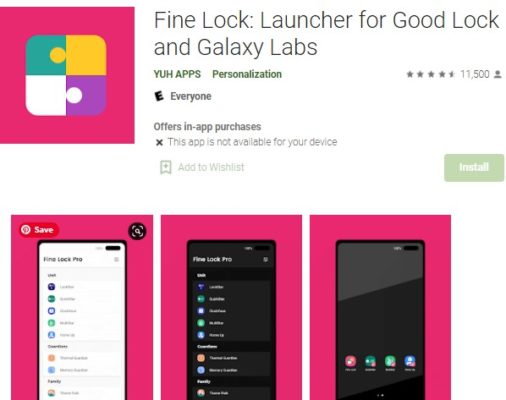
The story could have just been about Good Lock and nothing more, but since the Good Lock app, although great in itself, is not that available worldwide, Fine Lock was introduced to help those who need assistance with Good Lock.
For users who have the Good Lock app but it doesn’t work on their Galaxy A52 5G, because of where they live, they could need the assistance of Fine Lock because it is a launcher for Good Lock and the modules.
Caution
If your device is Samsung Galaxy A52 5G, you’re ready to download and install the apps to your great delight. However, the apps will work with other Samsung devices that are able to use the apps without a problem. Take not that devices running UI Core like the A00 series, all F and M series are not supported.
The new Fine Lock
The new Fine Lock 1.2 brings new themes, better support, new animations, and a few changes. If you live in a place where Good Lock is not supported and you find it hard to use Good Lock on your Galaxy A52 5G, download and install Fine Lock so that you can enjoy using all the modules.
Click here to download Fine Lock from Google Play Store.
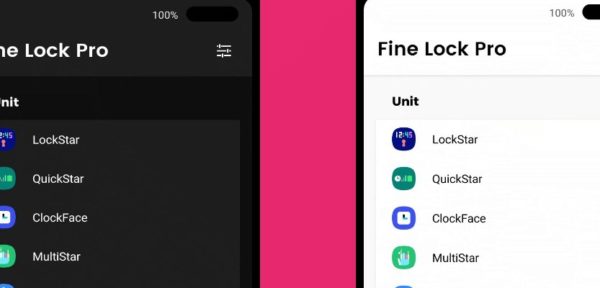
If you’re unable to download it from that link, visit this page to find three versions available. You’re free to download any of the versions you find there. It is safe and secure to download Fine Lock from that APK platform.
Download & Install Fine Lock
It is free, easy, and simple to download Fine Lock. But there are a few things to remember.
- Allow app installation from unknown sources.
- Make sure that your device is Galaxy A52 5G because it will be able to download and install all the modules in Fine Lock.
- Make sure you have Good Lock installed on your device, even if you must install Fine Lock.
- Take note Google Play policy will not allow you to download any modules
Conclusion
In fact, if you buy a Samsung Galaxy A52 5G smartphone, it is recommended that Good Lock be the first app you install. If you customize your new smartphone properly with the app, you’ll see behold beautiful features you never imagined could be on the device.

