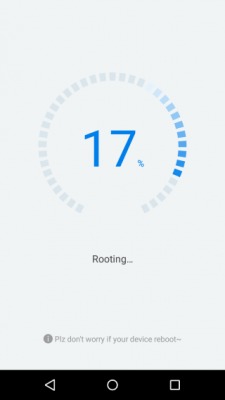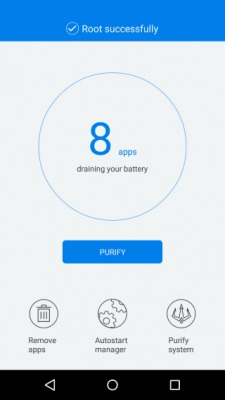Phones or tablets, especially ones with the Android Lollipo OS installed can be easily rooted without sweat. In this guide, we will be showing you proven steps to successfully root Infinix Hot 2 or any other Android device running on Lollipop.
Rooting according to wikipedia, is the process of allowing users of smartphones, tablets and other devices running the Android mobile operating system to attain privileged control (known as root access) over various Android’s subsystems. As Android uses the Linux kernel, rooting an Android device gives similar access to administrative permissions as on Linux or any other Unix-like operating system such as FreeBSD or OS X.
Disclaimer – Please note that TechVaz won’t be responsible if your device gets bricked in the process of rooting. You should also be aware that rooting your device may void the 12-month warranty given to your smartphone.
Best Way to Root Phones with Android 5.0 or 5.1 lollipop – Sure Steps
- First, Download and install Kingroot version 4.8.0 (Kingroot V 4.8.0 successfully rooted most Android phones running Android 5.1.)
- After a successful download, go to Settings > Security and enable Unknown Sources.
- Install the Kingroot app on your Hot 2
- Ensure you have an internet connection on your device. Because it will first verify your root status.
- Wait for all checks to be complete. If completed, your root status will be shown as this:
- Click on the blue “START ROOT” button below the screen to begin rooting.
- The rooting process should start and you should see something like this.
- Wait for rooting to complete.
Note: Be aware that your phone may restart during the process of rooting.
- You should see a blue tick reading Root Successful at the top of the screen to confirm that rooting was successful.
- Immediately after your Infinix Hot 2 reboots, the rooting process will continue automatically. At this point, you may be prompt to install Kinguser. (Ignore the warning, mark the checkbox and tap “Install anyway”).
- Reboot your device and check for root access. (To verify if your device is successfully rooted download and install Android Root Checker )
- If the root was a success, it should show you this:
HAPPY USAGE!