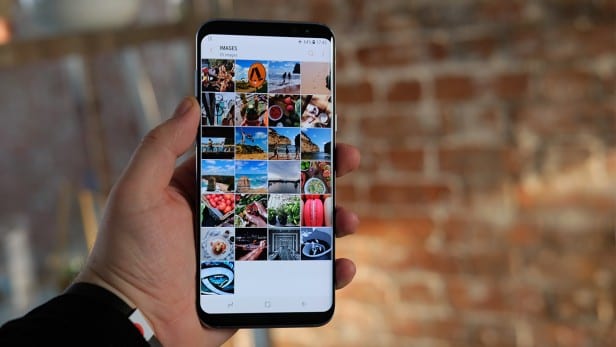Most of the reason behind the huge success of Samsung in the smartphone market can be accredited to devices it produces in their “Galaxy S” and “Galaxy Note” series. Recently, Samsung launched two new phones in the “Galaxy S” series. These are the Samsung Galaxy S8 and the Samsung Galaxy S8 Plus. These devices remained Samsung flagship smartphones up until the Samsung Galaxy Note 8 was released. The smooth and sleek design which the Samsung Galaxy Note 8 comes with is just what makes the device a champion among its rivals. The Samsung Galaxy S8 and Galaxy S8 Plus are big deals on their own too.
In this post, we will be dealing with the Samsung Cloud feature of the Samsung Galaxy S8 and S8 Plus. Below is a step by step guide on how to manage and delete cloud data on Samsung Galaxy S8 and Galaxy S8 Plus.
The Samsung Galaxy S8 features a 5.8-inch quad HD super AMOLED screen display while the Galaxy S8 Plus has a 6.2-inch display. One amazing feature of the Galaxy S8 and S8 Plus is its edge to edge screen which has on bezels on both sides with the ends being curved. Both the Samsung Galaxy S8 and Galaxy S8 Plus both come in six colours. They are Orchid Gray, Midnight Black, Rose Pink, Maple Gold, Arctic Silver and Coral Blue. On the rear of both phones, they have dual rear 12-megapixel cameras and an 8-megapixel camera on their front. The Galaxy S8 is powered by a 300 mAh battery while a 3500 mah battery powers the Galaxy S8 Plus. They both support fast charging, the Galaxy S8 comes with of RAM while the Galaxy S8 Plus comes with of RAM and or ROM. They both come with Android’s 7.0 operating system (Nougat) out of the box.
With the specs we have seen above, you are not sure that the Galaxy S8 and Galaxy S8 Plus devices are both big deals. However, even with the large internal memory that both devices come with, some people tend to use it all up. When they have done this, they look for ways to either get more spaces or free up space. With this guide, you will learn how to delete Samsung Cloud Information from your Galaxy S8 or S8 Plus so you can fit in more stuff. For every Samsung Galaxy user, you are entitled to 15 GB of cloud storage for free. You can save some of your files in the cloud storage to free up space from your hard storage and also backup files.
Purchase Samsung cloud Storage
If you want access to more space in the Samsung cloud Storage, you are going to have to purchase it. To learn how to do this, follow the steps below.
- Go to the Settings app on your Samsung Galaxy S8 or S8 Plus.
- Tap on “Accounts and Cloud.”
- Next, tap on “Samsung Cloud” and then tap on “Manage Storage.”
- Different storage plans will be shown to you on the screen. Pick the one you want to upgrade to.
How To Manage And Delete Cloud Data on Samsung Galaxy S8 and Galaxy S8 Plus
- Using this method, you can remove Samsung Cloud information on your device and free up more cloud space. To do this, follow the steps below.
- Go to the Settings app on your Samsung Galaxy S8 or Galaxy S8 Plus.
Tap on “Accounts and Cloud.” - Tap on “Samsung Cloud.”
- Next, Tap on Gallery Data. All your mobile data will be displayed on the screen. You can select a single picture, video or even the whole data.
- Tap on Delete to remove the selected files.