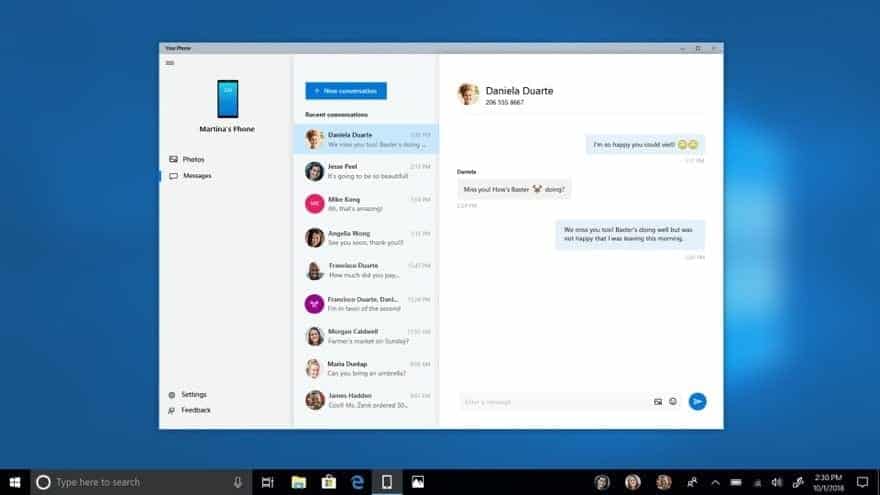The Preview Build 17755 (RS5) is now available for all Windows insiders in the Fast Ring, as Microsoft now announces. The biggest change in the update can be found in the Your Phone app, which is now even with the current Windows 10 version 1803 can be used. Your Phone can now also SMS.
So that means in detail that you can no longer just dull photos between Android device and computer can exchange, but from now on, text messages from the smartphone directly on the laptop receive and also send. This works of course with the keyboard, but also with digital pens, as they are used again and again in notebooks.
But how about inking a reply? On-pen-capable devices, use your digital pen to focus on the text field in Your Phone app’s messages. Ink a message and watch your fresh ink to text and send.
Users with US English language settings can also use the voice input (Win + H) of their device to enter text. This also works with touch keyboards, but here via the microphone icon on the keyboard.
Your Phone is also available for all Windows Insiders in the Skip Ahead program. For this, however, at least Build 19H1 must be present, Microsoft said. iPhone users have in contrast to the Android disciples so far only the ability to send websites on the computer connected to the app and to look at them there “in large” on.
- The build watermark at the lower right-hand corner of the desktop is no longer present in this build. This does not mean this is the final build as we are not done yet. We’re just now beginning the phase of checking in the final release.
- We fixed an issue resulting in hibernation on certain devices in the last few flights.
- We fixed an issue resulting in HDR video being unexpectedly clipped in certain situations.
- In the “getting ready” state in recent builds, we are spending more time in Windows.
Known issues
- When you make use of the Ease of Access, make text bigger setting, you might see text clipping issues, or find that text is growing in size everywhere.
- Narrator sometimes does not read in the Settings app when you navigate using Tab and arrow keys. Try switching to Narrator Scan mode temporarily. And when you turn Scan mode off again, Narrator will now read when you navigate using Tab and arrows key. Alternatively, you can start Narrator to work around this issue.