There are several reasons why you should consider moving your installed programs on your PC to another drive. For one, you would not like to re-download a program with a large file size and pass through the process of waiting for hours to reinstall it. Another reason could be that you are running out of space on your hard drive and you need to free up some space but would not like to uninstall your programs.
In this tutorial, we shall be looking at how we can move your installed games and programs in your Windows PC using the Steam Mover app for Windows OS.
Use Steam Mover app To Move Programs Between Drives In Windows OS
Originally designed to move Steam and maybe Origin games between different drives, the Steam Mover app can help you move any installed program on a path on your PC hard drive to another path or hard drive.
HOW IT WORKS
It moves your installed program between drives or paths by creating a junction point or symbolic link – a file that points to the location of an installed program on your PC – at the old location, tricking Windows into believing that everything is still in the same place. To move your installed games and programs follow the steps below.
Steps include:
- Download and install the Steam Mover app for Windows OS.

- Run the Steam Mover app.
- Select the folder where the program you wish to move is presently installed. On the right, browse to the location you would want to move the program to. You can create a new folder if you wish.
- Select the program from the program list and click on the right blue arrow to move it.
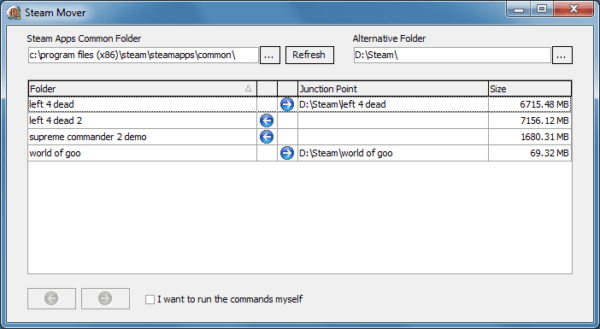
- Steam Mover then brings up a command prompt window showing the progress of the transfer. When it is done, your program should be in the new path or drive, with a shortcut in the original path.
- You can move the programs back to their original folders by clicking the left blue arrow.
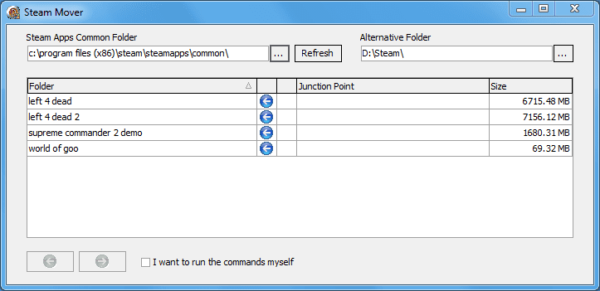
You can now run the program from the short cut or from the start menu.
CONCLUSION
Although the Steam Mover app would work for most games and programs, you might experience difficulty in moving some programs or games. All the same, this is a great way for you to save space on your primary hard disk.
If you loved this tutorial, please do well to leave us a comment.
Merci


Hi
Does not work on Win 10 Tablet. A pity, I was trying to move the softwaredistribution folder to my SD card.