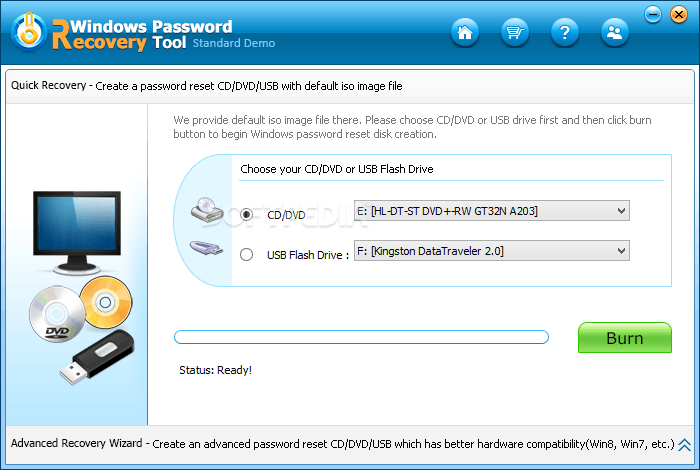Well, it’s not new; Most of us have been in this kind of situation whereby we forget our password. Forgetting things is in our nature as human, and we are most likely to make mistakes. When it comes to forgetting your windows password, this can be so irritating and awkward. This is actually because the authorized technique of bypassing Windows password is actually complicated but and not just difficult, it is also very time-consuming. But there are other ways in the form of 3rd party applications that can help and make life very easier.
In situations where you are trapped with a locked Windows 7/10/8 laptop or desktop, and you have absolutely no idea of where to go or what to do, well, great news, we have got you covered. In this post, we are here to actually give you a special password recovery tool that will assist your work; we have got a Windows Recovery Password tool which can get around Windows 8 password. So, let’s get into the article.
Steps to Use Windows Password Recovery to Bypass Windows 8 Password
You must be shocked or don’t even have an idea of how this can work or how you can make the Windows Password Recovery software work on your locked Windows 8 laptop/computer. As we earlier stated, it is very possible to make use of this tool, and there is no chance that you will lose your data as well! Here are some correct steps to bypass Windows 8 password with this tool:
This is actually a 2 step thing where you need to first make a reset disk and then make use of this reset disk to bypass your locked Windows account.
First Create Reset Disk:
Step 1: first go and download the Windows Password Recovery software on a different PC and then install it.
Step 2- choose CD/ USB /DVD on other to create a reset disk
Step 3- On the main screen, find and Click on “Begin burning.” This will help you to create the required Windows password disk and also reset.
After some minutes, the reset disk will be completed.
Bypass Account Password Windows with Reset Disk
Step 1- you need to first put the recently created reset disk inside your locked Windows 8 PC.
Step 2- open it and then click on F8 from the keyboard to open the USB drive or DVD/ CD. Select it accordingly!
Step 3- The tool will run on your PC now.
Step 4- Choose the current Windows system and also select the administrator/user account password that you want to regain.
Step 5- Now click on “Reset Password.”
Step 6- Simply click on “Reboot” key to start the PC again.
Now, you should be able to login to your Windows 8 account.