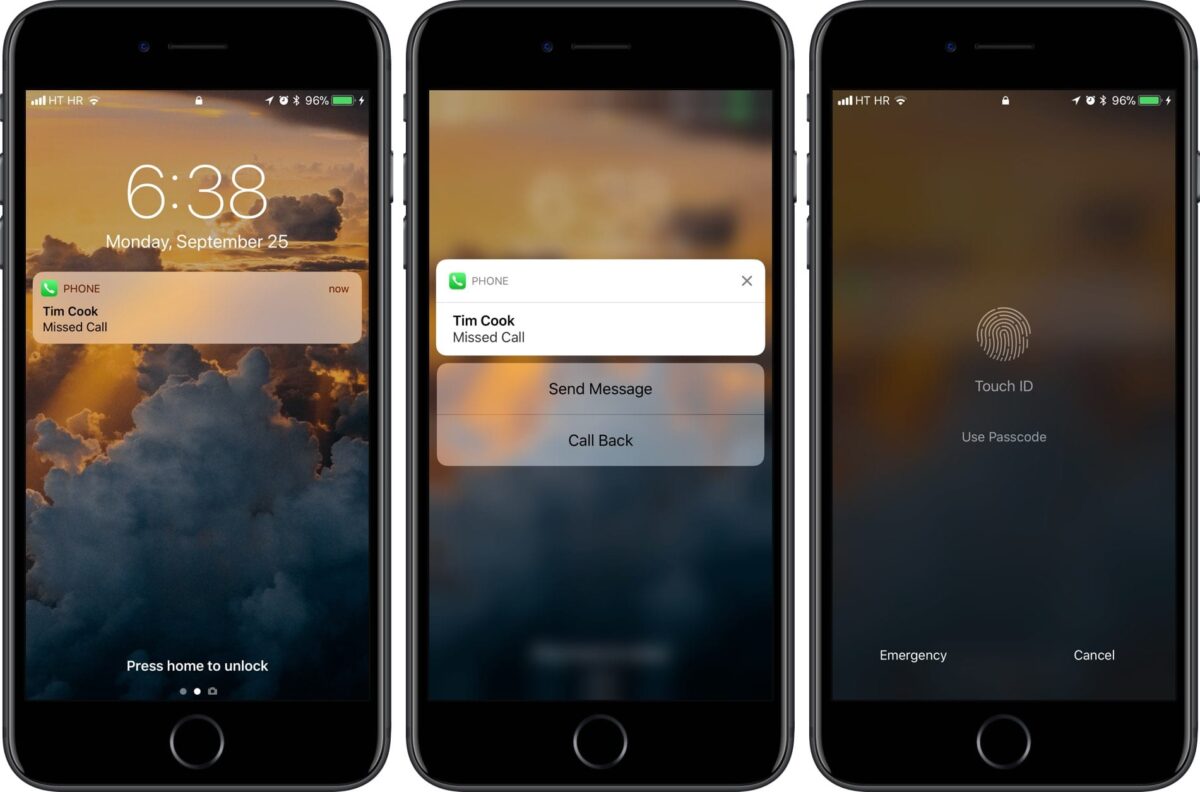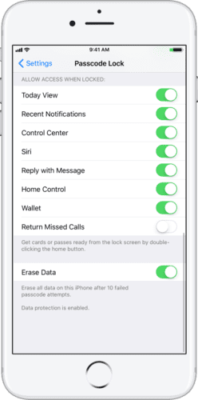To make the security of your iPhone stronger, iOS makes it easy to prevent certain feature from being accessed and used from the lock screen. So when your device isn’t unlocked, people who do not know your password and cannot unlock your device will not be able to access some features. Before the iOS 11 version, people who didn’t jailbreak their iPhone could not set their missed calls to be protected on the lock screen.
Maybe a thief who stole your iPhone or someone who found your lost iPhone could just tap on a missed call on the Lock Screen and he/she will be directed to the missed call screen. Well, thanks to the improvements that come with the new iOS 11, this can be prevented. iOS 11 comes with an optional feature which brings up a prompt on your iPhone’s screen whenever anyone taps on the missed call on the lock screen. This prompt asks you to unlock your iPhone using either Touch ID or Passcode to prove that you are the real owner.
The best part about this feature is that it protects all missed calls on your iPhone, not just the cellular ones.
Your FaceTime calls are even the main things to be protected, as are any other missed calls from any VoIP app on your iPhone that use the Apple CallKit API for lock screen integration. Other examples include Whatsapp, Viber and some others. So now, let us move on to how to protect missed calls on the lock screen of your iPhone.
How To Protect Missed Calls on the Lock Screen in iOS 11
- First of all, turn on your iPhone.
- Next, open the Settings app.
- Now look for the option in the Settings screen that says “Touch ID & Passcode,” “Face ID & Passcode” or just “Passcode”. This option varies in different devices depending on the availability of biometric features on your iPhone.
- Below the “Allow Access When Locked” option, slide “Return Missed Calls” to the OFF position.
So now, whenever your device is locked, and you have a missed call, when you tap on the missed call, a screen will come up asking you to unlock your device first. You will be shown either “Touch ID & Passcode,” “Face ID & Passcode” or just “Passcode” depending on your settings.
Note – Please make sure that you toggle the “Return Missed Calls” option off. Enabling this feature means that a missed call can be returned instantly without even unlocking your device. So, even when your device is locked, your missed calls can still be accessed even with the settings you made above.
If you want to protect your device further, try disabling the “Reply With Message” feature. By doing this, your device will have to be unlocked before anyone can reply to the caller with a message from the Lock Screen.
If you get stuck or confused while following the guide above, please make sure to drop a comment and we will get back to you. Thank You!