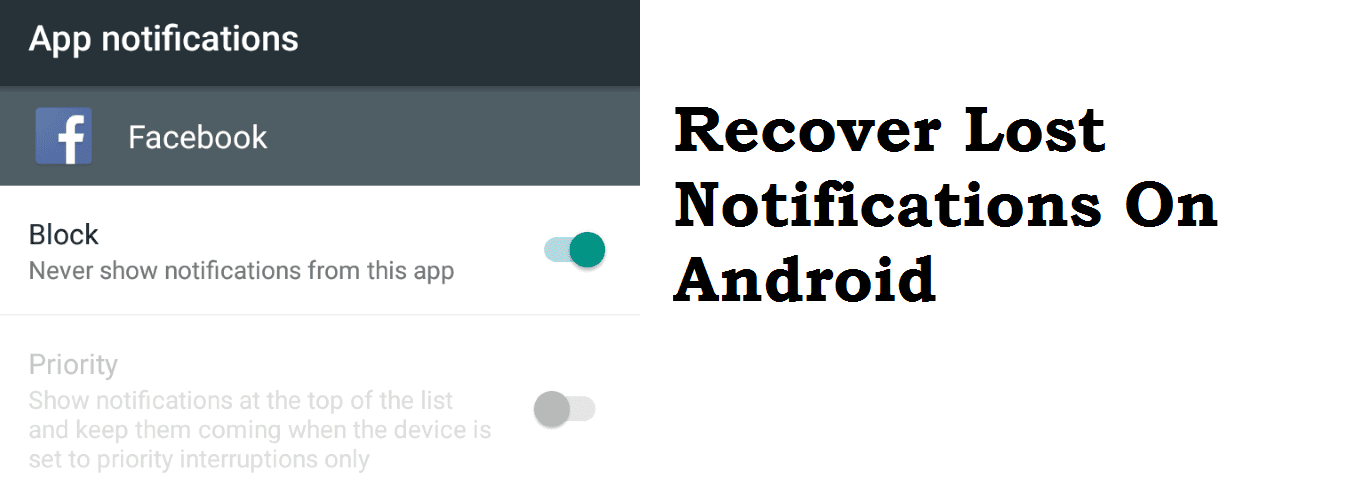Did you know that it is possible for you to recover deleted notifications on your Android device? Many at times we run into the temptation of swiping away notifications on our Android phone or tablet. Although we do this with the intention of freeing the task bar, the bad side is that one may unwittingly delete notifications that may be relevant. This brings us to the aim of this tutorial – how to recover deleted notifications on android.
In response to the question I asked about the possibility of getting back deleted notifications, the answer is YES. So you may ask, how do we do that? Well that’s what you are about to learn from this guide. Keep reading to know how.
There are actually two methods of getting this done. The first method is straight-forward as it requires no app installation, whereas the second method requires that you have an app installed for it to work.
Method 1 – Without using any app
This method involves the use of the Notification Log feature in Android. This feature was originally introduced in Android 4.3 Jellybean. So if you’re running an earlier version of Android, this method would not work for you. Also you might need to enable the Developer Options on your device to be able to access this feature. If you’ve forgotten how to enable Developer Options, let me give you a quick walkthrough. Go to Settings>About Phone, then tap on Baseband version for at least 3 or 4 times. You should get a toast message notifying you that you are now a developer.
When you’re done with the above, continue with the steps below:
- Long-press on an empty space on your home screen and tap on Widgets or Shortcuts depending on your device.
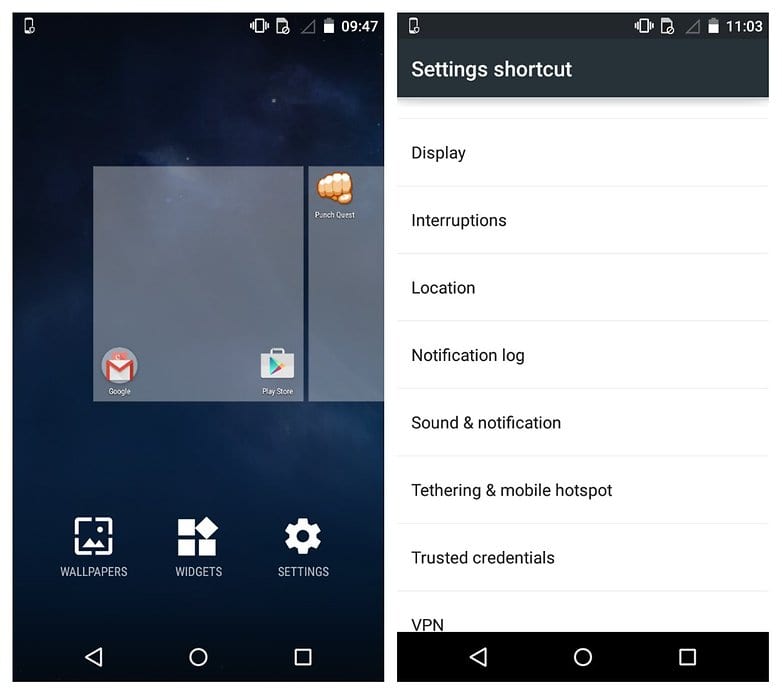
- Locate the Settings shortcut or widget, tap on it and/drag it to your home screen.
- Under the Settings shortcut screen, locate the “Notification” or “Notification log” item and tap on it.
- The Notification/Notification log shortcut should then appear on your home screen. To access your deleted notifications, tap on the shortcut. Inside the Notification log, you’ll see both active and deleted notifications (which are grayed-out).
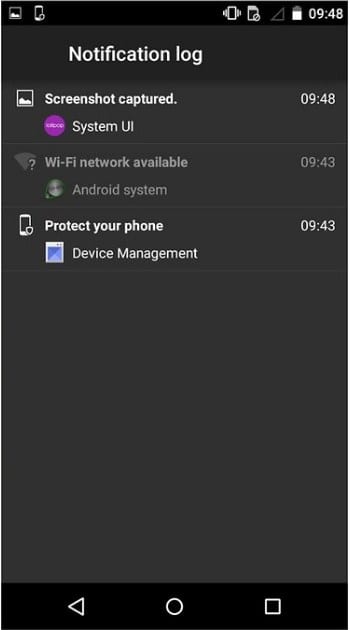
- Tap on the grayed-out notifications to be taken to the corresponding app.
Method – Using an application
There are several apps that can also enable you to view your notification history on Android. For the purpose of this tutorial we’ll be looking at the Recent Notification app available on the Play Store.
- First, download and install the app on your device

- Next launch the app. In the app permission request dialog that pops up click on ENABLE NOW to continue.
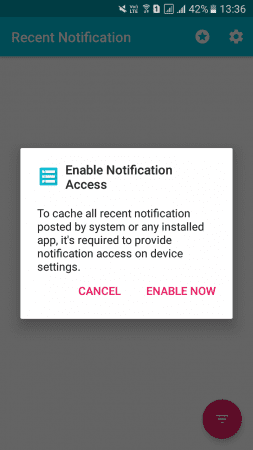
- Tap on the gear icon at the top right corner of the app UI to make a few changes to the settings.
- Here, you can change the theme of the app, add and remove apps that you want to take record of their notifications.
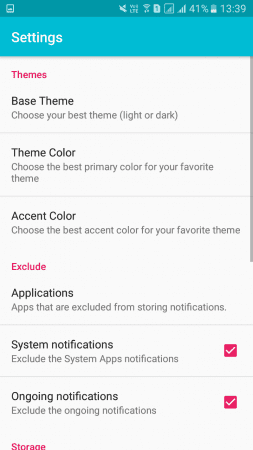
- Finally, after you are through with the settings you can go back to the main app screen and see your recent notifications there. And you’re done!
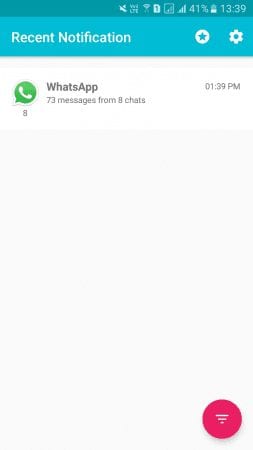
If you tried any of the methods, please let us know whether it worked for you or not. If you found this article educating don’t forget to share with your friends.
Bye for now!