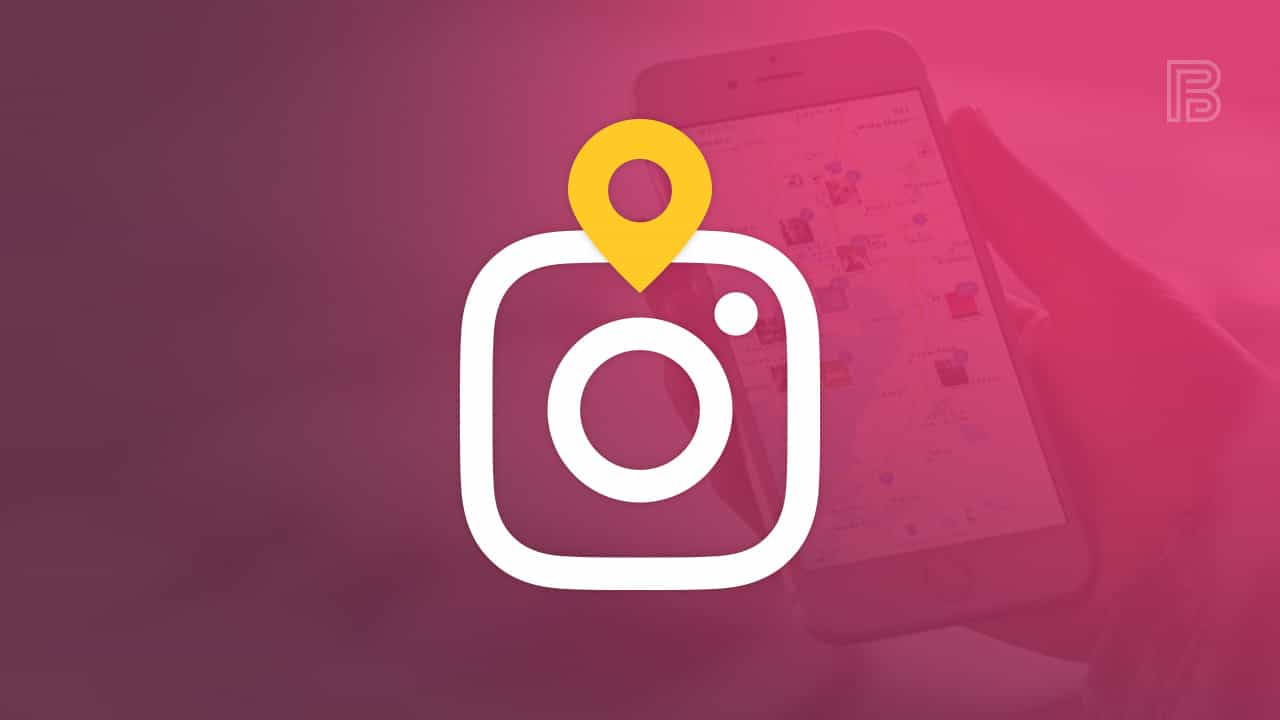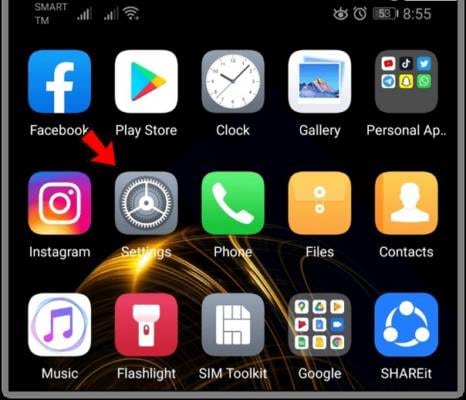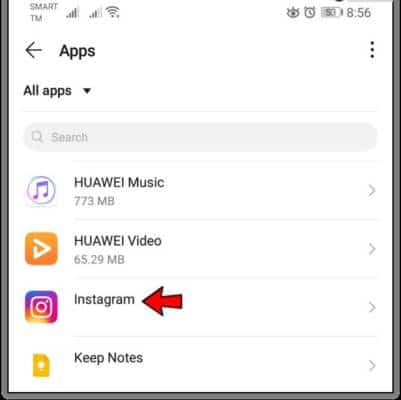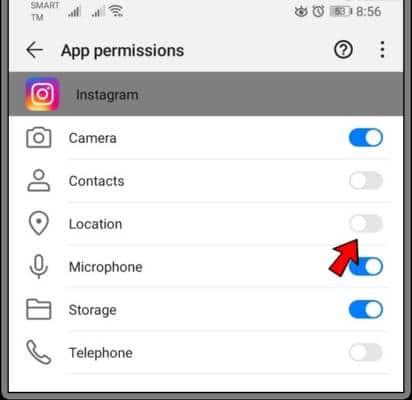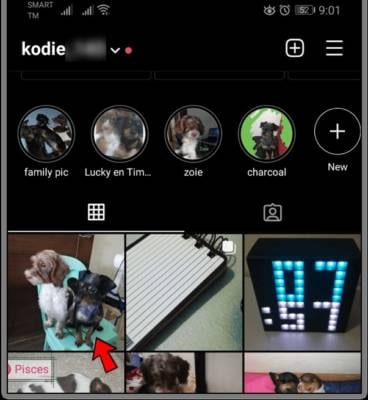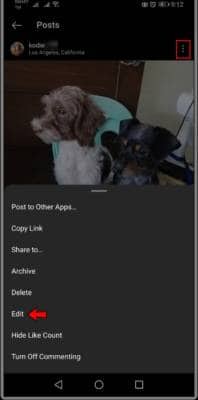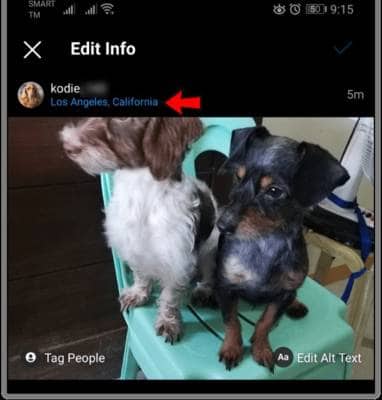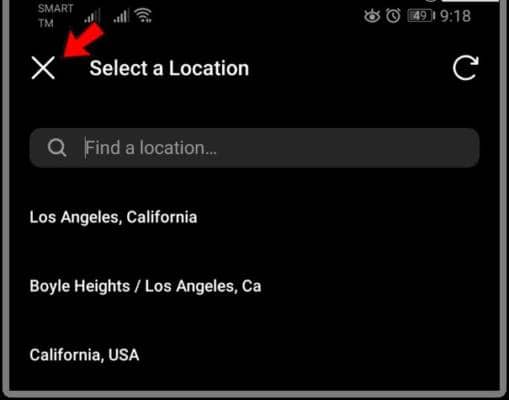There are times we like others to know where we are at a particular time. Some other times, however, we may not be comfortable with people knowing where we are. This is especially if it is somewhere you are regularly alone. Of course, the reason the location feature is there isn’t negative, it’s just part of social media trying to know everything about your life and there are some times when you are not okay with it. This is why we have come up with this guide to show you how you can hide your location on Instagram.
Instagram has built a reputation of being the most accessible social network of all the social networks available. Instagram does not require that you write anything. It is full of amazing and beautiful pictures and all you have to do is scroll through them. You can also share your own pictures in a couple of taps. If you can share your pictures without sharing too many details about yourself, that sounds perfect.
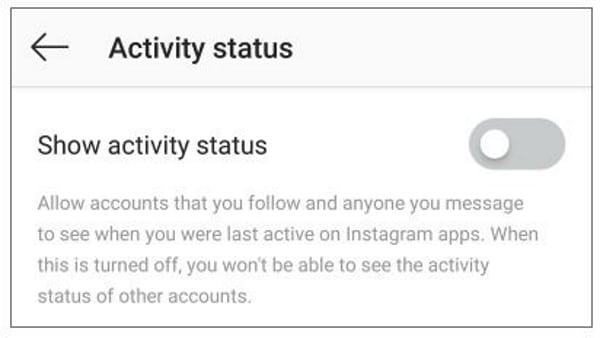
How to Hide Your Location on Instagram
If you want to share your pictures on Instagram without giving away your location, all you need to do is tweak a couple of settings and you are good to go. In this guide, we will show you how.
Turn off Location Services on iPhone:
To turn off location services on your iPhone, follow the steps listed below:
- First off, go to the Settings app on your iPhone.
- Next up, tap on the “Privacy and Location Services” option.
- Now, tap on the “Instagram” option, and on the page that comes up next, select either the “Never” or “While Using the App to control location” option.
Turn Off Location Services on Android:
To turn off location services on Android, follow the steps listed below:
- First off, go to the Settings app on your Android device.
go to the settings app - Next up, tap on the “Apps” option, and on the next page, tap on the “Instagram” app option.
tap on the Instagram app option - Now, tap on the “Permissions” option and then proceed to remove permission for Instagram to access Location Services.
give Instagram permission - Now, these steps might not be the same on all Android devices. The exact wording will vary depending on the devices you are using and what version of Android it is running on. However, looking at the steps we have listed, you should be able to figure it out.
However, if you still can’t turn off location services, you should try turning off, GPS altogether on your Android device.
How to Remove Location From Existing Instagram Posts
If you already have Instagram posts which you posted along with location data, you can remove the location without having to delete it. You can also change the location if you want instead of removing it. I will show you how to both below as they both involve the same steps.
Follow the steps below to change or remove location data from posts you have shared on Instagram.
- First off, launch the Instagram app on your Android or iOS device.
- Next up, go to the post you would like to edit or remove its location data.
go to the post you want to edit - Now, tap on the three-dot menu icon at the top right corner of the post and then tap on the “Edit” option.
tap on the edit option - Select the name of the location and then tap on either “Remove Location” or “Change Location” depending on what you want to do.
Select the name of the location - Proceed to make the changes you want.
make the changes you want
You should note that while it is called “Change Location” on iOS devices, it may be displayed as “Select a Location Page” on the Android version of Instagram depending on the app version you have installed. Irrespective of what is displayed, find the option that is most closely related to what you want to do and edit the location to anyone you prefer or delete the location.
Other Instagram privacy tips you might like
Social media likes to get as much data as it can about you. This includes things about your life, where you go, your friends, and pretty much any information that can be a way for them to make money. While some of it is fine and is understandably the price of using the network, some others just aren’t and seem a little like spying. Irrespective of what you think, it would be helpful to consider tweaking some of your existing Instagram settings to give yourself a little more privacy.
Hide Your Instagram activity status
One way you can protect your privacy online is by hiding your Instagram activity status thereby preventing people from viewing when you were last active. This could be useful to prevent stalkers from knowing when you are online or offline. To hide your Instagram activity status, follow the steps listed below:
- First off, go to the Instagram app.
- Next, go to Instagram Settings and tap on the “Privacy” option.
- Tap on the “Activity Status” option and toggle off the switch next to it.
Approve tags in Instagram
If you are not comfortable with being randomly tagged in a post, you can adjust your Instagram settings to choose where and when you can be tagged on Instagram. To do this, follow the steps listed below.
- Go to Instagram.
- Go to Instagram Settings and then select Privacy.
- Now, tap on the “Posts” option and then tap on the “Manually Approve Tags” option under “Tagged Posts.”
From now on, whenever people tag you in posts, you will have to manually approve it. You can also remove posts you are tagged in from your profile if you want to.
If you have existing posts you have been tagged in which you would like to remove, you can manually do this. Simply follow the steps below.
- Go to the post with the tag on Instagram.
- Tap on your username by the post and then select the “Remove Tag (iOS)” or “Remove Me from Post (Android)” option.
- The post will not be deleted or edited. However, the tag identifying you as a participant on the post will be deleted.