It only takes a moment to remove the SIM card from an iPhone. To remove the SIM card from your iPhone, all you need is a SIM card eject tool or a paperclip.
Press with the eject tool into the SIM card tray of your iPhone to take out the phone card. Your iPhone’s SIM card contains your phone number, account information, and sometimes contacts.
Either you need to sell your old iPhone, replace it with a new model or take it for repair, it’s important to remove the SIM card from your phone.
A SIM card is like a phone’s ignition key. SIM cards store your phone number and account data, and without the card, you cannot make or receive calls.
This means that if you want to set up a new iPhone or just protect your personal information from theft while the phone is away, you should take out the SIM card. Fortunately, doing this is easy.
Important: Your iPhone’s SIM card only contains your phone number and some account information. Your photos, apps, emails, and settings are stored on the iPhone itself and will need to be transferred separately.
How to remove the SIM card from an iPhone
First, remove your iPhone case (if you have one) to expose the phone frame. So get yourself a SIM card eject tool, which is often included with new phones, but can also be purchased online.
If you don’t have access to a SIM card eject tool, a thin paper clip will work just as well.
- Locate the SIM card tray; it will be on the right side of the phone (viewed from the front) and will be in the shape of a long, narrow oval with a small recessed hole.
- Gently press the tip of the eject tool or paper clip into the hole and press at the bottom of the SIM card tray until the tray pops out slightly.
- After the tray opens, pull it out and remove the small SIM card that is inside it.
- If you have a new SIM card that you want to put in the iPhone, put it in the empty tray. Otherwise, simply reinsert the empty tray until it clicks into place.
- Follow the same steps to insert the SIM card into your new iPhone.
When to remove the SIM card?
Some people think that removing your SIM card makes your phone untraceable. In truth, your phone can usually be tracked even without a SIM card in place.
You need to remove the SIM card if you want to move it to a new phone or if you need to return it to your service provider. If you have been issued a new SIM card, you will need to remove and replace the old one as well.
Also, if you are going to send the phone for repair, take 30 seconds to remove the SIM card. SIM cards are not expensive, but they contain personal data that could cause very costly damage if you lose your card or fall into the hands of a scammer.
If you have a new SIM card and a new phone, you should still remove the old SIM card. Keeping it plugged in means anyone calling your old number will still ring your old phone.
Removing the SIM card will disable your ability to make calls, use mobile internet, and send or receive SMS text messages. On an iPhone, this isn’t always a problem, as you can still connect to Wi-Fi and use it to send iMessages, but you can also buy an iPod Touch at that point.
BONUS!
How to stop iPhone apps from tracking your location
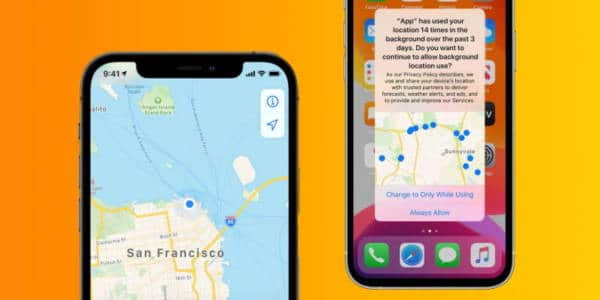
The GPS sensors built into our smartphones are probably one of the best features ever. These allow our phones to be used in conjunction with mapping and navigation tools such as Apple Maps. However, the downside is that this has allowed certain apps and services to start tracking our location, and we’re sure many of you aren’t comfortable with it.
Sometimes when you download an app and start using it, the app may ask you to enable Location Services. This means that the app could, in theory, use the phone’s built-in GPS to track where you are. Some apps, like Apple Maps, Google Maps, and Waze, obviously have to use your location to work, but sometimes some apps don’t need it.
Thankfully, Apple has integrated some privacy features into iOS that will give you more control over how an app tracks our movements, so here’s what you need to know if you want apps to stop tracking you or at least limit the location tracking.
How to prevent iPhone app from tracking you
- Launch settings
- Go to Privacy> Location Services
- If you want to disable Location Services completely, you can tap the switch to turn it off. However, the downside is that this may cause some apps to stop working or give inaccurate results.
- If you’d rather just manage certain apps, simply tap on the individual apps listed below.
- Now you can choose between:
- Never allow the app to access your location, which as we said could potentially break an app’s functionality
- Allowing the app to access your location while you use it, which means that once you stop using it, it won’t be able to track you even if it’s running in the background.

