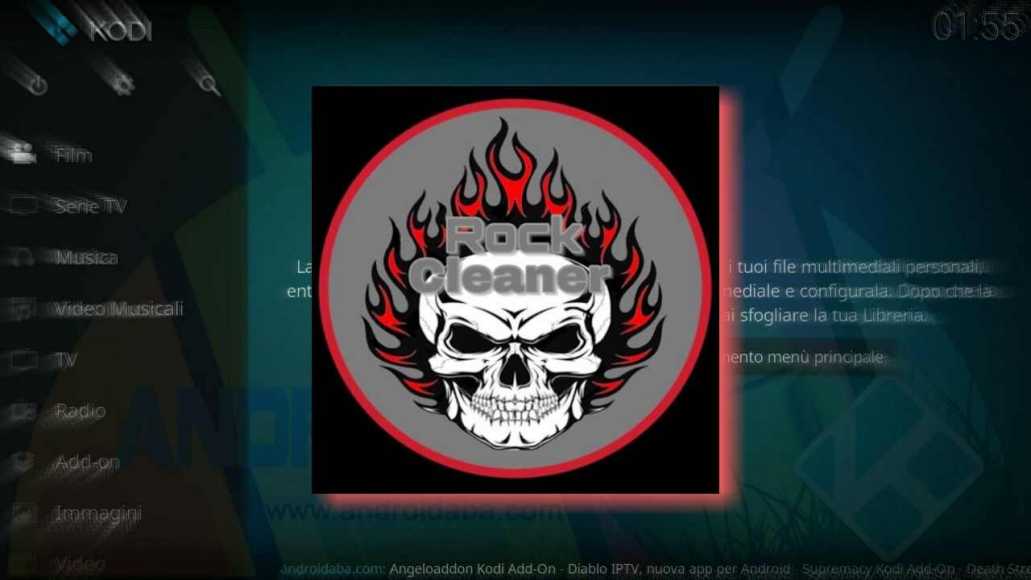The new update for ROCK CLEAN (formerly Rock Cleaner), is definitely the best tool to clean up the KODI cache either manually or automatically at every start. According to our tests, this Wizard performs better than Assassins Tools and takes up even less memory. Highly recommended!
All the functions
- Clear Cache (to clean the KODI cache)
- Delete Thumbnails (to delete images that in the long run weigh down the system)
- Purge Packages (to eliminate obsolete packages)
- Auto Clean (automatic cleaning at each start)
- Update Repositories (to update the repositories)
Disclaimer
WARNING– Rock Cleaner is not an add-on created by the Kodi/XBMC team but by unauthorized third-party developers. Any copyright violations, malfunctions and problems related to it, are therefore not to be attributed to Kodi nor to us at TechVaz.
IPVANISH– do you want to surf and use KODI anonymously and completely safe? IPVanish is the solution.
PUREVPN: another great way to surf anonymously and safely on KODI, Android, iOS, Firestick and much more with 10% DISCOUNT. click HERE to receive more information.
How to install Rock Cleaner on KODI
- Start Kodi, go to SISTEMA (the second icon at the top left) How to install the Stream Add-ons repository on Koditra for Kodi 17) and click on File Manager (last icon for Kodi 17)
- Double click on Add Source
- Click on <None>
- Enter the URL https://www.rockodi.com and click on Done
- Rename the source to rockodes and click OK
- KODI 16– go back to the home and click on SYSTEM / Add-On / Install from a zip file
- KODI 17: go back to the home and click on Add-on / First icon on the top left / Install from a zip file
- Click on rockodi / repository.Rockcrusher-2.2.zip (or later) and wait for the notification to confirm the installation
- Now click on Install from Repository / Rocks Repository / Add-on Programs / ROCK CLEAN / Install
- The new add-on is now installed and is available in the PROGRAM / Add-on Programs / ROCK CLEAN path
How to set automatic cleaning at startup
- Start the add-on and click on Setting
- Click on AUTO CLEAN and enable Cache, Packages, Thumbnails, Add-ons, Database Compact, and Clean Textures DB. We also advise against enabling Add-on Data to avoid losing the settings of your add-ons. Confirm by clicking on OK
- Now every time you start, you will have the notification that warns you to clean everything you have set
For further information, questions or information of any kind, do not hesitate to contact us via the Technical Assistance widget or via the Official App.
If you like our site you can thank us and contribute to our growth even if you visit us without Adblock