Now, you can scan QR codes on your Xiaomi Redmi Note thanks to the built-in scanner that comes with your smartphone.
Page Contents:
These days, scanning QR Codes have become super important and increasingly significant as you can use QR Codes for a number of things. It isn’t odd to walk into a mall and find that almost all the products have QR Codes.
This is where your Xiaomi Redmi Note smartphone will prove itself to be worthy of its cost. The Redmi Note is a very intuitive device. As such, it will only take you a few simple steps to scan the QR Codes On any item and put your phone back into your pocket
In today’s article, we will be showing you how easy it is to scan QR codes on your Xiaomi Redmi Note. Be sure to follow the guidelines that will be shared in this article.
Let’s get down to it.
How to Scan QR codes on Your Xiaomi Redmi Note
QR Codes are used for several things and in several places. For instance, they can be used to get product information and to get a Web link that can take a user to a specific website without having to type in the Web address.
The steps below will teach you how you can scan QR codes on your Xiaomi Redmi Note smartphone which runs on Android.
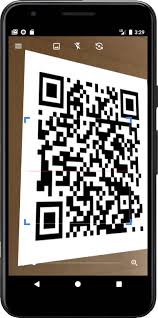
- 1. Foremost, you have to open the Xiaomi Stock Camera app which comes default on your Redmi Note.
- 2. Then, you should click on the Settings menu which is located at the top left corner of the app.
- 3. While you are in the Camera Settings menu, go to Intelligent Features. Here, you will find an option that says Scan QR.
- 4. Thereafter, you should enable this option so you can turn on the QR code scanning functionality. You should do this by toggling the button icon.
When you must have enabled the QR code scanner option on the Xiaomi Redmi Note, you should go over and…
5. Open the camera app. Now, you have to accurately point the camera to the specific QR code that you want to capture. The camera will go on and display the necessary information contained in the QR code. This could be a product information such as price, specifications, or location. This could also be other information such as a website URL or social media channels.
How to Scan QR Code on Xiaomi Redmi Note Without Built-in Scanner

If your Xiaomi Redmi Note doesn’t have a built-in QR Scanner, you should follow these steps:
- First, open the Google Play Store app which you will find on your Xiaomi Redmi Note device.
- Then, you should search for QR Code Scanner. Now, you will find a QR and Barcode scanner app. Download and install in on your Redmi Note.
- Next, you have to open the QR scanner and barcode scanner app on your Xiaomi smartphone.
- Now, you will click on Scan using the Camera option. Select Allow as you use the app option to keep scanning the QR code image.
- Click open to see the information contained in the QR code.
How to Scan QR Code on Xiaomi Redmi Note using Notification Toggle

- You have to open the Notification Panel on your Xiaomi Redmi Note device.
- Then, if the Scan QR Code toggle is present on the Quick Toggle Window, you will find it right there. Otherwise, you should click on the Edit Toggle option. By clicking on this option, you will find the Scan QR Code toggle. Now, you should add and thereafter click on the Done button.
- When you have done as instructed above, you should select the QR Code Scanner toggle. This functionality should be compatible with your Redmi camera.
- Now, you can point the camera to the specific QR code that you want to capture. The camera will go on and display the necessary information contained in the QR code. This could be a piece of product information such as price, specifications, or location. This could also be other information such as a website URL or social media channels.
How to Scan QR Code on Older Xiaomi Redmi Note Devices

Older Xiaomi Redmi Note smartphones are not very likely to have the built-in QR scanner functionality that modern devices have by default. As a result of this, you will have to visit the Google Play Store to check for a great QR code scanner and install it.
After installation, you can use the app to scan various QR codes and ensure it is accurate before deciding to stick with the app.
The guidelines to do this have been covered in a previous step: how to scan QR codes on Redmi Note without a built-in scanner.
Importance of QR Code Scanner
The most relevant importance of using QR code scanners can be stated as automated data entry system and accuracy.
1. Automation
Scanners can read barcodes on products and other items and read the information embedded within the code instantly. Scanners could further help in registering the details recorded or read in a data file. In other cases, you would be visiting a Web page or seeing an organization’s details without manually filling in anything.
2. Accuracy
Unlike a manual filling, scanners are a fast and accurate means of reaching point B or a supposed destination. Using the data file example, you can automatically and accurately fill in the relevant information without inducing human error in the process.
Conclusion
Scanning QR codes are here to stay, a d there are few better devices to do this than the elegant Xiaomi Redmi Note.
While the focus of this article is to show you how you can scan QR codes using the built-in scanner on the newer models of the Redmi Note, we have also included how you can scan QR codes on your Redmi even if you use an older device.
You should share your concerns with us in the comment section below if there are further issues with your Xiaomi Redmi Note that you believe we can help you with.
