Setting your desired song as a ringtone on Infinix Hot 2 X510 is very easy, but can be a little tricky and almost impossible at times because the device doesn’t come with any pre-installed file manager app or known music player. This device looks rather strange or difficult to handle to almost all Android users.
Page Contents:
This post will show you the best way to set up your preferred mp3 song as a ringtone on the Infinix Hot 2 X510 quickly. In this case, making a song your ringtone will be a little hard, just follow the below-listed steps to get the problem solved.
How To Set MP3 Songs As Ringtone On Infinix Hot2 x510
We will be showing you two known methods to achieve this goal:
- First, by using a 3rd party file manager app.
- Second, by using a 3rd party music player app
1. Using a 3rd Party File Manager App
There are many file manager app you can download from Google play store, but the one we will be recommending is ES File Explorer. This powerful app provides access to your pictures, music, video, documents, and other files on both your Android devices and your PCs.
After successful download and installation, go to “Settings”, on “Sound and Notification” tap on “Phone Ringtone”, and you will be asked to complete an action using the installed ES File Explorer or Media Storage as seen in the below screenshot:
Select the ES File Explorer option and choose the music mp3 file you want to use as ringtone on your Infinix Hot 2 Android phone. You can tap the < next to the path in the ES Explorer app window to move around the files folders on your phone.
OR
Open the ES Explorer app, locate where you have your songs saved, click and hold the music mp3 you want to make your new ringtone, on the options list, select set as ringtone. That’s all for step one.
2. Using a 3rd Party Music Player App
The second method you can use to set music ringtone on Infinix Hot 2 X510 is to download any 3rd party music player app from the Google play store. You can make use of Boom Player, VLC, Poweramp or others. Install it on the Hot 2 phone and use it to locate your preferred song, click and hold the song you would like to use as your ringtone and select “set as ringtone” option. Viola!
Be sure to comment below, if you have any problems carrying this out.
Share with friends too


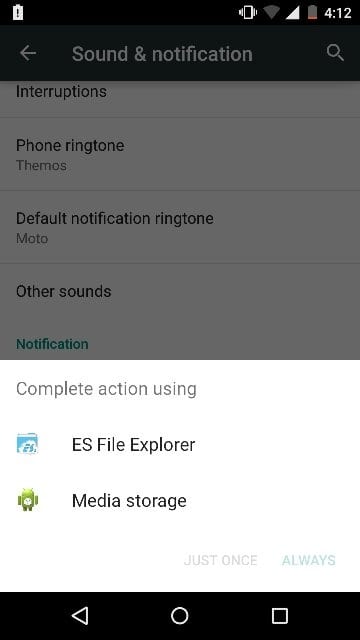

I cant set my preferred song as a ringtone
I was using the vlc player as advised