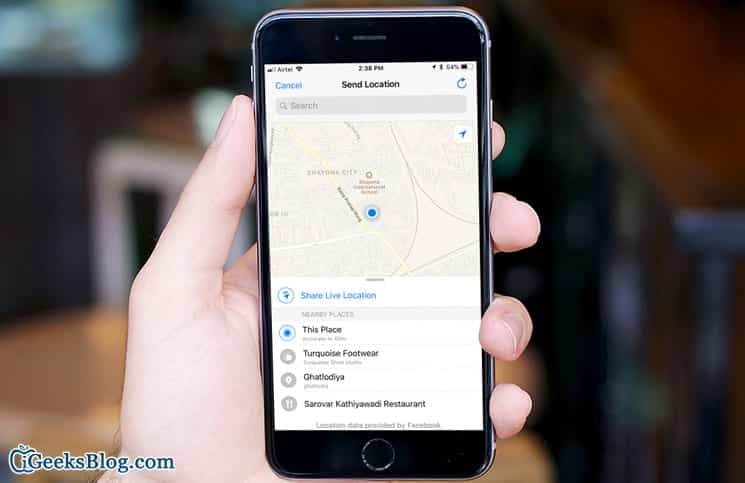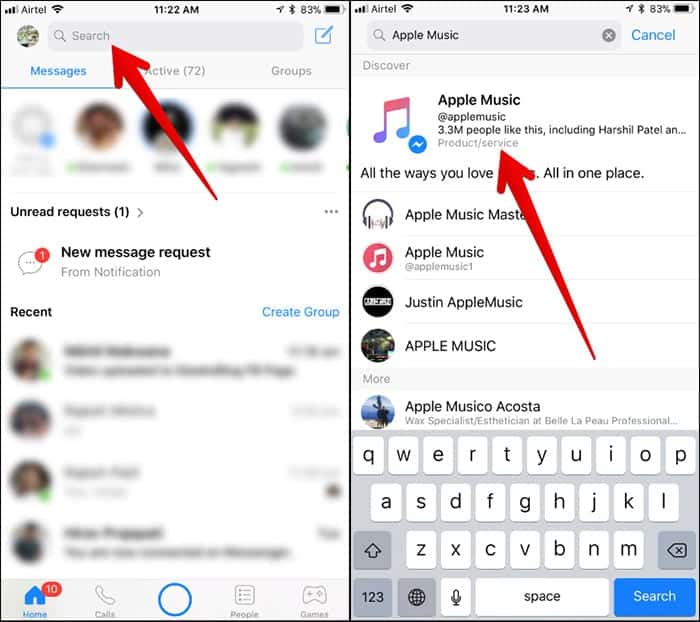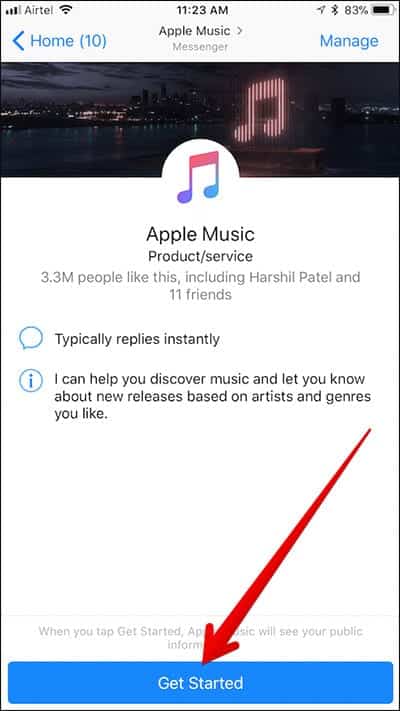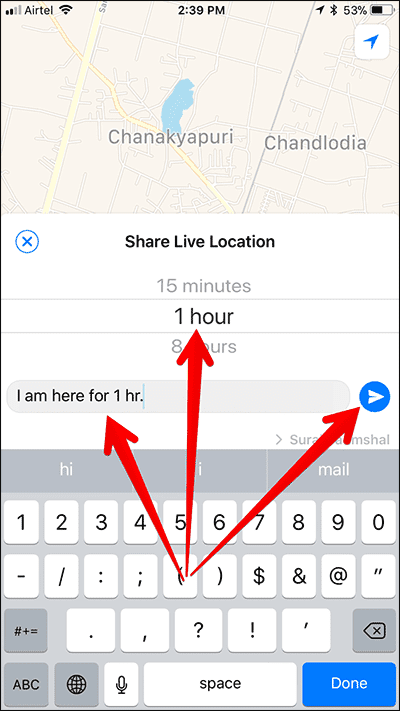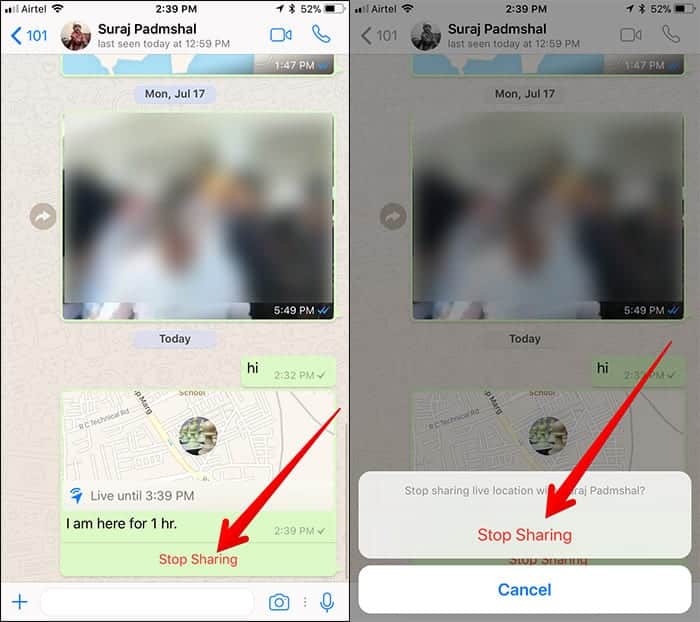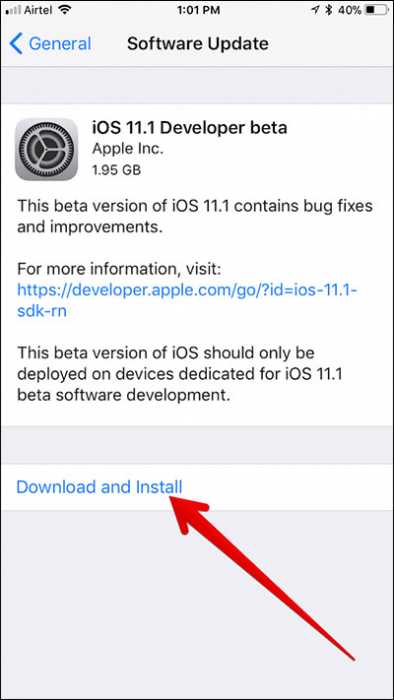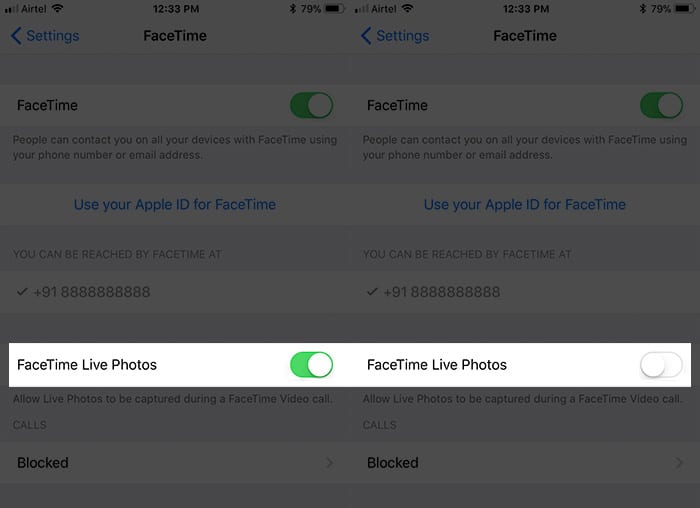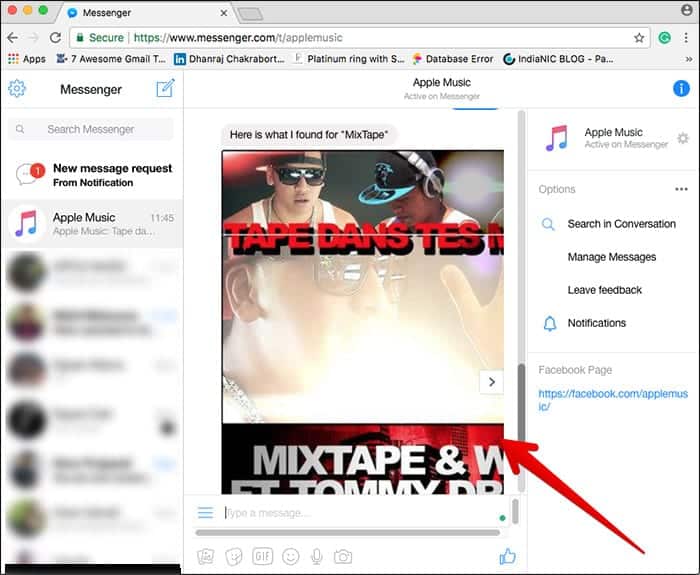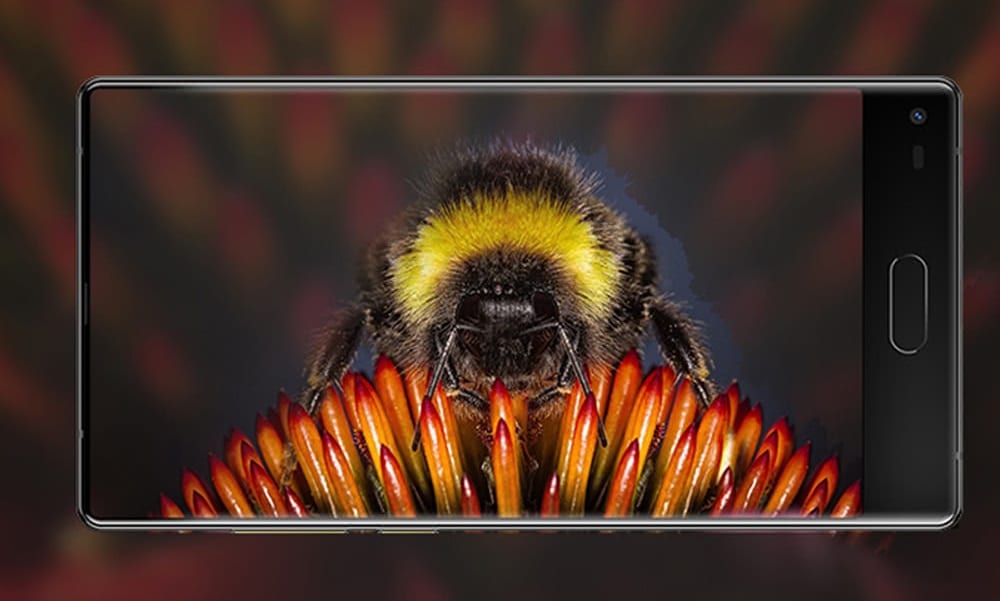You can now share live locations in Whatsapp on your iPhone and your Android phone. The latest update of the app now lets you share your live location with your Whatsapp contacts. So, if you want to let your loved ones and contacts know your whereabouts or whenever you travel, you can easily share your real-time live location with them and keep them updated.
One thing worth mentioning is that the option to share location via WhatsApp has been available for a while now. But there was no option to share real-time location. I have been anticipating this cool feature from them, and well, they didn’t disappoint. So now, let us move on to business; how does it work?
How To Share Your Real-Time Location in WhatsApp on iPhone
Okay, before we proceed, you need to make sure that you have updated to the latest version of Whatsapp available. If you haven’t updated, simply go to the App Store, go to the Updates page and then tap on the Update button next to Whatsapp. Once that is done, let’s now move on to the guide to share your real-time location in Whatsapp on iPhone.
- First off, open Whatsapp on your iPhone.
- Next, go to any individual chat or any group.
- Tap on the “+” button.
- Now, select location.
- Next, tap on “Share Live Location.”
- Now you need to choose for how long you wish to share your real-time location. Once that is set, tap on “Send.”
The contact you sent the real-time location will be able to see your real-time location on a map. If it was sent to a group, all persons included in the group will be able to see your location. If more than one person shares their real-time location in the group, all the locations shared will appear on the same map.
How To Stop Real-Time Location Sharing in WhatsApp on iPhone
In case you wish to stop sharing your location with the contact or group, you can easily get it done. Just follow the steps below.
- Open Whatsapp on your iPhone.
- Next, go to the contact or the group you wish to stop sharing your real-time location with.
- Finally, tap on Stop Sharing.
How To Share Real-Time Location in WhatsApp on Android Phone
- Open Whatsapp on your Android device.
- Next, go to the group or contact you wish to share your Real-time location with and open it.
- Tap on the pin button and then tap on the Location icon.
- Now tap on “Share Live Location” to share your real-time location with the contact.
- When you are done, you can also add a comment to the location sharing and also set the duration.
- After that hit the send button.
How To Stop Live Location Sharing in WhatsApp on Android Phone
- Open Whatsapp on your iPhone.
- Next, open the contact or group you want to stop sharing your real-time location with and then tap on “Stop Sharing”
So that is it. You can now share and also stop sharing your real-time location with your contacts on your iPhone and Android phone. If you have any questions, let us know in the comment section below. Thank you.