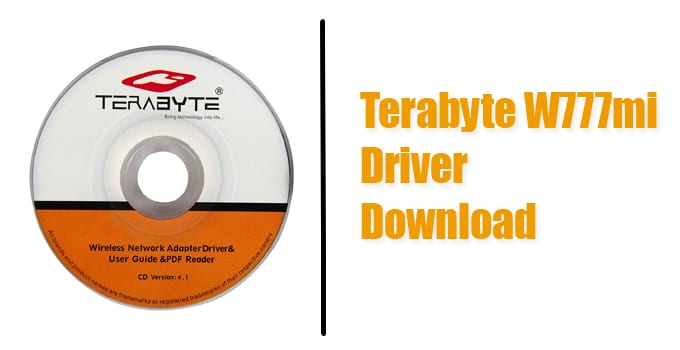Terabyte W777mi driver software can be downloaded from the link we’ll provide here. Like most hardware to be used along with a PC, the Terabyte W777mi USB WiFi Adapter requires its driver to be installed for it to work on PC. This device can be bought from stores and along with the package comes a small CD that has the driver of the WiFi adapter. This CD contains the driver software that works on various operating system. Operating System like Linux has its own version of Terabyte W777mi driver that will work on it. If you install the PC version of the driver for Linux, it won’t work.
Attached to this post is the Terabyte W777mi Driver Download link which is for Windows OS. I’ll also show you the steps that will help you achieve the installation of this driver on your PC.
The Terabyte W777mi Driver Explained
A driver is a software that helps PCs to be able to connect and interact with a piece of hardware. In the case of the Terabyte W777mi USB WiFi Adapter, the Terabyte W777mi Driver will enable your PC to be able to ‘talk’ to it. The CD you get from the store when you purchase the WiFi Adapter is smaller than the conventional CDs you know of. This CD when opened in your PC will bring up the installation packages for different OS like Linux, Windows and so on. The driver of Terabyte W777mi also enables you to access its Utility Software. Getting your PC to be equipped with the Terabyte W777mi prepares your Terabyte W777mi WiFi Adapter for use with your PC.
Download Terabyte W777mi Driver
If you need the Terabyte W777mi USB WiFi Adapter CD Driver, then you’ve come to the right place and it is available here. It can prove handy especially if you have misplaced the CD version. The link provided below is a direct download link and it is for Windows computers. It’s good you know the technical details of the driver file and here is it below…
Name: IS_Setup_ICS_011916_1
Size: 42.89 MB
Extension: [.exe]
Type Original: Driver
Last Updated: on 18 January 2020
Download Terabyte W777mi Driver
How to Download Terabyte W777mi USB WiFi Adapter for Windows PC
If you’re having problems downloading from the link given above, here’s a guide to help you through it.
- Visit this link to get you to the Terabyte W777mi USB WiFi Adapter download page.
- On the right side, locate the green download button and tap on it.
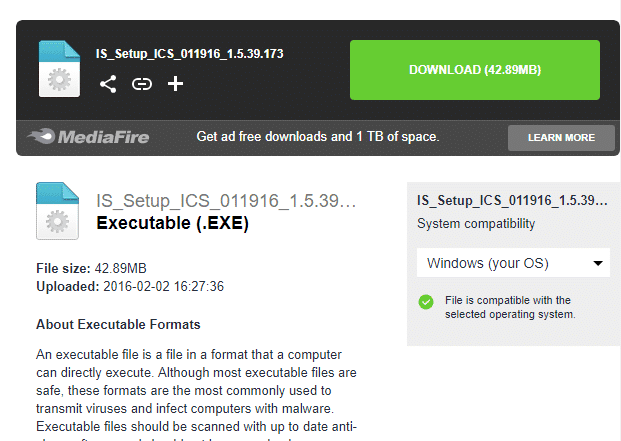
- The Mediafire server will move the driver file to your browser and download will start automatically.
-
Wait for the download to complete. After completion, you can get the driver file in the Download folder of your PC.
How to Install Terabyte W777mi Driver on Windows PC
The process of installing the Terabyte W777mi WiFi USB driver on PC is easy and straightforward but if you need the steps, I’m going to state how to go about them here.
- After the download you made above has been completed, go to your Download folder and double click on the Terabyte W777mi driver file. Make sure you choose YES to allow the Installation.
- When the Installation window has loaded, click the Next button
You’ll be presented with two options. Pick Install Driver only if that what you want or you can pick the second option to install both the Driver and Utility. Proceed by clicking Next.
Click the Install button and wait for the installation to be finished.
After a successful install, click the Finish button to exit the installer. Now, you have the Terabyte W777mi Driver on your Windows PC.
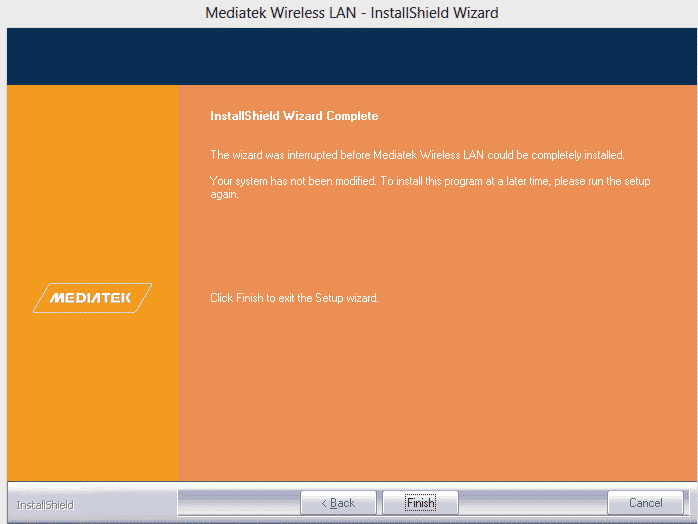
IN CONCLUSION…
As you can see, it is very easy to download the Terabyte W777mi Driver and install it on your PC. It is, however, advisable to keep the downloaded driver file in a USB flash drive or external drive so that you have a backup should your PC get damaged or is formatted. This way you can always install it on any computer without having to download it again.