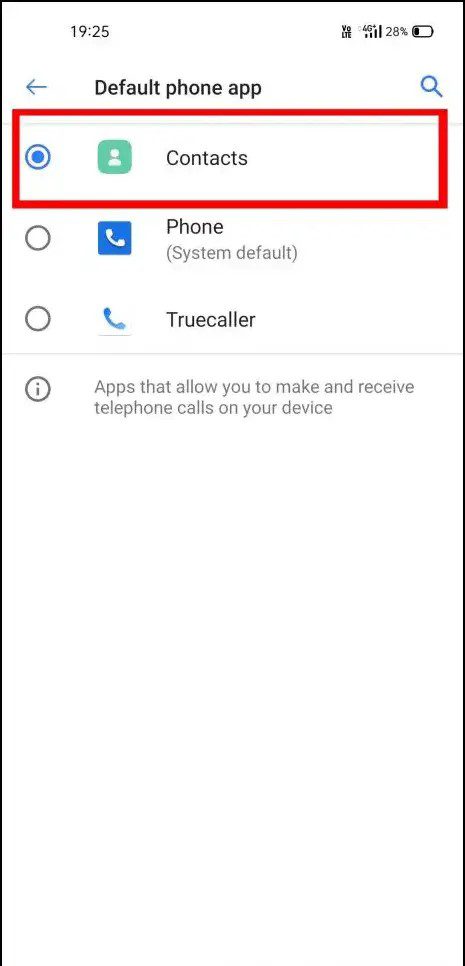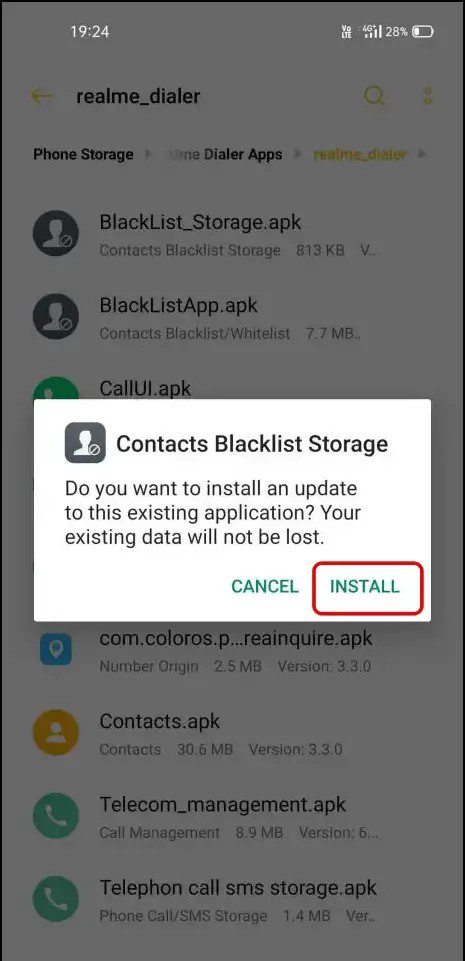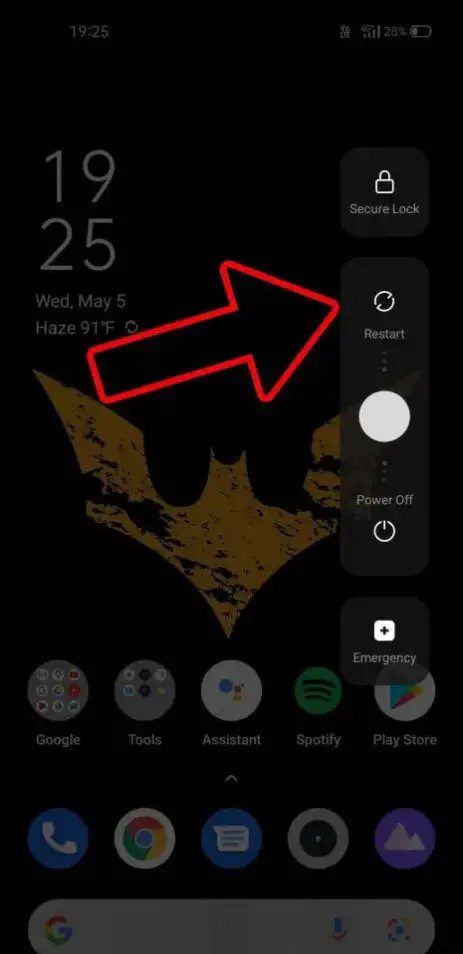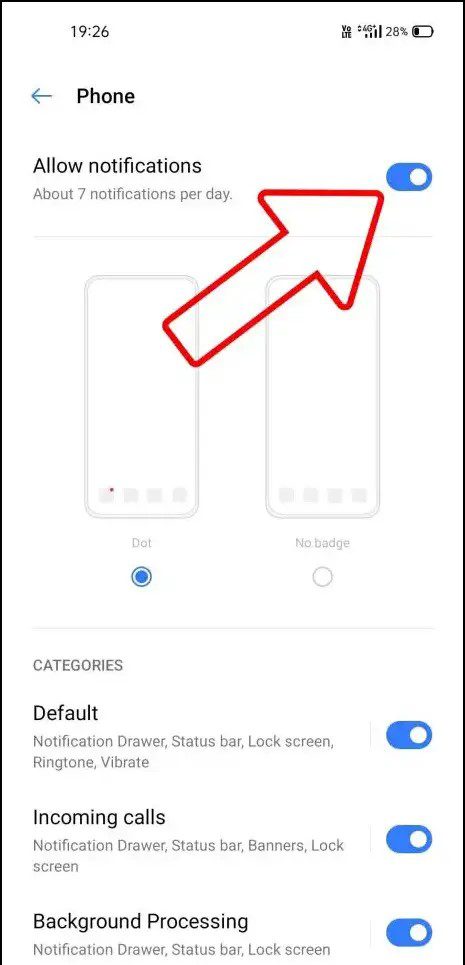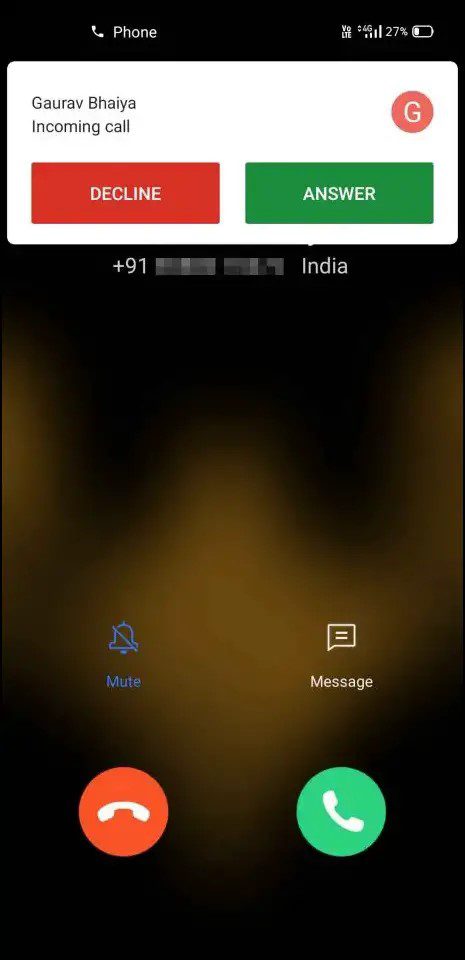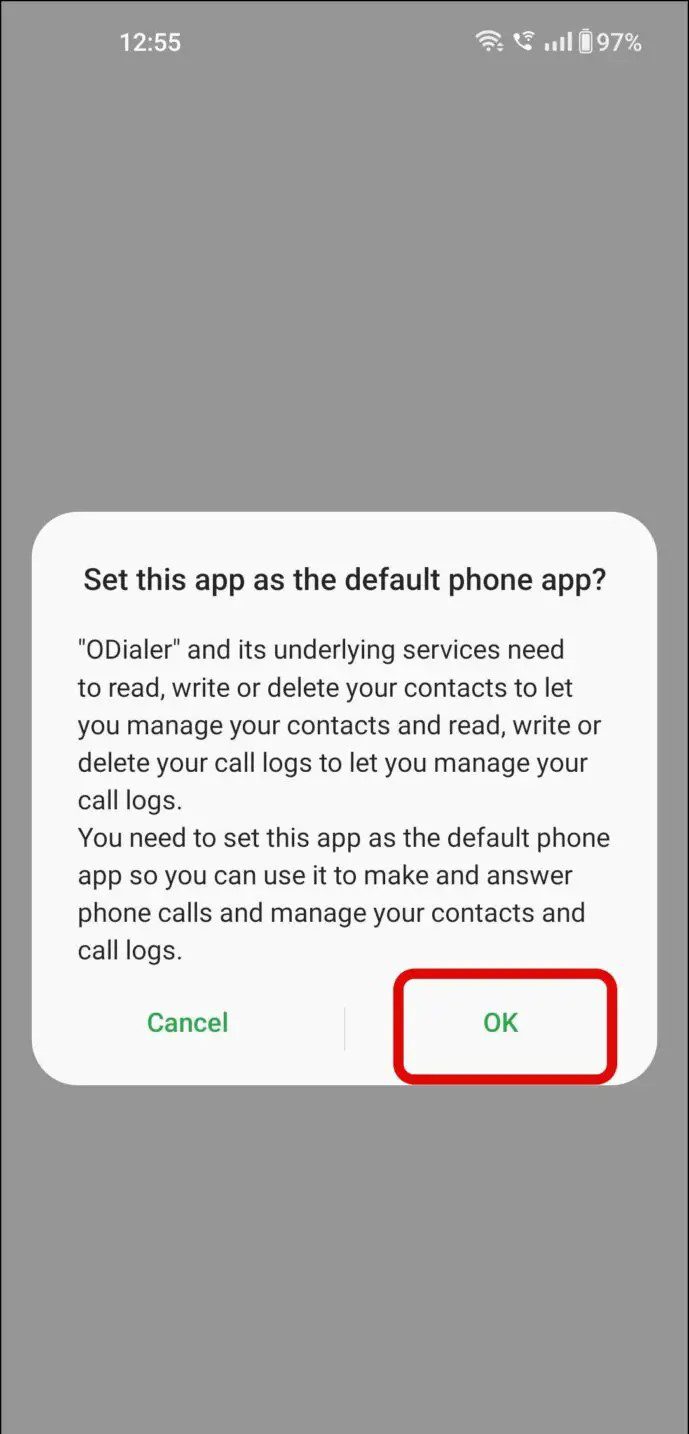Google has made it compulsory for Xiaomi phones to come with the Google Phone app installed and this has left users unhappy about the Call Recording Warning that comes up in the app. This warning appears on the other party’s device, alerting them about recording by playing an audio message that says “This call is now being recorded.” In this guide, we will show you a couple of methods that you can use to disable this feature on any Realme Phone. We will also show you how you can record calls on your Android device.
Page Contents:
3 Methods to Turn Off Call Recording Alert
We have listed below three methods that you can use to disable the Call Recording alert on your Realme phone.
How to Disable Call Recording Alert Using the Default Realme App
The first method we will cover involves installing the Realme Phone app, which used to be the default phone app on older Realme phones on your Realme phone. You will then use this app to replace the Google Dialer app. Follow the steps listed below to install the default Realme app.
- First off, download the zip file from this link on your Realme device (Courtesy TechyMinati from XDA Forums)
- Once you have downloaded the file, extract it on your device into a separate folder. In the folder, you will find the following apps.
- The first app you need to install from the list is the Contacts app. After the app has been installed, you can proceed to install all the other apps in the folder.
- After you have finished installing all the apps, please turn off your Realme phone and then turn it back on.
- Once it turns back on, launch the Settings app on your phone and then scroll down to the “App Management” option. Tap on it.
- On the App Management page, you should see the “Default App” option. Tap on it.
- Now, you need to edit the default Phone app and change it to the Contacts app you just installed. Proceed to change the default apps for all the other options to the apps you just installed.
- Once you have done this, tap on the return button once and then open up the App List.
- Once your phone displays the list of installed apps on your phone, scroll down until you get to the Google Phone app.
- Once the Google Phone app page appears, you should see the “Manage Notifications” button. Tap on it.
- Toggle off the switch next to the “Allow Notifications” option. Once you do this, the Top Banner of the Google Phone App for incoming calls will be disabled.
- You should also clear the Cache and Data for the Google Phone app to make things easier.
You should note that once you do this, your call history may be cleared from the Google Phone Dialer. Make sure you understand before you proceed.
Now that you have followed the steps we listed above, the Realme Phone app that you installed will replace the Google Phone app. This comes with a great benefit as whenever you choose to record a phone call, the other person does not get notified. Unfortunately, we can not entirely disable the Google phone app on Realme smartphones. There are times when you receive a call, the Google Phone app will appear first. In cases like these, you just need to press the back button once. Once you do this, Realme Call UI will be displayed on the screen and you can pick up your phone call.
How to Disable Call Recording Alert in Google Dialer App
If you tried using the method above and it didn’t work on your device, or if you use a phone that isn’t a Realme phone, we have another trick that you can use to turn off the call recording alert feature. This method involves using the ODialer app from ColorOS.
How to Use the ODialer App to Disable Call Recording Alert
Another method that you can use to disable the call recording alert on your phone is by installing the ODialer app from ColorOS. The ODialer app was developed by Oppo, and it replaces the Google Dialer app. With this app, you can record phone calls without the other person getting notified. Follow the steps below to turn off the warning that the ODialer app is recording calls.
- First off, go to the Google Play Store and install the ODialer app. Once it is installed, go to the Settings app and make the ODialer app the default Phone app.
- Make sure to allow the app all the permissions it may require.
- Once you have done all these, launch the app, and on the dialer screen, tap on the three-dot icon in the top right of the screen to take you to the Settings page.
- Next, tap on the “Call Recording” option.
- On the screen that comes up next, you can choose to record calls for a specific phone number, unknown calls, or even all calls if you want.
And that is pretty much all you need to record phone calls without the other person receiving an alert.
Supported Phones
The method we just described above can be applied to all the recently released phones by Realme that come with the Google Dialer. This includes:
- Realme GT Series
- Realme X Series
- Realme 10 Series
- Realme 9 Series
- Realme 8 Series
- X7 Series
- 7 Series
- 6 Series
- C Series