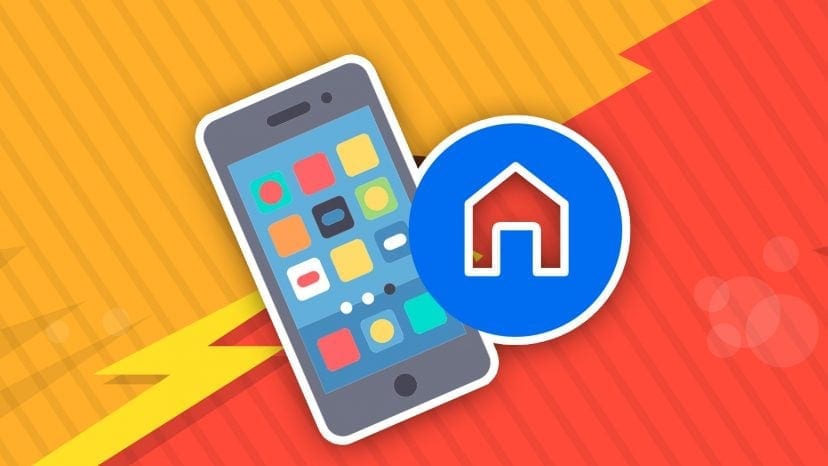When the mechanical home button or the capacitive navigation keys are broken, navigating the phone interface becomes a very difficult task.
If the physical or virtual buttons are better, it’s a debate that I will not dive into this article, but how can you turn if your home button breaks?
In the long run, will you probably replace your phone, but in the meantime? Here are several Android apps that you can use to replace a damaged home button.
1. Navigation Bar (Back, Home, Recent Button)
If the Home button has disappointed you and you’ve always been fascinated by the minimalist icons used by most Android phones for navigation, the Navigation Bar app is the one for you.
This app offers you the Back, Home and Recent buttons of Material Design at the bottom of the screen, just like the official ones. What makes these things better is that you can edit them all, decide how long they stay on the screen before disappearing (or block them if you want), change the size of the icons and even the background color behind the icons.
2. Home button
From the same developer as the navigation bar, the Home button provides a colored key at the bottom of the screen, which you can touch or tap for a long time to act like a home button. It also has a lot of customization options, such as changing the size and color of the tasteful glowing light at the bottom of the screen.
You can actually decide what touches and touch this light for a long time, so you can program all kinds of features like Back, Home, Recent, WiFi and so on. This means that even if you have a working physical home button, this app may still be worth looking into.
3. Home button with multiple actions
The multi-action Home button is designed specifically for phones that do not have virtual home buttons. It was originally created for the HTC One, but it also works with Samsung phones.
All users have to do is touch the bottom center of the screen to activate the home button or perform other actions. Unfortunately, the app places an item in the notifications drawer that just keeps in mind that it’s running, so users still have to tolerate some visual confusion.
4. Easy Touch
Like the Home button, Easy Touch adds an icon that floats on other apps. Unlike this app, it has many more features. Whenever you tap the mobile icon, you do not just have to go back to the home screen, you can lock the phone, activate settings, or access your favorite apps.
5. Button Savior (Root)
Button Savior probably offers the most complete solution for the whole ordeal, but comes with an important caveat- some of the features require root. Fortunately, the return to the home screen is not one of those features and works perfectly outside the box.
Button Savior works by attaching a small dock on the side of the screen that disappears behind a small transparent switch when not in use. Touching that arrow will remove the dock, displaying icons to perform various activities. The app is very customizable, so you can change the icons on the dock, on which side of the screen is all and the order in which everything appears.
Conclusion
These apps can help you continue to use a phone with a damaged physical home button. Even if your device is in perfect working order, this can help you give that button a long-deserved break or compensate for the lack of a virtual button.
If you know of other apps that can help you squeeze out extra life from a dead or dying button, feel free to share it in the comments below.