In today’s post I will showing you a universal rooting guide for devices running Mediatek processors. It is clear that not all smartphones, including those equipped with an MTK CPU, are rooted the same way. But they do follow a common line of action when carrying out the root process.
Page Contents:
Today we are going to try to clarify what that process is, explaining each one of the steps to carry out the rooting and getting the always desired administrator permissions in Android. To make everything more real and a little more interesting, I’m going to pick up a Mediatek processor phone and I’ll try to root it as I write this post.
At the time of writing these lines, I have an Oukitel Mix 2 without rooting. Will I get away with mine?
1 # Test with a universal rooting application
The first and most simple step when diving into this odyssey is to try to root the device with a universal rooting app. These are applications, both for Android and PC, capable of carrying out the rooting process automatically.
DONT MISS: How To Boot Samsung Galaxy S8 and Galaxy S8 Plus Into Recovery Mode [Stock & Custom]
The best universal rooting apps are those of PC. However, even if they are called “universal” they do not work with all devices. In spite of that, they are usually quite effective.
Some of the most popular applications are KingRoot, KingoRoot, Vroot, ToweRoot and Framaroot.
Trying to root with the Kingroot app …The Oukitel Mix 2 – and I suppose the rest of MTK Helio P25 CPU devices – is not compatible with any of these universal rooting applications. Therefore, you must move on to the next step.
2 # Locate a custom recovery compatible with your Android device
If the generic rooteo does not work – as it is the case-, we will check out more traditional methods. The best way to root an Android is installing a custom recovery.
If we replace the recovery that comes standard with the phone by a custom recovery, such as TWRP or ClockworkMod Recovery, we can install an app to give us root rights. All this from the recovery, without getting to Android.
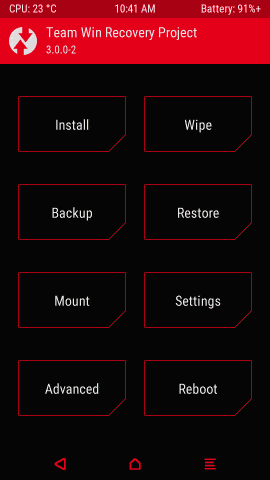
It is important to make clear that it is not worth to install any custom recovery – it must be one that is expressly compatible with our brand and device model.
In the case of Mix 2, I found a version of TWRP specially prepared for this phone on the Needrom website.
3 # Install the drivers for the phone PC and the ADB software
To install our custom recovery we need a computer. For the computer to recognize the device, it is necessary to install the phone drivers. For example, phones with Mediatek MT6750 processors require the installation of the MT67xx USB VCOM drivers.
You can directly download the MT65xx / MT67xx USB VCOM drivers in RAR format from the following direct links:
- MT65xx USB VCOM Drivers ( Direct download )
- MT67xx USB VCOM Drivers ( Direct download )
We will also have to install the ADB drivers for Windows so that we can communicate with the terminal. You can download them HERE.
4 # Make a backup and assume possible risks
At this point it is important that we consider 2 things:
- Normally rooteo entails loss of data. Make a backup of all the photos, contacts, videos and important documents.
- Keep in mind that when rooting a device the warranty is voided. A badly executed rooteo can end up with your phone turned into a nice brick. Acts assuming the possible consequences.
If you already have everything clear, let’s make sure you have the phone fully charged and the “USB debugging ” enabled in the Android settings.
5 # Use SP Flash Tool to flash the recovery on the phone
SP Flash Tool is the tool used to flash any device in the Mediatek home. Now what you will do is “flash” or install the custom recovery that you have downloaded in point #2.
So that you can launch the flash it is necessary that you have the scatter file of the phone. This file is usually found together with custom custom recovery, or within the device’s ROM stock.
The flash of a custom recovery with SP Flash Tool is done in the following way:
- In Scatter Loading File click on ” Choose ” and select the Scatter file of our Android device.
- Rename the name of the custom recovery to ” img “. Load it from the “recovery / Location” line. Leave the rest of the tabs unchecked.
- Click on ” Download “.
- With the phone off, connect it via USB to the PC. The application will recognize the device and apply the flash.
6 # Install the recovery using fastboot
The other alternative to install the custom recovery is to flash it using fastboot commands. In this case, the main commands to install the recovery are 2 – “fastboot oem unlock” and “fastboot flash recovery recovery.img“.
With the first command, you unblock the bootloader (be careful, all the data is deleted at the factory), and with the second one you install the recovery.
In our Mediatek mobile we have applied the following commands:
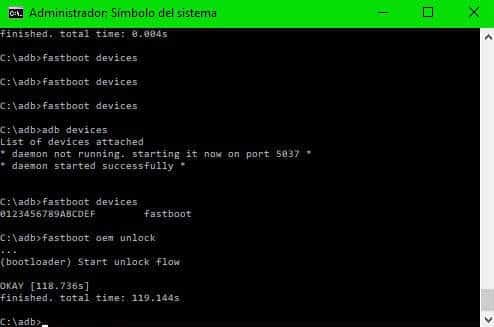

The fastboot commands follow the following structure:
fastboot [<option>] <command>
List of fastboot commands
| update <filename> | flashea device from update.zip |
| flashall | flashea boot + recovery + system |
| flash <partition> [<filename>] | write a file in a flash partition |
| erase <partition> | delete a flash partition |
| format <partition> | format a flash partition |
| getvar <variable> | shows a bootloader variable |
| boot <kernel> [<ramdisk>] | download and start the kernel |
| flash – raw boot <kernel> [<ramdisk>] | create a boot image and the flash |
| devices | list of connected devices |
| continue | continue with the auto-start |
| reboot | reboot the device normally |
| reboot-bootloader | restart device in bootloader |
| help | shows help message |
List of options
| -w | delete user data, cache and format |
| if the partition type supports it. | |
| -or | do not delete the partition before formatting |
| -s <specific device> | specify device serial number |
| or route to the device port | |
| -l | with “devices” shows the route of the disp. |
| -p <product> | specify product number |
| -c <cmdline> | cancels kernel command line |
| -i <vendor id> | specifies the vendor id of a custom USB |
| -b <base_addr> | specifies the base address of a custom kernel |
| -n <page size> | specify page size nand. By default – 2048 |
| -S <size> [K | M | G] | automatically discards files larger than |
| indicated size. 0 to disable. |
In addition to these we also have other commands, such as:
fastboot oem unlock (to unlock the bootloader)
fastboot oem lock (to block the bootloader)
7 # Install SuperSU or Magisk to obtain root permissions
All this road has been traveled to reach this point. Now that we have a custom recovery like TWRP or similar installed you just need to install a rooting app.
Simply copy a file in ZIP format with SuperSU or Magisk in the SD, and install it from the recovery.
In the case of my Oukitel Mix 2, the recommended rooting app is Magisk. Therefore, once I managed to install TWRP using fastboot, I only had to copy the Magisk installation file in the SD of the phone, restart the device from the recovery and install it. Got it!
Finally, you will make sure that you already have the root permissions active and running. For this, nothing better than installing an app like Root Checker, which will help you check the status of root privileges in your beloved Mediatek CPU device.
DOWNLOAD: Root Checker
Price – Free
Although I have tried to specify a lot, in the end every phone is a world, of that there is no doubt. Whenever you are going to root some of your devices with CPU Mediatek it is advisable to look for an installation tutorial expressly prepared for your exact make and model. However, after reading this little guide I am sure that you will understand much better how to carry out this process.
I hope this article has been helpful, and as always, for anything, we read in the comments area.

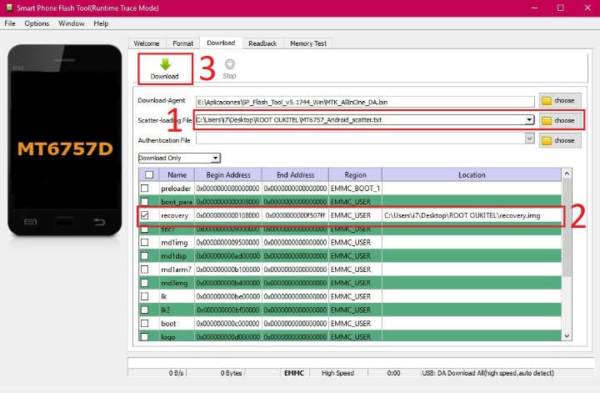

Meanwhile, who still roots phone in 2018?
Nice one techvaz team! I really do love this education on how to root Android phone with ease! With this information I can now conveniently root my android device with ease to enjoy Airtel cheap blackberry subscription plan
And what if you can’t find a custom recovery for your phone, because it is a company that only exsits in your country ?? Your fucked then ???