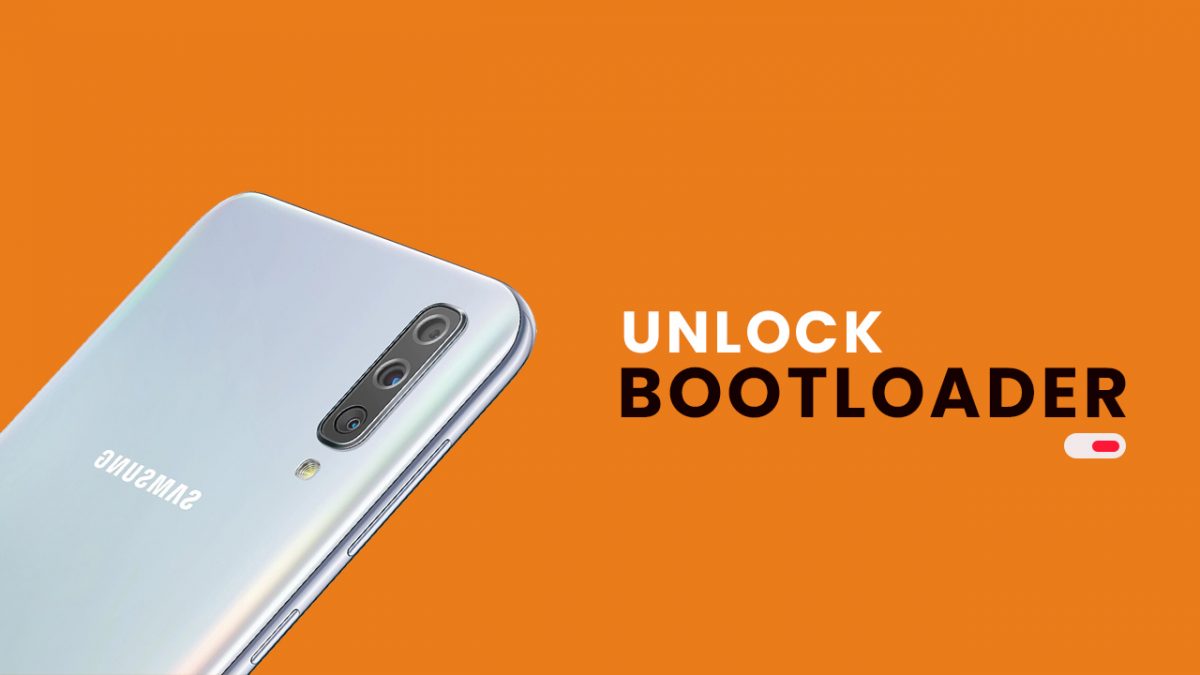The Android operating system based on the Linux platform is truly customizable and easy to use for any user or developer. Just like other devices, the Samsung Galaxy device bootloader runs when the device is turned on. Decides whether to load the recovery or load the Android operating system.
Page Contents:
It includes the boot file, the kernel, and the system framework that allows you to boot the device more smoothly and faster every time. Here in this article, we will share with you the steps on how to unlock the bootloader on Samsung Galaxy phones, below are a couple of methods.
If you’re getting bored of the old UI or stock recovery and want to install a custom recovery or custom firmware or root your phone, unlocking the device bootloader is the first thing to do. Without unlocking the bootloader, you can’t really proceed with the next steps.
Smartphone OEMs do not provide an unlocked bootloader due to device security or privacy issues. But if you are an advanced user or developer, you can unlock it without problems. Note that unlocking the device bootloader can void the device warranty (if still applicable).
What is Bootloader?
The device bootloader is a code that is inserted into an operating system to be run every time we turn on our device. Basically it tells the operating system and the kernel whether to run recovery mode or start the boot process.
Due to the open-source nature of Android, it is quite easy to unlock the device’s bootloader. By unlocking it, you will be able to flash any custom ROM, root, third party Mod files, custom recovery, and more. This gives you easy access to edit your Android device. Likewise, you can even block the bootloader.
Advantages of unlocking the Bootloader
- Easily flash custom ROMs and Custom Restore on your phone.
- Enable root access.
Disadvantages of Unlocking Bootloader
- The warranty of the Samsung Galaxy device may be void (if applicable).
- Device performance may be affected.
- The custom ROMs installed may not work properly.
- An improper way to unlock the device bootloader could damage the phone.
- Device security and user privacy can be easily affected.
What is Fastboot?
Fastboot is a useful command-based tool that only works in bootloader or fastboot mode. It offers the ability to flash quick start files or image files easily on the phone. You can restore stock recovery, unlock the bootloader, restore phone data, and more with a series of commands.
By simply opening the device in fastboot mode and connecting it to the PC, enter specific commands, and enjoy the changes. It is worth mentioning that the tool and the Fastboot method are very simple and easy to use. You just need to follow the specific commands step by step to get results.
Prerequisites:
- For this you need a PC or laptop and a USB cable.
- Keep your device charged at least up to 60% before doing anything.
- Get ADB and Fastboot Tools on your PC and install it for Windows | Mac.
- Make sure to make a full backup of your device (No Root).
The bootloader unlocking process can void the warranty of your Samsung Galaxy device. We are not responsible for any type of damage / error occurring on your laptop while / after following the guide. Make sure to perform a full backup as indicated in the security requirements.
New method- steps to unlock Bootloader on Samsung device
This method only works on devices that came out of the box with Android 9.0 Pie or later.
- First of all, enable developer mode
- Launch the Settings app
- Scroll down and tap the Developer Options option
- Enable the OEM unlock option
- Confirm by tapping the enable option.
- Turn off the device. Press Bixby + volume – and connect the device to a PC to start the download mode
- Long press the volume to unlock the bootloader. This will erase your data and automatically restart
Note: Unlocking the bootloader will erase all your data from your device. Make sure to make a full backup of your phone before performing the next step.
Just when you think the bootloader has been unlocked, surprise surprise, it really isn’t! Samsung introduced VaultKeeper to the system, which means that the bootloader will reject any unofficial partition before VaultKeeper explicitly allows it.
- Go through the initial setup. Skip all the steps as the data will be erased again later during Magisk installation. Connect the device to the Internet during installation, though!
- Enable the developer options and confirm that the OEM unlock option exists and is disabled! VaultKeeper will unlock the bootloader after proving that the user has enabled the OEM unlock option. This step is to make sure the service gets the correct information and also double check that our device is in the correct state
- Your bootloader now accepts unofficial firmware in download mode, i.e. the actual bootloader unlocked- D. Continue reading the rest of this guide.
That’s all! You have unlocked the bootloader on your Samsung Galaxy.
Method 1- Steps to unlock Bootloader on Samsung Galaxy phones without PC (recommended)
If your Samsung Galaxy phone works on MediaTek chipsets or Qualcomm or Exynos processors in Asia, Europe or China, it is quite simple to unlock the device bootloader or enable OEM unlocking.
- First, enable the developer options on your Galaxy device.
- Go to your phone’s Settings menu.
- Scroll down to the bottom and touch the About phone section > touch the build number 7 times continuously.
- Then go back to the main Settings menu and scroll down a bit.
- Touch the developer options > activate the OEM unlock.
- You are done.
Method 2- steps to unlock Bootloader on Samsung Galaxy phones via PC (ADB and Fastboot)
Sometimes, the device manufacturer doesn’t allow you to easily unlock the device bootloader. You may need to obtain authorization and initially obtain the code from the manufacturer. However, if you get the code, follow the steps below:
- Enable developer options and unlock OEM initially on your phone. Already mentioned in method 1.
- So you need to enable USB debugging and developer options to connect with your PC.
- Download and extract the zip file Download ADB & Fastboot on your Windows PC and install it.
- Connect the phone to the PC via the USB cable.
- Once the device is connected, turn off the phone and open the quick start mode.
- Now, go to the ADB and Fastboot folder on your PC, press the Shift key + right mouse button Click on an empty area to open the Windows command prompt.
- Type the following command in CMD:
adb devices
- A pop-up may appear to allow USB debugging on the phone. Just tap the OK button.
- Type the following command below and hit enter:
adb reboot bootloader
- Now, your phone reboots into bootloader mode, check if your phone shows the locked bootloader or not. If yes, type and press the following command:
fastboot devices
- The device quick start number will be displayed on the ADB and quick start screen. This means that you are ready to proceed. If not, try again correctly.
- Once the phone is recognized, follow the command below:
Note that this will completely delete all device data.
fastboot oem unlock
- Are you done. To reboot the device into the main system, type the following command, and press the Enter button:
fastboot reboot
- Eventually, the phone will reboot into the system. Wait for the complete boot process.
We assume that this guide will help you a lot and you have successfully unlocked the Samsung Galaxy device bootloader. If you have any problems, don’t hesitate to ask in the comments below.