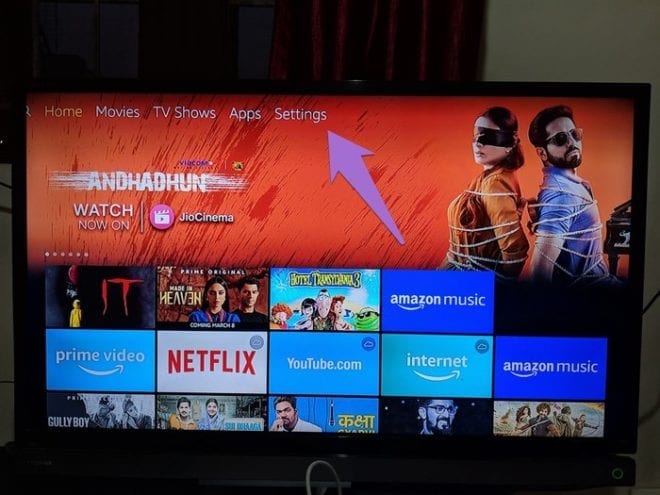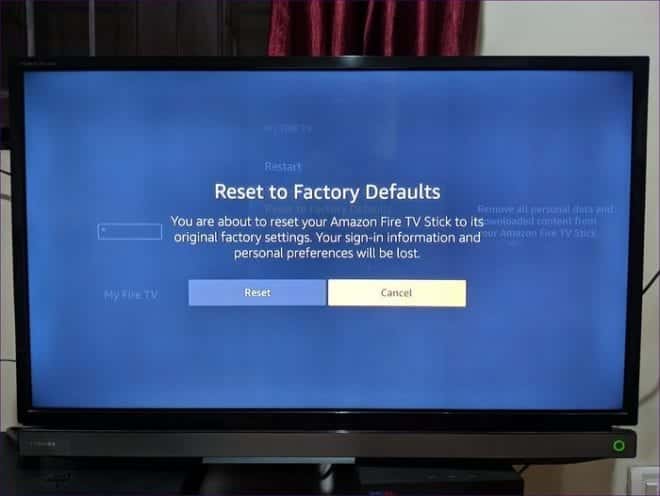Amazon Fire TV Stick is a unique solution to access most streaming services through a single interface. All devices, including streaming sticks (old or new), are subject to various problems. You can restore Amazon Fire TV Stick to factory settings and that’s why you’re here.
As with any other device, Amazon’s Fire TV Stick is sensitive to malfunctions like the black screen, stuck in an app, random opening of apps or occasional blocks. These problems usually go away with a factory reset. But how do you reset Fire TV Stick? This is what we will tell you here. Whether with the Alexa Voice Remote or without it, you can reset it using the following methods. Let’s begin.
Is the Amazon Fire Stick jailbreak illegal?
WHAT HAPPENS WHEN YOU RESTORE YOUR AMAZON FIRE STICK TV?
By performing a factory reset of your Fire TV Stick you will delete your Amazon account from it and make it similar to a newly purchased one. You’ll have to start all over again, which includes pairing the remote, connecting to Wi-Fi, adding Amazon credentials, downloading apps and the like.
Now that you know what happens after performing a factory reset, here are five ways to do it.
How to install Kodi on Amazon Fire Stick
FACTORY RESET FIRE TV STICK USING THE REMOTE CONTROL
If you have access to the stick remote, you can restore it in the following ways.
1. From the Settings on the TV
For this, follow these steps:
Step 1: Turn on the TV and connect Fire TV Stick to it.
Step 2: Once Fire TV Stick is installed, use the navigation buttons on the remote control to access the Settings at the top. Select.
3: using the navigation buttons again, scroll to the right and select My Fire TV.
Step 4: Scroll down and select Restore Factory Settings.
NOTE: if the Fire TV Stick has a pin code, you will be asked to enter it here. Enter the correct pin to proceed.
Step 5: A dialog box will appear prompting you to confirm the decision to reset the stick. Select Restore.
The system will start the recovery process, this will take about 5-8 minutes. You will then need to configure the Stick.
NOTE- Do not turn off the TV or remove the Fire TV Stick during resetting.
2. Using the remote buttons
Sometimes the Settings screen is not accessible due to a locked system or a black screen. In such situations, you can use the remote control of your stick to restore the factory settings.
NOTE: the remote control must be associated with the Fire TV Stick for this method. If you are using a new remote control, restart the Fire TV Stick and pair the remote control by holding down the Home button for at least 20 seconds.
To reset it, press and hold the right and rear buttons on the remote control simultaneously for at least 10 seconds or more. This will start the recovery process. Follow the instructions on the screen to complete the process.
TIP: You can also perform the soft reset or restart the Fire TV Stick using the remote control buttons. Press and hold Play and select the button to do so.
3. Use another remote control
If your friend or family member has your own Fire TV Stick, you can borrow the remote control and associate it with your Fire TV Stick. Once paired, use it to navigate and restore your Fire TV Stick as you read with the first method.
MUST READ- Buying guide, how to choose an Android TV or Smart TV Box
FACTORY RESET FIRE TV STICK WITHOUT REMOTE CONTROL
If you have lost your remote control or it does not work, you can use these methods to restore Fire TV Stick.
4. Use of the Fire TV app
Amazon has a Fire TV app for Android and iOS devices that lets you control the Fire TV Stick’s navigation on your TV.
All you have to do is download the app on your Android or iPhone and connect to the same Wi-Fi network as the Fire TV Stick and it will be displayed in the app. Touch it. A four-digit code will appear on the TV screen. Enter it in the app and then use the app to control stick navigation. Then go to Settings> System> Reset to factory reset like you did with the first method.
5. Use the TV remote control
With HDMI-CEC (Consumer Electronics Control) technology, you can use the TV remote control to control the Fire TV Stick. For this, you need to enable the CEC setting on the TV. The name and location of the setting may vary from TV to TV.
WORST SCENARIO- RESET FIRE TV STICK WITHOUT WI-FI AND REMOTE CONTROL
With the previous methods, it was necessary to access a remote control or you had to be on the same Wi-Fi to use the app. But what if you forgot your remote control at home, the TV doesn’t support CEC and you have a different Wi-Fi connection for your app?
In such circumstances, you must fool the Fire TV Stick and make it believe that you are on the old Wi-Fi network. To do this, change the name and password of your router with those of the last Wi-Fi network used by Sick Fire TV or create a hotspot connection from your mobile with the same name and password as your previous Wi-Fi.
This will connect Fire TV Stick and your phone to the same Wi-Fi. You can then use the Fire TV app on your phone to switch between the controls and reset your Fire TV Stick.
CONCLUSION
We hope you managed to restore your Fire TV Stick using the methods above. After resetting it, you will need to restart the remote to start using Fire TV Stick.
Sometimes, mating doesn’t always go well. First, try replacing the remote’s battery and then hold down the home button for at least 30 seconds to pair it. It takes a lot of time, but you will combine them successfully with one, two attempts. Good luck!