It’s easy to get rid of the Amazon app store. Amazon offers many fantastic apps for Fire TV through its official app store, but it doesn’t have everything. If you want to unlock the true potential of your Fire TV device, you can install apps like Kodi, Allcast and even emulators. Installing the Android apps on the Fire Stick is not difficult and requires no special equipment, but is more complicated than downloading and installing apps from the Amazon store.
Why should you install Android apps on Fire Stick?
Installing Android apps on the Fire Stick is a process that lets you use applications on a device using unofficial methods. In the case of Fire TV devices, sideloading allows you to install applications that are not available through the official Amazon app store. This allows you to run many Android apps that you normally wouldn’t have access to, like Kodi.
To perform an app sideload on a Fire TV device, an APK file of that app is required. Generally you can get these files directly from the developer’s official website, but there are also numerous reliable third-party sites that provide APK files.
You can download apk files from the following reputable websites- apkpure, apkmirror.
The two simplest ways to install the Android app on Fire Stick are to use a downloader app or run the sideload directly from an Android phone.
The first method uses an app from the Amazon App Store to download APK files on Fire TV. After downloading an APK file, you can install it. The second method performs the sideload of apps directly from an Android phone to a Fire TV device via the Wi-Fi network.
Before starting with the installation of Android app on Fire Stick- prepare the Fire TV device
Regardless of the method used for the sideload of apps on Fire TV, the first thing to do is to prepare the device for the sideload. For security reasons, Fire TV devices are not able to perform app sideload if two settings are not changed.
This is a simple process and you have to do it only once.
- Open the Settings menu on the Fire TV device.
- Select My Fire TV. Depending on the type of Fire TV device you are using and how recently it has been updated, you may need to select Device instead of My Fire TV.
- Select Developer Options.
- Enable ADB debugging and apps from unknown sources.
- To confirm that you want to run apps from unknown sources, select Activate when prompted.
- The Fire TV device is now ready for the sideload using one of the following methods.
Install Android apps on Fire Stick using the Downloader app
You can transfer apps to any Fire TV device, including Fire TV Stick and Fire TV Cube, using the app downloader. This method does not require any additional equipment since it uses a download app available for free in the official Fire TV app store.
Download and install only APK files from official sources and reliable third-party sites. Here’s how to do the app sideload on Fire TV using a downloader app :
- Search for Downloader using the search function or Alexa voice search.
- Locate Downloader in the results and select it.
- Select Download. This app is free but is still added to your library when you download it for the first time on any Amazon device. If you have previously used this application elsewhere, you will see a message. You still have to download it to your Fire TV device before you can use it for lateral transfer.
- Wait for the Downloader installation and open it.
- Enter the address of the site associated with the app you wish to download. For example, you can download the Kodi app from kodi.tv/download. Download only apps from official sources and reliable third-party sites. If you don’t know where to find the app you’re looking for, one of the best sites for finding Fire TV apps is apkmirror.com.
- Use the circular button and the central button on the Fire TV remote control to navigate the app’s website and locate the app you want to install. When multiple versions of an app are available, look for one designed for Android or specifically for Fire TV. If the app is available in both 32 and 64-bit versions, choose 32-bits.
- Wait for the download to complete.
- Select Install.
- Wait for the installation to complete.
- The sideloaded app is now ready for use.
How to install Android apps on the Fire Stick via an Android phone
If you have an app installed on your Android phone and you want to have the same app installed on your Fire TV device, there is a way to run the sideload directly from your phone on Fire TV. This method requires an Android phone, so it’s not useful if you only use iPhone.
This method only works if the app you want to transfer laterally is designed to work with Fire TV. If you try to load an incompatible app sideways, you will see an error message.
Here’s how to upload apps from your Android phone to your Fire TV device :
- Download and install Apps2Fire on your Android phone.
- Open the Apps2Fire app and tap the overflow menu icon ⋮ (three vertical dots).
- Touch Setup.
- Tap Network.
- On Fire TV, go to Settings > My Fire TV > Network and note the IP address listed.
- Locate your Fire TV device in the list and tap it. Depending on the network, the devices in the list may or may not have names. If the list consists entirely of IP addresses, you will need to refer to the IP address you noted in the previous step. If you don’t see Fire TV on the list, make sure that Fire TV and the phone are connected to the same Wi-Fi network.
- Tap Save.
- Tap local apps.
- Locate an app you want to transfer to the Fire TV device and tap it.
- Tap Install.
- Check your Fire TV. When prompted, select OK.
- Return to the phone and touch OK.
- The sideloaded app is now ready to be used on Fire TV.
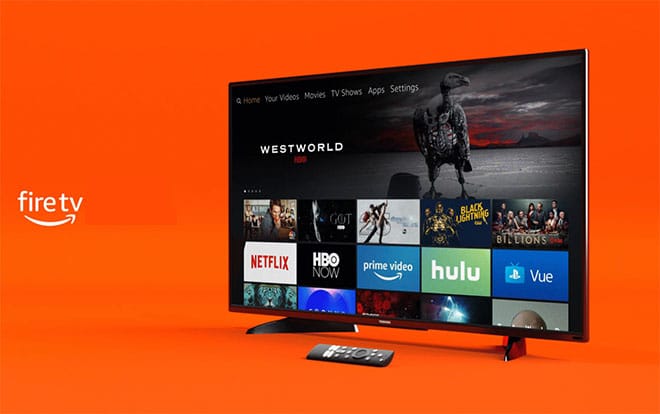

The best part of the Amazon FireTv stick 4K is its optimization: smooth, snappy, and extremely responsive due to the MediaTek chipset it comes with.
fun fact: you can use the amazon fire tv stick 4K with the mediatek chipset for smart TVs that don’t have the apps you need or even if the OS is obsolete.