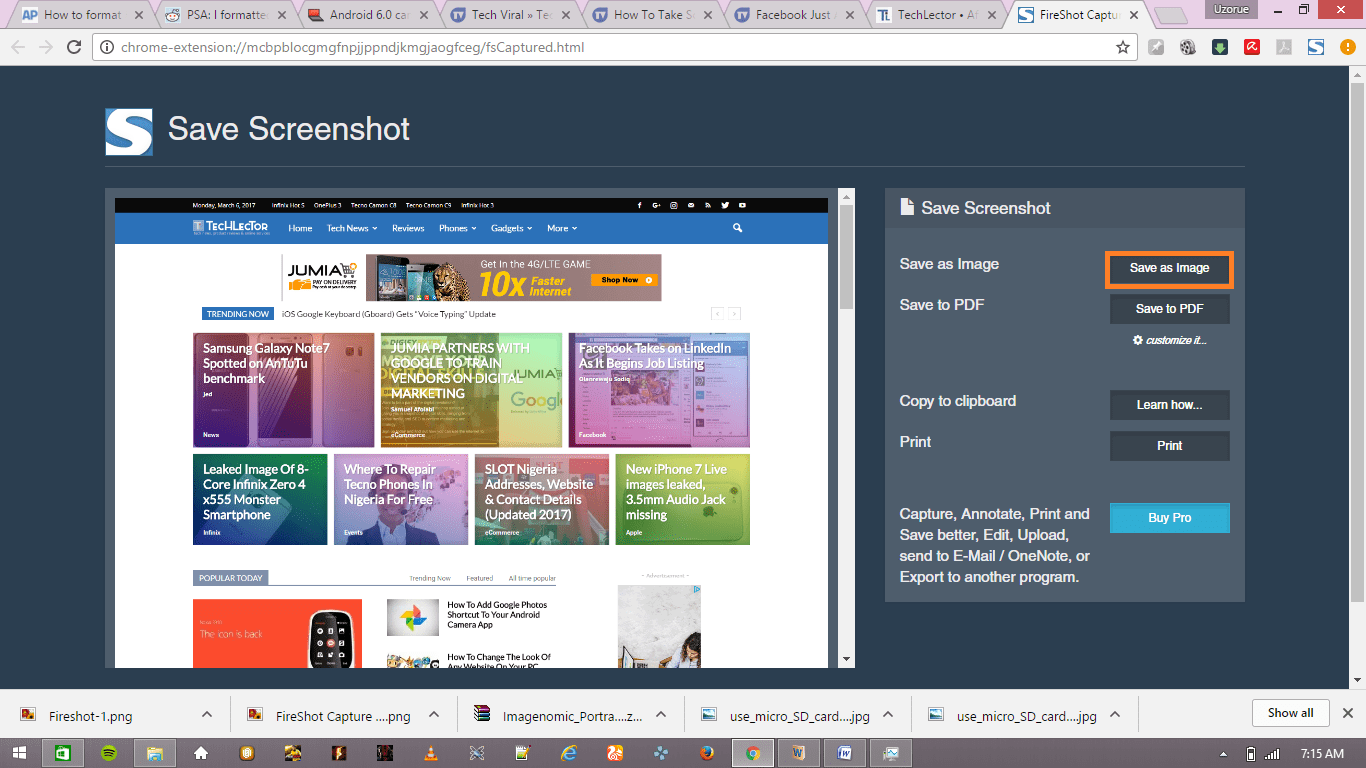Do you want to share your positive or negative opinion about a business right about now? Well, the good news is that you can simply write a Google review. If you’re not aware, on the Google Maps site and mobile application, it is possible to share reviews, add pictures, and choose a star rating for any business or location listed on the platform. To make it happen right now, see How To Write A Google Review For Any Business:
Page Contents:
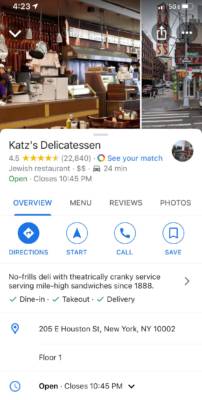
You Might Also Want To Read: How To Change Your Google Account Profile Picture
How Can I Write A Google Review On Google Maps?
- Ensure you are signed in to your Google account.
- Head to maps.google.com or launch the Google Maps mobile application.
- Search for the place you wish to review and tap on it to access the overview page.
- On the Google Maps site, in the left sidebar, swipe down to “Review summary” and tap “Write a review.”
- On the Google Maps mobile application, click “Reviews” way up on the page, and under “Rate & review,” click on the stars.
- On both the site and mobile app, you’ll be directed to a page where a star rating can be added, a review can be written in the text area and pictures can be uploaded.
- As soon as you are done writing your review, tap “Post” and your review will be made public.
Rules Of Posting A Google Review?
The truth is that if you want your Google Review to remain on Google Maps, all Google rules and regulations must be strictly adhered to. Meaning, all the information in your review must be accurate, on-topic, and no defamatory language can be used.
Also, your review must be original not copied or stolen from somebody else. It cannot be s3xually explicit, offensive, or represent a conflict of interest as well. Represent a conflict of interest in the sense that users cannot review their own business, and reviewers collect money from brands for their review.
If you must know, users are allowed to report a review if it appears to violate the rules, and if Google supports their assessment of a review, action will be taken. Once Google backs any complaint, the platform can take the content down, and even suspend or delete the erring account.
How Can I Hide My Google Reviews?
- Tap the icon of three horizontal lines in the upper-left corner.
- Tap “Your contributions” in the sidebar on the left.
- Under “Contribute,” tap “Profile settings.”
- In the “Your Public Profile” pop-up, tap the toggle close to “Show contributions on your public profile” to turn the button from blue to grey.

You Might Also Want To Read: How To Set Up Google Assistant On iOS/Android So It Can Respond To “OK Google”
How Can I Hide My Google Reviews On The Google Maps Mobile App?
- Click your account icon in the upper-right corner of the app homepage.
- In the drop-down menu, click “Settings.”
- Under “Account Settings,” choose “Personal content.”
- Swipe down to “Profile Settings,” way down on the screen, and click the toggle button close to “Show contributions on your profile” to turn the button from blue to grey.
That is that.