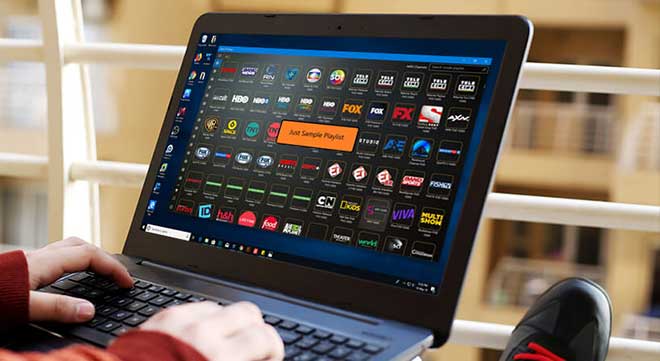IPTV means Internet Protocol Television, which allows TV content to be transmitted through its own IP ( Internet Protocol ). It is the process of transmitting TV programs over the Internet using the Internet protocol address. An IPTV program is required to watch the content. There are IPTV readers that allow you to watch subscription content and there are few IPTV readers that allow you to look freely through the links you find on the internet.
IPTV readers are available for Windows, Android, Linux, Mac and almost all devices that support multimedia streaming. There are many IPTV players available for Windows, but there are few IPTV players that can be called the best IPTV readers for Windows PCs. Let’s talk more about the best IPTV program for Windows 10 / 8.1 / 8/7 / XP.
The best IPTV program for Windows
There are many IPTV readers available for Windows. Each IPTV program will have a number of unique features. The IPTV program with many integrated functions will be considered the best IPTV program for Windows. Here is a list of the best IPTV players available for Windows :
VLC Media Player
One of the most used media players in the world VLC Media Player. In addition to managing your local files, VLC Media Player also has the function to transmit IPTV content. VLC Media Player is considered the best multimedia program as it is free to use and has the ability to transmit any multimedia content as well.
How to use VLC as an IPTV program?
- Download and open VLC Media Player.
- Click on the Media tab in the top menu bar.
- Select Open Network Stream on the Media tab.
- Enter the m3u playlist URL and click on the “Play” button.
- The VLC app will now show the number of channels available in the playlist.
Choose the channel you want to watch and enjoy watching IPTV via VLC Media Player.
MyIPTV
MyIPTV is another best IPTV program available for Windows PC. It is an excellent multimedia program that contains EPG (Electronic Program Guide) to select and pay TV channels. Once the application is downloaded, you just need to load the m3u playlist and immediately start streaming content. MyIPTV has the ability to record and download the contents available through m3u playlists.
How to use MyIPTV Player?
- Open the Microsoft Store page.
- Search for MyIPTV Player.
- Click on the available MyIPTV app and click on the “Download” button.
- The app will start downloading and will be installed on your PC.
- Open the MyIPTV app.
- Click Settings -> Add new playlist and EPG source.
- Enter the details and click Add EPG Source.
- You will now be able to find the contents on the main screen.
These are the steps necessary to use MyIPTV Player on Windows.
TV Player HD
TV Player HD is one of the best IPTV players for Windows. It is available directly in Microsoft stores and, therefore, you can easily install it on the Windows desktop. Unlike MyIPTV, TV Player HD contains over 2000 live TV channels. This application is considered the best IPTV program for sports. From news to comics, everything is available in this application.
How to use TV Player HD?
- Install the application from the Microsoft Store.
- Once installed, start the application.
- You will find a list of countries in the list in the application.
- Choose what you want to see.
- The list of TV channels of these countries will be displayed. Choose the channel you want to watch.
The TV Player HD application will start playing content with its integrated multimedia program.
Kodi Media Player
Kodi is more than a multimedia program. It helps you both online and offline. After many struggles, Kodi is now officially available in all stores. You can install Kodi directly from the Microsoft Store. To play a live TV on Kodi, you need to insert the m3u playlist into the application. Kodi does not stream any content by itself. It transmits everything the user enters as input.
How to use Kodi as an IPTV program?
- Download and install Kodi from the official website.
- In the side menu bar, click on “TV or Radio“.
- Enter the m3u playlist you want to stream.
- Click “Play“.
The Kodi app will now show the list of available channels. Choose the channel you want to watch and start streaming.
Conclusion
The above are the best IPTV readers for Windows PCs. The same procedure of use is applicable to all versions of Windows such as Windows 10, Windows 7, Windows 8 / 8.1, Windows Vista and Windows XP.
By installing the best IPTV program for Windows, you can enjoy live TV programs… even in HD quality.