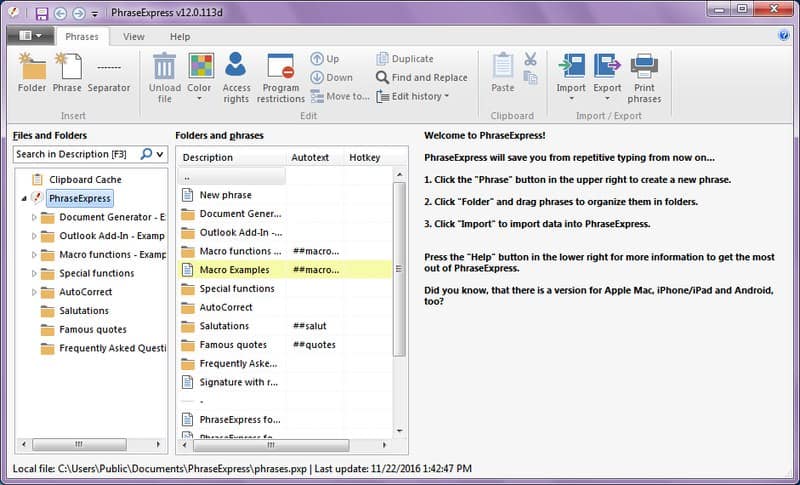Text expander Apps are text replacement tools available on the internet. They have varying capabilities and pricing levels, but they all do the same thing. That is to help a writer-type a short word or key phrase and automatically replace it with a full block of text. Most of them do come with an autocorrect feature that capitalizes words and acronyms for you.
Some allow you to use common commands to add symbols. Many would prefer preconfigured text blocks to insert things like your name, address, phone number, and many more. Text expander is a nice app and also the best for writers and those that type a lot. The good news is that Windows has many different text expander applications available on the web. With that in mind, we will be looking at the best Text Expander Apps for Windows.
Text Expander Apps for Windows
1. PhraseExpander
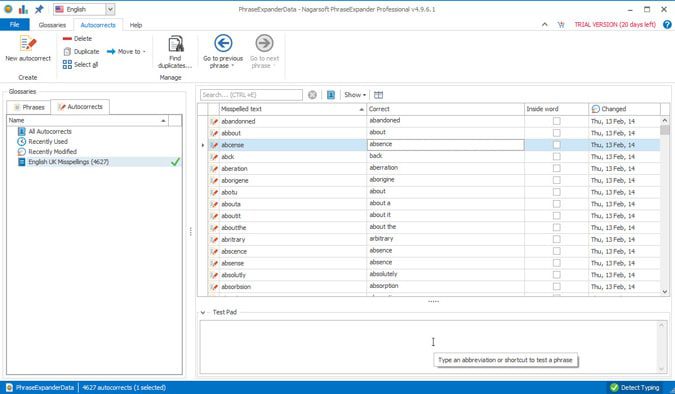
PhraseExpander is a popular text expander application for Windows that is aimed at enterprises and professionals like doctors and any other work demanding data entry and customer care. It has extra features such as suggestions and abbreviations while writing. You will also get spell checking, auto-correction, custom snippet triggers, macro language, support for remote sessions, multi-level grouping, support for templates and automation, manipulation of text and creating variables, and many more.
The PhraseExpander is highly customizable and powerful too. You can also use it for all your regular text expansion needs. The PhraseExpander is not free, it comes with a price tag of $59 and $149 for Standard and Professional licenses.
2. FastFox
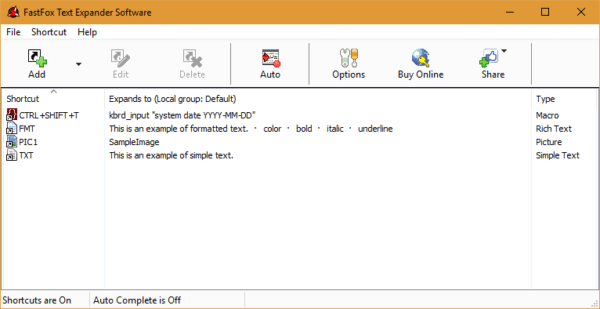
FastFox is a nice and lightweight application that allows you to expand regular plain text and rich text. What makes this app unique is that instead of sending keystrokes like the other software, it work directly with the text for seamless text expansion. Unlike the regular text expansion, you can also use FastFox for macro shortcuts and create picture shortcuts. One of the best things about this app is the macro shortcut creation is very easy, and you can create a very complex macro with just a few button clicks.
That outside, FastFox does not allow custom keyboard shortcuts for the macros. Instead, it makes use of preconfigured keyboard shortcuts available in the macro creation window. The little downside here is that it has 80+ keyboard shortcuts available for you to play with. Apart from that, you will get an AutoComplete feature that learns from your typing behaviour and shows suggestions accordingly.
Furthermore, this application has a special feature called Shared Shortcuts that allows you to share or use the shared shortcut file. This feature will be useful in the office. For example, you can create a shortcut file with all the regularly and commonly used text expansions, shortcuts, macros, and more. Other members of your organization can then use those shortcuts without manually creating the shortcuts on their PC. FastFox license costs a one-time fee of $69.95.
3. Breevy
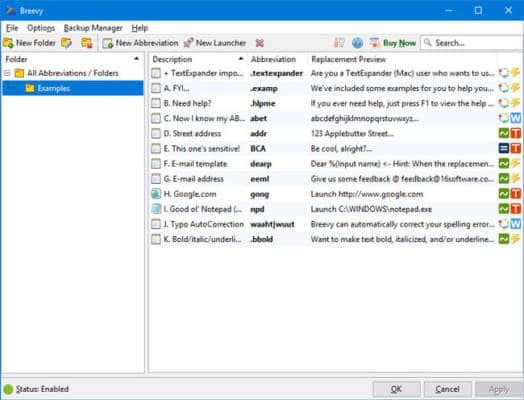
Breevy is a simple Windows app but one of the most capable text expanders. It has several different options that you can use to manage all your snippets and make your typing job easy. This text expander does a pretty good job with its easy-to-use user interface. It also allows users to import or sync snippets from TextExpander. Breevy comes with a single package that you can get at a one-time fee of $34.95.
4. FastKeys
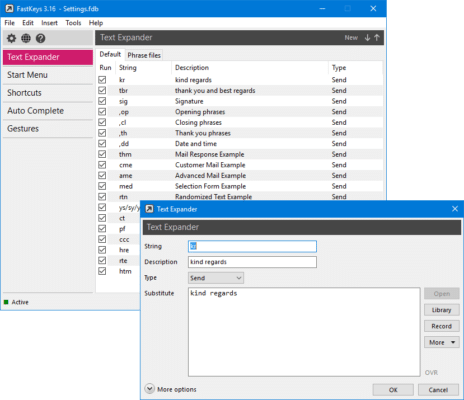
FastKeys is a nice application with a GUI (Graphical User Interface) that you can use to create your shortcuts and text expansion. It has a built-in module called “Text Expander”, where you can create your text expansions with just a click. The good thing is that you can trigger the text expansion immediately or set a custom delimiter.
You can also configure FastKeys to expand text only in certain applications with certain titles. Yes, it has an auto-complete feature that learns your typing behaviour and then gives you correct suggestions. With the GUI on the FastKeys, you can create macros with complex actions, custom keyboard shortcuts, launch applications, perform mouse movements, and more.
It has a vast library that provides you with AutoHotKeys scripts for regular macros and custom shortcuts that you can use for any action like opening software, sending key shorts, etc. FastKeys is a paid software that costs a fee of $19 and can be used by up to three computers.
5. ActiveWords
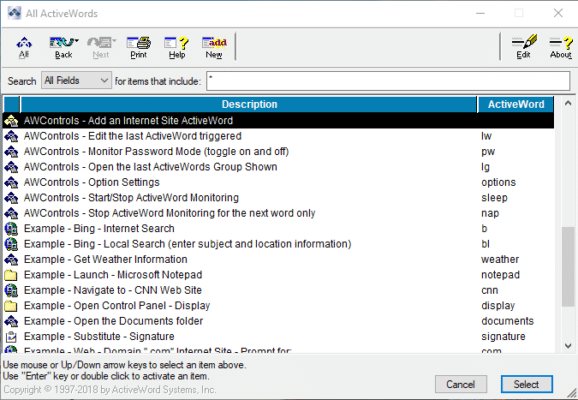
ActiveWords is another great text expander application, and it’s very powerful in what it does. When you install the application and open it, it will put all the control options and shortcuts right before you give you the chance to create your text expansions. I can’t say much about the user interface because it looks clunky. But there is a wizard that will put you through the process of creating a shortcut, macro, or text expansion.
You can also use ActiveWords to create custom scripts with complicated commands and nested activities, launch programs, send emails, open a document or folder, and do other stuff. It has add-on support to increase the functionality. One thing you should know when using ActiveWords is that it has an option to expand text instantly while configuring a text expansion.
When you enable the Instant option, the text won’t expand until you press the Space or Enter key on your system. ActiveWords cost $30 per license per year. But there is a free 60-day trial.
6. aText
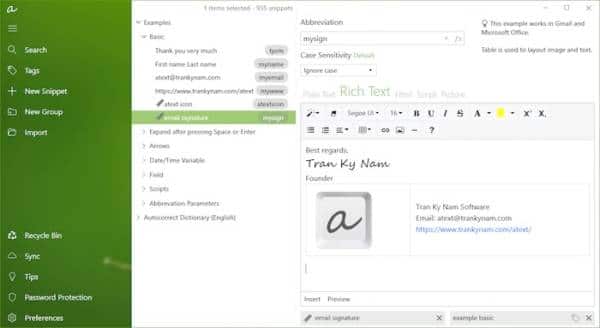
aText was initially available for Mac but is now available for Windows. You can use this software to add text, images, and multimedia content to abbreviations so you won’t have to write them again and again in your text. This app is perfect for separating and organizing work and personal abbreviations. If you are not good at spellings, the dictionary feature in the app will correct your mistakes. You can also protect aText with a password so that no one else can make use of your modifications. aText is completely free to use on your Windows.
7. Auto Text Expander for Google Chrome
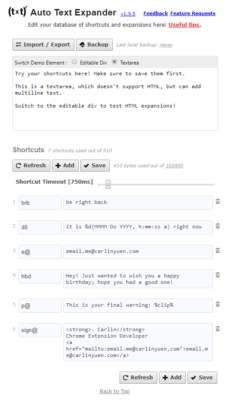
This is one of the best Text Expander Chrome extensions you can use on your Windows. With this text expander within your browser, you don’t have to use any other dedicated application on your system. It expands text according to your configurations and settings. One good thing is that it has no complex settings, and it carries support for both rich and regular text expansion.
It supports text expansion inside Chrome Omnibox, date and time macros, custom cursor placement, clipboard paste macro, auto-capitalization, and many more. You can also import and export text expansion shortcuts, and there is an option to backup all your text expansion shortcuts.
8. TextExpander for Windows
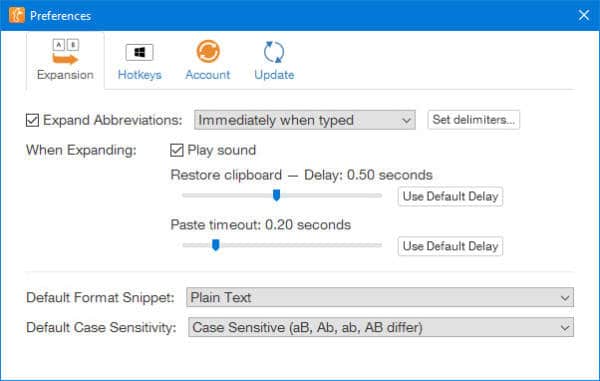
TextExpander is a mature and one of the most popular text expanders for Mac but now available for Windows. Just as the name suggests, it allows users to expand words, sentences, code snippets, formatted text, pictures, etc. Some of its cool features are the ability to use it in any application, sharing snippets with your team, accessing snippets on all your devices, creating boilerplate snippets, positioning the mouse cursor, and also inserting the clipboard content into the snippet.
TextExpander is blessed with useful features, and it has a nice user interface. That being said, it comes with a free 30-day trial, and the pricing starts at $4.16 per month or $3.33 per month for the annual subscription.
9. Auto Hotkey
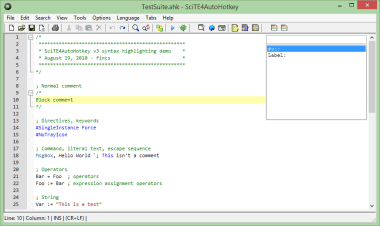
Auto Hotkey is a popular text expander for Windows. It is an open-source and free scripting language that can do anything. The interesting part is that it’s lightweight and it’s free. The little downside is that it’s not easy to configure, especially for those that don’t want to do anything with coding. On the other hand, you can easily configure it if you know your way around some line of code.
10. Typinator
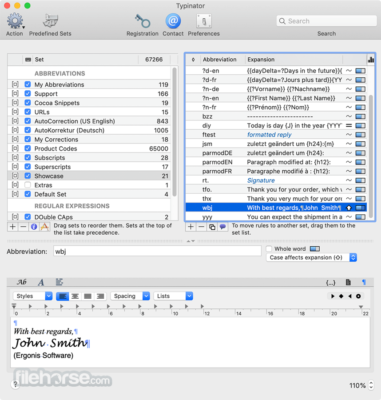
Typinator is a premium text expander software but relatively cheap. It comes with autocorrect features. So you don’t have to set up snippets for individual typos errors. It comes with some additional features that you don’t need in a text expander, making it a bit larger. For example, it has currency and unit conversions and basic math for those who need math done without looking for their calculator. If you look at it from another angle, it’s pretty good.
Conclusion:
Here you have the best text expander for Windows. Now it’s up to you to choose the one you will go for. I will personally go for the TextExpander because of its simple user interface and easy to use as well. It comes with a monthly sub, and it can be accessed on other devices like Mac, Android, and iOS. Those who don’t have any budget can go for the PhraseExpress, which is completely free and comes with nice features.