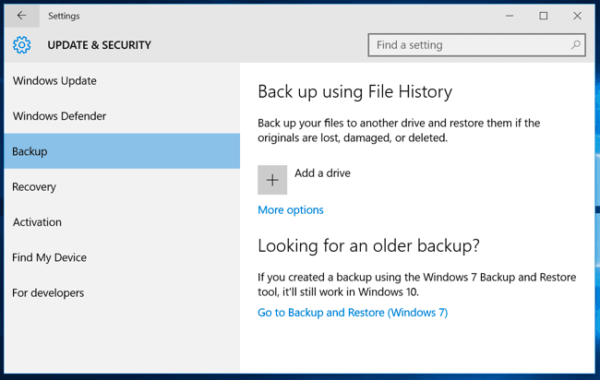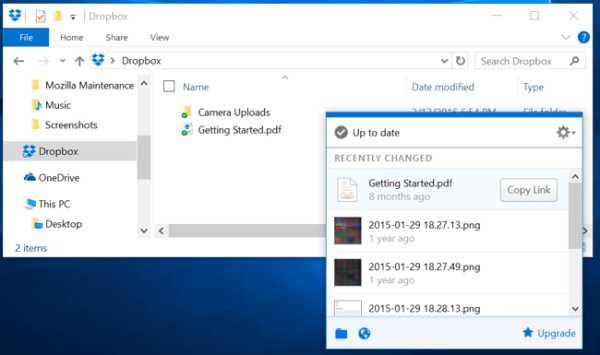Losing data happens to almost everyone at least once in their lives. One thing or the other results in you losing your data. In cases where you don’t have your data backed up, important files may be lost forever.
Backups are not necessarily complicated. You may have come across tonnes of methods which you can use for backing up your data, but which is the right one for you? Besides which of your files really need to be backed up?
Back Up and Protect Your Computer the Easy Way
Windows has many recovery and backup tools which are free. The free ones, however, are not as good and reliable as the paid ones. Carbonite, for example, backs up all your data and stores them in the cloud automatically.
The service isn’t just only cheap and gives you unlimited cloud storage, it can also backup your PC onto a local hard drive. You also get extra features like deleted file protection, versioning, and a mobile app which can be used to access your files from anywhere.
Next, we need to know what we need to backup. First and most importantly, personal files need to be backed up. Your applications and operating system can be re-downloaded and reinstalled but personal files cannot be replaced.
All your personal documents, home videos, photos and other data on your PC should be backed up regularly. These data are irreplaceable.
Your applications, programs, operating system and other settings should also be backed up. These data do not really need to be backed up but backing them up might turn out to be beneficial in cases of accidents. If you like to regularly update your hardware, edit the registry and play around with system files then its important you backup your PC regularly.
Ways To Back Up Your Files
Obviously, there are many ways to back up your computer. Below are some of the ways to back up your files along with their pros and cons.
Back Up to an External Hard Drive – If you have an external drive, you can back up your files to it using your PC’s built-in backup features. You can do this by using Windows Backup on Windows 7 and File History on Windows 8 and 10. If you’re on a Mac, use the Time Machine.
Pros – Backing up data involves zeros cost and is fast and easy.
Cons – In cases of accidents like fire or you losing the drive backup will be lost. Also, space is limited.
Back Up Over The Internet:
If you want to be fully assured your files are kept safe, backing them up to the internet is a good option. There are many backup services online, some of which include CrashPlan, BackBlaze, Carbonite, and MozyHome. While using any of these programs, the run in your computer’s background and automatically backup new files to the service’s web storage. In case you lose any of your files, you can easily restore it. You can also use CrashPlan to backup your PC to another computer for free.
Pros – With online backup, you are protected against any type of data loss. Also, in cases of hardware damage, failure or loss, your data is recoverable.
Cons – Online backup services usually cost money. Initial backup can take much longer than backing up to a hard drive would.
Use a Cloud Storage Service:
In this method, services like Google drive, Dropbox, Microsoft OneDrive or a similar cloud storage service is used. Rather than just saving your files to your hard drive, you can also save them to any of the services listed above. They’ll then automatically sync to your online account and any other PC sharing the same account. In case of any accident on your hard drive, copies of your files will still be available online and on the other computers.
Pros – This method is simple, fast and in most cases free. Since it is online, you are still safe in case of hard drive failure.
Cons – Most cloud storage services only provide a few gigabytes for free. If you need more space you will have to upgrade to a paid service plan and as such, you only get to back up limited amount of files for free.