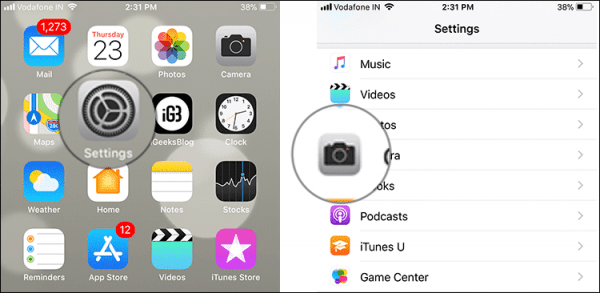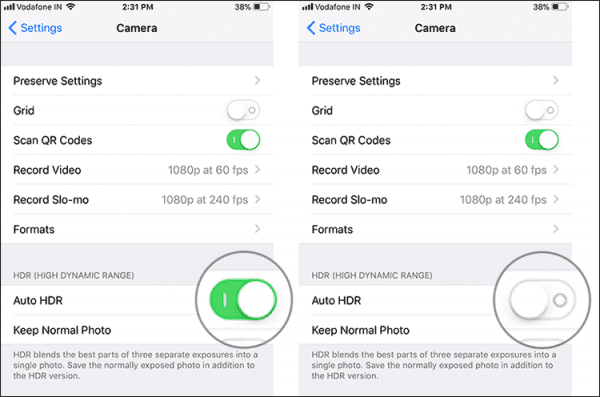Is HDR Mode Missing on iPhone Camera? Re-Enable It on iPhone X, iPhone 8, and 8 Plus.
Most smartphones that are released now come with a much-improved camera sensor which can capture much better and improved photos. The HDR mode is enabled on the iPhone X, iPhone 8 and iPhone 8 Plus by default and to manually edit the feature is under the wraps.
So how do you re-enable the manual HDR camera mode on your iPhone X or iPhone 8/8 Plus? With that, you will gain more control over the photography on your device.
Fortunately, there is a method you can use to bring back the HDR button in the camera app on your iPhone X or iPhone 8/8 Plus. Read on to learn how to quickly do it.
How to Re-Enable Missing HDR Button on iPhone 8/8 Plus or iPhone X
- First of all, launch the Settings app on your iPhone X or iPhone 8/8 Plus.
- Next, scroll down the screen till you see the “Camera” option. Tap on it.
- Next, toggle the switch beside Auto HDR to turn it off.
- Now, you will be able to manually control HDR mode right from the Camera app on your device. To control the HDR mode on your iPhone, simply tap on the HDR button in the upper part of the screen. Next tap on either, Auto, On or OFF depending on what you want.
That’s all.
Wrapping Up
The improvements that the iPhone X and iPhone 8/8 Plus cameras come with are very impressive and one of my favourite features of the camera is the Portrait Light mode. Which feature do you like the most? Share your feedback in the comments section below.