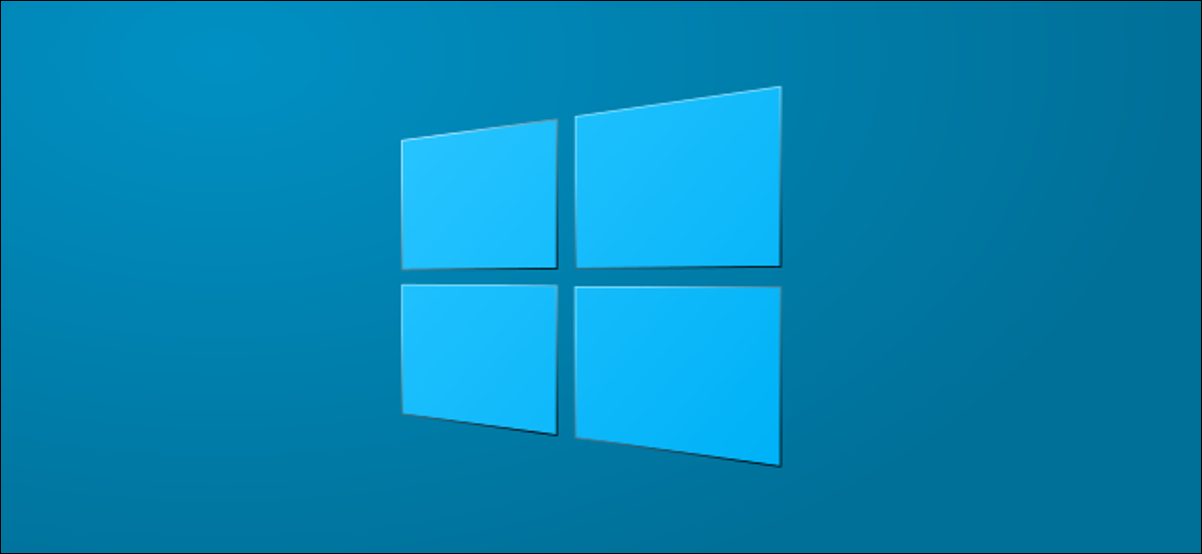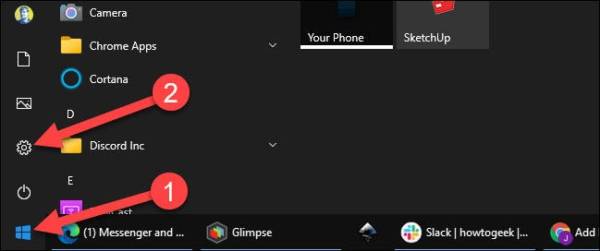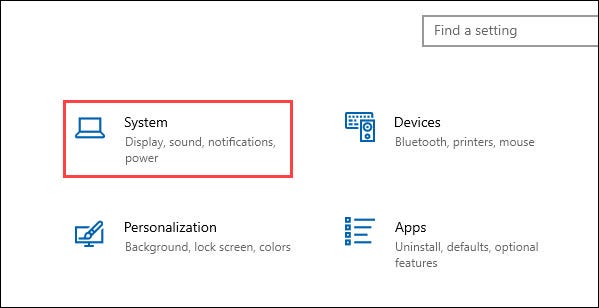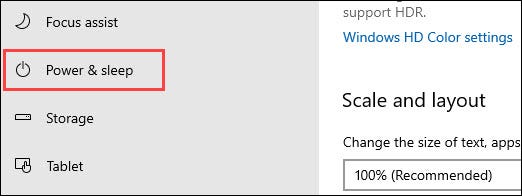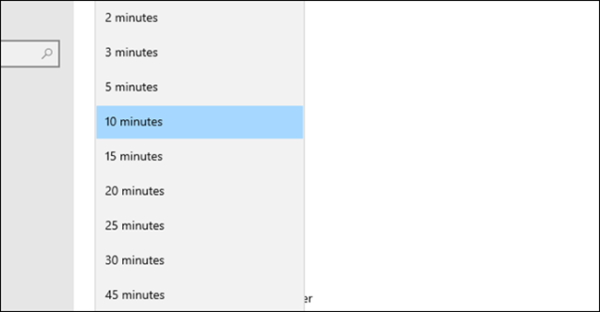There are a couple of different ways with which you can shut down your PC running Windows 10. The most common choice for Windows 10 is the “Sleep” option, which is why you can choose how long your PC has to remain idle before it goes to sleep. This guide will show you how to choose how long your PC has to wait before going to sleep.
Putting your PC in sleep mode is just like pausing it. Your PC will keep everything open and in place while the PMC enters into a low-power state. Technically, your PC is still on, which explains why your PC starts almost immediately you summon it right back where you left off.
The Sleep mode on Windows 10 is automatically used to save power after leaving your PC idle for some time. This time length can be adjusted depending on your needs or how you want it. This is very easy to get done.
How to Customize How Long Windows 10 Stays Idle Before Going to Sleep
First off, go to the Start menu by clicking the Windows icon in the bottom left corner of the screen.
Now, open the Settings app by clicking the gear icon. (You can alternatively press Windows + I on your keyboard to open the window).
Once in the Settings window, click the System tab.
Now, click the “Power & Sleep” tab from the sidebar.
If you are using Windows from a desktop, you should notice a drop-down for When Plugged In under both Screen and Sleep. If you are using Windows from a laptop or tablet, a second drop-down will be displayed for On Battery Power.
The option we are concerned with is the drop-down(s) below Sleep. Choose the one you would like to customize.
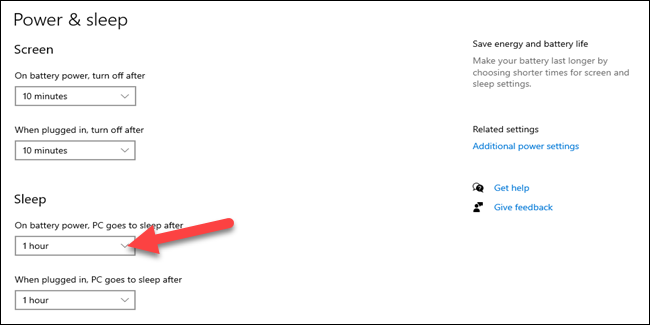
Go to the menu and select how long you want it to take.
And that’s all! Now, if you leave your PC idle for the amount of time you selected, it will go to sleep. You should note that depending on the adjustments you have made in the Screen section in Settings, your computer’s screen may go off before your PC goes to sleep.