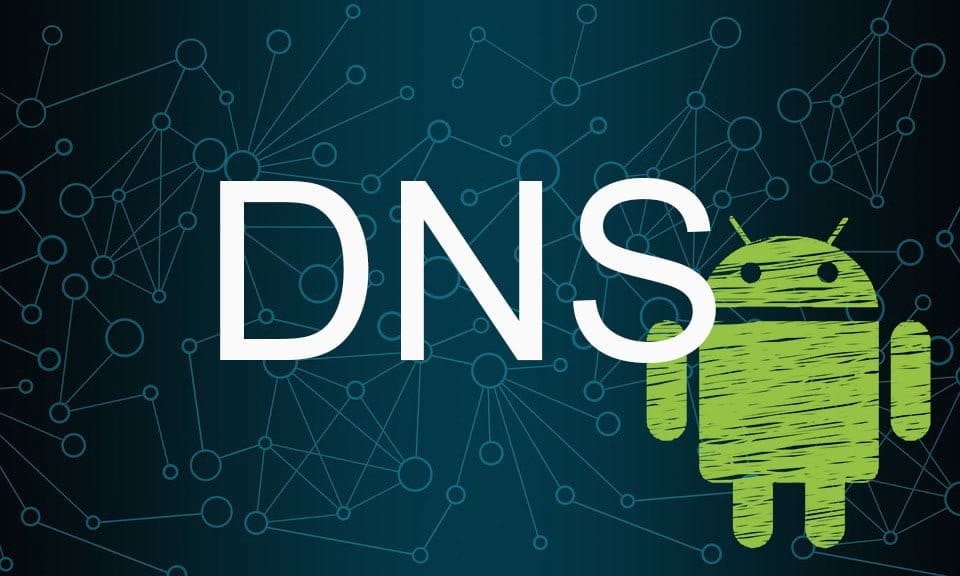Today we will explain step by step how to change or configure DNS on Android.
The first thing to keep in mind is that this only applies to WiFi networks. DNS could not be changed when using the mobile network, as this would cause connection errors.
DNS is one of the most relevant elements when browsing, although it can be an unknown element for less experienced users.
Changing the DNS on Android allows you to reconfigure those provided with our operator by default. After changing the DSNs of the Wifi network you use regularly, you will no longer have to do it.
Therefore, we will tell you what the DNS servers are and how you can change them from your Android phone, since it is a fairly simple process, in addition to this it can be done for free with the appropriate server.
How to edit or configure DNS on Android without third party applications
In this guide, we can change the DNS that the operator provides us with those of Google and OpenDNS. It is a simple process and can help us solve possible speed problems or to visit blocked websites in some countries.
What is a DNS?
Domain Name System (DNS) servers are responsible for translating web addresses into IP addresses. For example, when you surf on TechVaz.com, you see that address, but the browser needs another way to know which server you need to connect to access that content.
A DNS is basically a translator. It is easier for the user to write a web address than to remember the IP address of each of these websites.
When you access TechVaz, these DNS servers translate the web address of the page into an IP address. Basically, what they do is translate that text into an IP. Basically, it is as if we were telling someone that this site is “My home” and DNS offers information on the exact address of it.
When a government forces an operator to prevent access to certain pages, this blocking is performed by limiting access to the preconfigured DNS on its routers. Therefore, by changing the DNS it is also possible to quickly jump this type of blocks of the Web page, which can be done both from Windows and from Android.
How to change DNS on Android
To change the DNS on Android an alternative DNS is needed, in our case, we recommend the Cloudflare DNS 208.67.222.222 and 208.67.220.220.
Once we have chosen DNS, we don’t need third-party applications or anything like that, everything is done from the settings.
- We open the WiFi settings
- We click on our network
- In your settings, we will see “edit network” directly. Press and “advanced options”
- Click on “IP Settings” and click on “Static”
Here we will see the DNS and once selected this field you can go below in the advanced options and you only have to fill in the DNS 1 and DNS 2 fields using the IP addresses of the DNS you intend to use, in this case, 208.67.222.222 and 208.67.220.220.