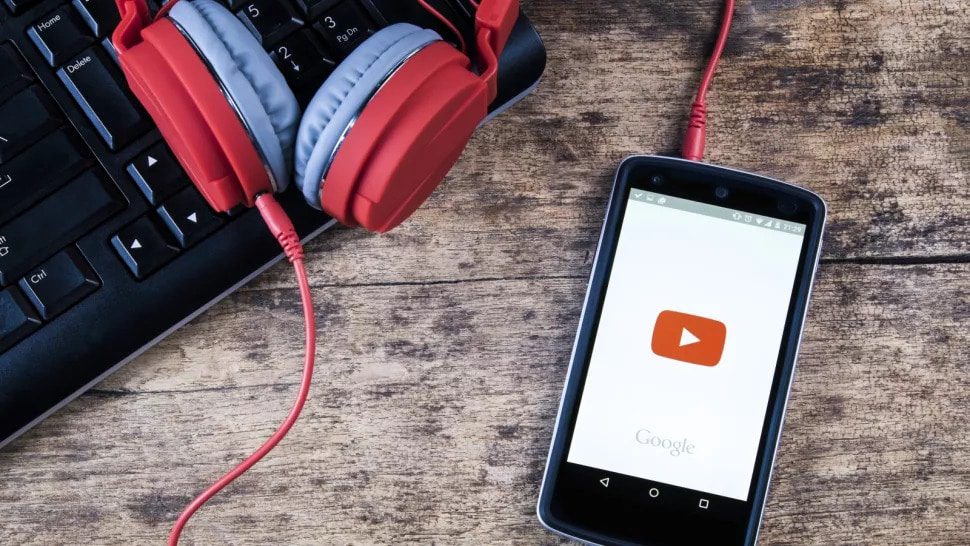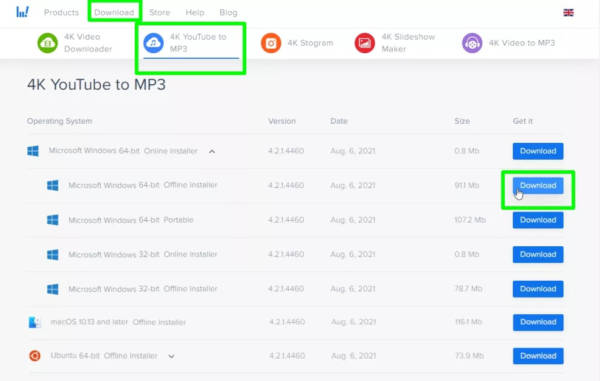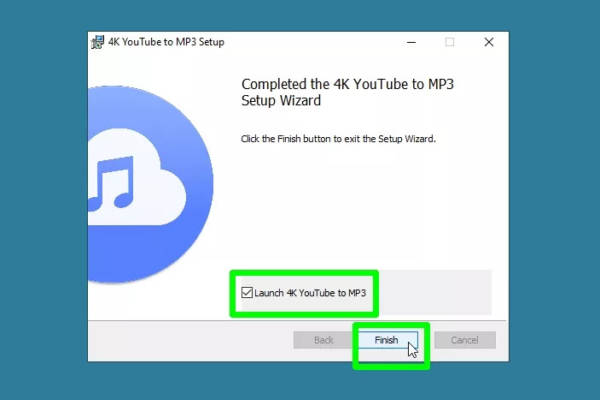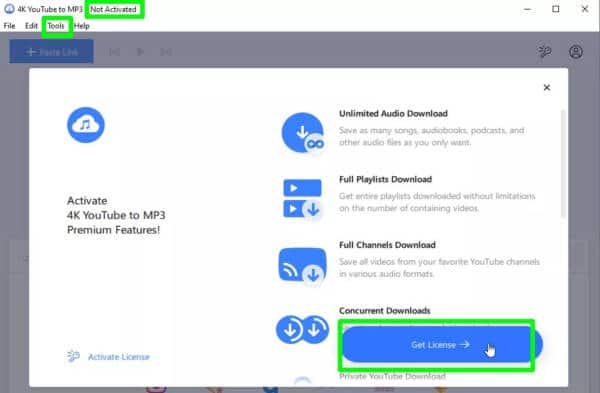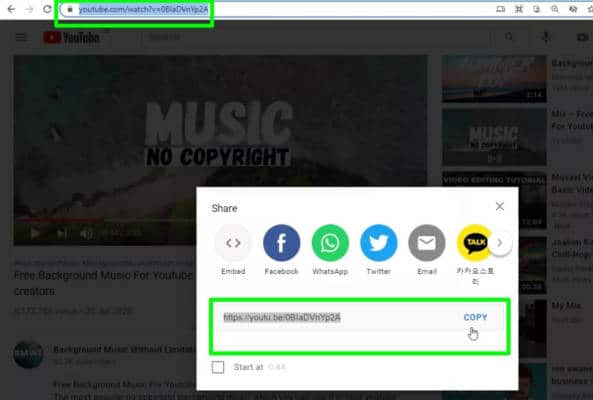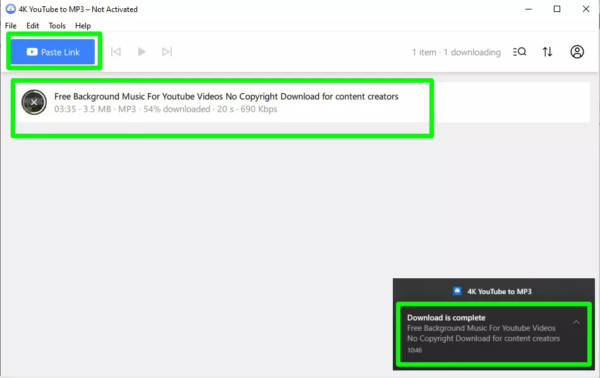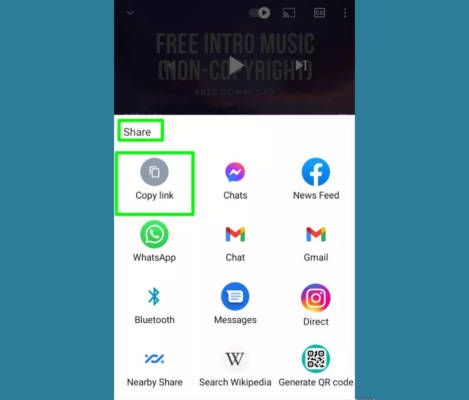Learning how to download videos from YouTube as mp3 files is quite easy. YouTube’s primary function is to stream videos. However, given the rise in popularity of music on the platform, they have since released YouTube Music in 2024. So, there are lot of music available to listen to via the platform.
When you convert YouTube videos into MP3 format, you can then proceed to download them as audio tracks and listen to them via an MP3 player offline, without being able to watch the visuals, however. You should know, however, that there are certain rules that govern what you can download without violating YouTube’s Terms of Service, so make sure to check and fully understand the section on that below.
Ways to Download YouTube Videos as MP3 on iOS, Android, Mac, Ubuntu, and PC
YouTube Music vs. YouTube Premium explained
The only official way you can download music from YouTube is by paying for YouTube Music. Google has been making huge efforts to clamp down so-called “stream rippers” that have been designed to extract the mp3 from YouTube videos and download them.
Luckily, there are still some workarounds that we can use to download music from YouTube. However, we should emphasize that these methods should not be used to make copies of audio content that have copyrights (again, see the section below for more details).
So, without further ado, let’s proceed to check out how to download copyright-free music from YouTube and listen to them offline both on your computer or mobile phone.
Is it Legal to Download Music From YouTube?
Just as YouTube’s Terms of Service state with videos, it states that you are not allowed to download any audio content, unless “specifically permitted by the Service,” or you have already been given written permission from YouTube or the respective rights holder.
YouTube has a music app that allows you to download and play ad-free songs and playlists on both Android and iOS platforms. The service, however, works only if you subscribe to YouTube Music Premium for $9.99 a month. This option is not offered on the YouTube Music website or the free version of the app to prevent privacy and copyright infringement.
Although YouTube has audio tracks from pretty much any artist you can think of, most of which were uploaded by its users rather than record companies, YouTube Music also offers tons of royalty-free as well as copyright content, and songs covered by a Creative Commons license.
If you download audio from these videos, you will not have violated the site’s terms of service or break the law. This means that you can use their music in your own creative projects. You should keep in mind, however, that YouTube’s own Audio Library of no-copyright music states that- “You can NOT use third-party software to download the video/track, always use our download links.”
So, with the caveats listed above in mind, proceed to the guide below to download music from YouTube.
Download Music From YouTube Via Desktop
Although there are many websites on the internet that allow you to convert and download YouTube videos in MP3 format, many of them either do not work or contain too many ads as well as malware-infected links.
The desktop program we recommend for you to use is the free desktop program 4K YouTube to MP3. The program extracts the audio from videos on YouTube and it does it all in one click.
- First off, go to the 4K Download website and then click the Download at the top of the page. From the page that comes up next, select “4K YouTube to MP3.”
- Now, click the Download button beside the version of the program you want to download depending on whether you are running Windows (32-bit or 64-bit), macOS, or Ubuntu. The download will begin.
Click 4K YouTube to MP3 - Once it is done downloading, proceed to run the installer to open up the setup Wizard.
- Now, install the program on your device. Make sure to select the box next to “Launch 4K YouTube to MP3” and then click the “Finish” button.
Launch Click 4K YouTube to MP3 and then click Finish - Once it is done installing, the program will open and display a “Not Activated” sign. Not to worry, however, unless you want to unlock premium features that will require you to purchase a license. If you decide to do this, it will cost you $15. If you want to use the free version of the app, however, it allows you to download up to 30 tracks a day although only one at a time.
- If you are interested in the premium version, simply click the Tools menu, select “Manage License” and click the “Get License” option.
Click Get License - Now, to download music from YouTube, simply go to YouTube, find a copyright-free video, and copy its URL.
Click the Copy button - Go back to the app and select the “Paste Link” button in the top left corner of the window. Now, you should see the video being converted to MP3 and then proceed to download.
- A notification will appear on your desktop once the MP3 file is done downloading.
A desktop notification will appear when the download is complete - The app also allows you to search for YouTube videos without having to go to YouTube. All you need to do is click the search button in the lower right corner of the window. Next, select the “YouTube” option.
- Once you do this, it will launch YouTube in the program window. From here, you can now search for the video you want to download and then click the Download button.
After the MP3 file has been downloaded, you can play it via the app without having to go to an MP3 player. To do this, simply double-click the track.
If you want to view the location the MP3 file was saved on your computer, click the “Show in folder” option.
Download Music From YouTube on Your Mobile Device
Google Play Store and the Apple App Store do not allow YouTube audio downloaders. There are tools available for the job, however, on both platforms. If you are on iOS, it will require you to jailbreak your device. On Android, you will need to enable apps to be installed from “unknown sources”. Doing this, however, poses security threats to your device.
As such, the best alternative is to use a website known as YouTube to MP3 Converter. The website works on both Android and iOS devices. Windows and macOS devices can also access the website. The YouTube to MP3 website does not require you to register before you can download. It also doesn’t have a daily limit either. To use it, follow the steps below.
- First off, go to a copyright-free video on YouTube and copy its link. If you are on the mobile app, simply click “Share” and then click “Copy Link”.
Click Copy Link - Next, go to the YouTube to MP3 Downloader website on your browser and then tap on the search box. Next. select Paste and then select the go button.
- The video will be loaded. Now, you can select the audio format as well as the quality. We recommend the “mp3 320kbps” option.
- Next, tap on the Convert button. Once it is done converting, tap on the Download button to save the mp3 file.
That is all!