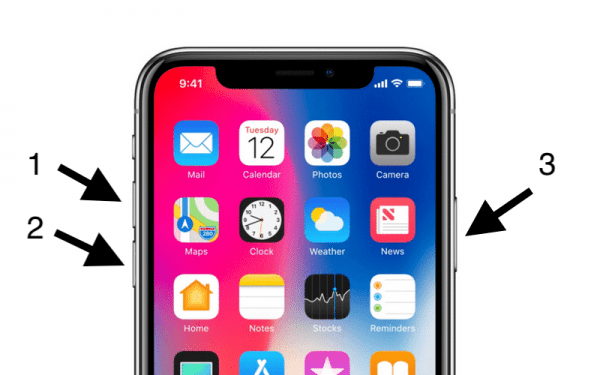How to Enter Recovery Mode on iPhone X, iPhone 8 and 8 Plus
Recovery Mode is very helpful in cases where iTunes does not seem to recognize your iPhone, your iPhone got stuck on the Apple logo or “Connect to iTunes” begins to display on your iPhone’s screen. On Apple’s latest iPhones (iPhone 8, iPhone 8 Plus and iPhone X), there is a new method which can be used to access Recovery Mode.
The process involved in entering recovery mode on the new Apple iPhones is kinda straightforward. Some people, however, may find this process a bit confusing as three keys are involved in this one, unlike previous iPhones. Read on in this guide to learn how to boot your iPhone X into recovery mode.
How to Put iPhone X, iPhone 8 Plus and 8 into Recovery Mode
Note – Before you proceed in this process, you need to make sure that the version of iTunes installed on your computer is the latest version.
If that is set, proceed with the guide below to put your iPhone 8/8 Plus or iPhone X into Recovery Mode.
- Connect your device to your computer using a USB cable and then launch iTunes. If iTunes was already opened before you connected your iPhone via USB, then close iTunes and open it again.
- Next, you need to force restart your iPhone.
- Now, you need to quickly press and release the Volume Up button and then quickly press and release the Volume down button and finally, press and hold the Side button until the Recovery Mode appears on your screen.
- On the screen that appears you will be presented options – Restore iPhone or Update iPhone.
- Restore iPhone – If you tap on Restore iPhone, it will wipe all existing data from your iPhone and install the latest iOS version on your iPhone.
- Update iPhone – If you select this option, it will upgrade the iOS version of your iPhone to the latest version and still keep all your files, data and Settings intact.
- If you tap on Update, let iTunes download the iOS software on your iPhone.
Note – If the download process takes more than 15 minutes and your iPhone exits recovery mode, allow the download process to complete and then repeat the steps again.
Once your iPhone is done Updating or Restoring, you can proceed to set up your iPhone by following the instructions you see on your screen.
How to Exit Recovery Mode on iPhone X, iPhone 8, or 8 Plus
If you put your iPhone into recovery mode probably by mistake and you wish to exit recovery mode, simply disconnect your iPhone from your computer and then press the side button to restart your iPhone.
That’s it!
Wrapping up
So did it work? Leave your feedback in the comment section below. Thank you.