Do you frequently use your phone’s Wi-Fi hotspot to share data connection to maybe, your PC? Or maybe you are using a router to connect to your devices for internet connection. If you do, and you notice a drop in the speed of the connection while surfing, it is possible that someone is tapping into your network and without your permission.
It is however, difficult to view the devices that are connected to your Wi-Fi network. Nonetheless, I plan to help you with this tutorial using a simple method. So all I just need from you now is your undivided attention so as not to miss any vital point.
How To Find Devices That Are Connected To Your Wi-Fi Network
As is customary with most of my tutorials here, you’ll need to download and install an application. The application needed for this guide is called Fing by Domotz Ltd and is available for both Android and iOS devices.
Some of the features of the Fing app are listed below:
- Wi-Fi/LAN scanner
- Advanced analysis of NetBIOS, UPNP and Bonjour names
- Inventory of devices and networks
- Subnet scanner
- DNS Lookup and reverse DNS lookup
- Network intruder detection
- Network monitoring for both online and offline device tracking
- And so much more
Procedure
To find devices which are connected to your Wi-Fi network using the Fing app, follow the steps given below:
Step 1:
Download and install the Fing app for your iOS or Android device
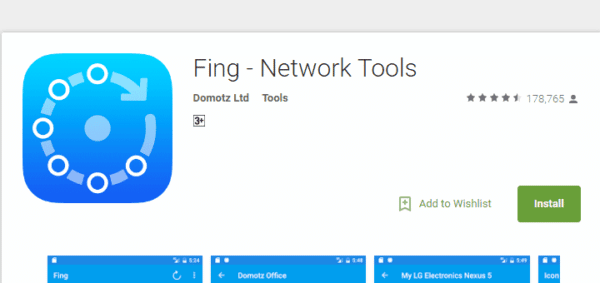
Step 2:
Launch the app on our device
Step 3:
Next, run a scan using the app to list all devices that are currently connected to your Wi-Fi network
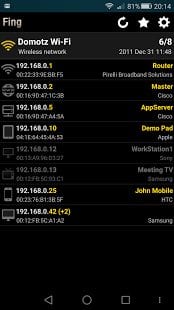
Step 4:
Lastly, tap on any of the listed devices to get more details including the MAC (Media Access Control) address of the device and eventually block that device.
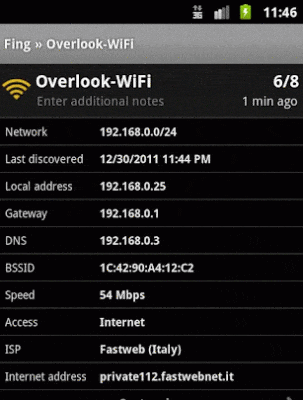
And that is all. Now, you don’t have to worry anymore of someone tapping into your Wi-Fi network.
Conclusion
Although there are several other apps that can be used for this, the Fing app stands out from the others as it comes with other amazing features. That would be all for now. Don’t forget to let me know what you think.
Thanks

