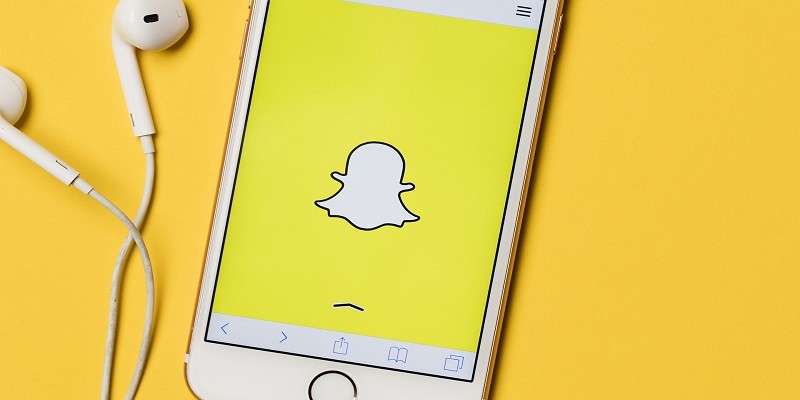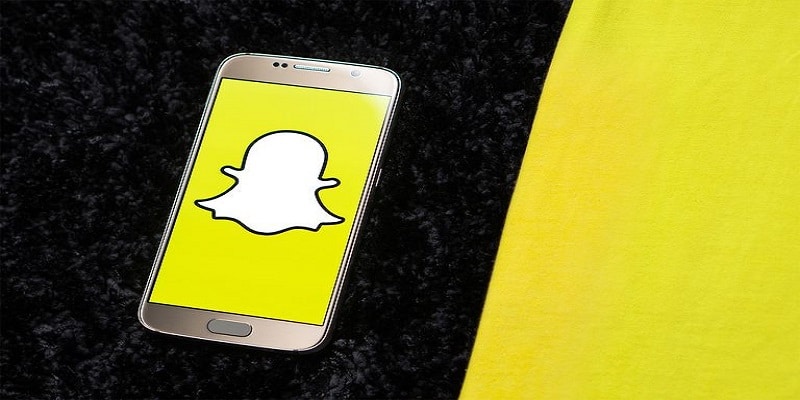Several Snapchat users have battled this problem at one point or the other, the problem of no sound when they use Snapchat.
For instance, you play a Snap Video or a Snapchat story and no sound will be heard. This is now a common issue across various social media platforms like Instagram, Facebook e.t.c and Snapchat is now facing it too.
However, do not worry, there might be a lot of possible causes for this problem, but we also have a few steps to take to solve the issue.
This tutorial will highlight what can be done when your Snapchat’s sound starts to malfunction.
Be aware that the following methods will be useful on both Android and iPhones.
You Might Also Want To Read- How You Can Change Your Gender In Snapchat’s Bitmoji
1. Confirm If Your Phone Is In Silent Mode
It will shock you to find out that several phone users forget about the simple features on their devices.
Knowing this could happen, you need to check your device’s Silent mode before anything else.
It could be that your device is on Silent mode by mistake and you did not remember to enable sound again. Several smartphones will not play Snapchat sound or sound in other apps when Silent mode is enabled.
To rectify it, deactivate your phone’s Silent mode and activate auto sound play so that sound will continue to be played when you launch the Snapchat app, irrespective of the mode your device is in. (If your device’s OS has this feature.)
2. Increase Your Phone’s Volume
There are 4 different volume settings on your smartphone.
The settings are Ringtone, Media, Notifications, and System and they can all be configured the way you want.
“Media and Notifications” is useful here. Be certain that these options have the volume activated and increased. These configurations can be accessed by pressing your device’s volume button and then clicking on “Settings” that will be seen close to Ringtone.
Users can also access a specific Snapchat video and increase the volume immediately it begins to play. This will instantly crank your Media volume up.
3. Disable Your Phone’s Bluetooth
If you have linked your smartphone to speakers or identical devices through Bluetooth, it could be that the speakers are still making use of your device’s sound. You can just disable your phone’s Bluetooth and play Snapchat stories once more.
4. Reboot Your Smartphone
If any of the above methods does not give you the fix you want, you can just reboot your device. It might be that your device’s cache memory is filled up or there is an issue with your device’s OS (Android or iOS).
By rebooting your device, its temporary memory will be refreshed and it will rectify temporary bugs.
You Might Also Want To Read- How To Use Snapchat On Mac OS or Windows [2019 working version]
5. Reinstall Snapchat
This has to be your last resort. If everything has not provided the solution you seek, it might just be an issue with the app.
If there was a recent update, maybe the files did not install properly. It can also be that a different file you downloaded has corrupted your Snapchat.
Whatever the case is, uninstall the app and install it once more. This will not get rid of your Snapchat account and everything will remain the way it was.
The one difference would be that you will automatically install the recent version of the application.