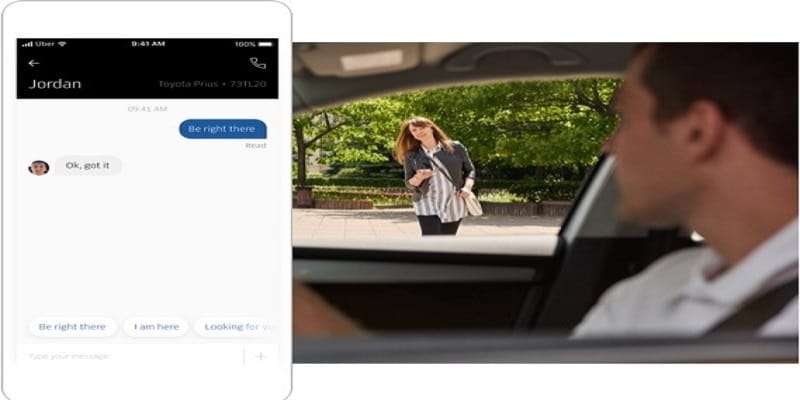The in-app messaging service from Uber is a way to prevent drivers from disturbing with their horns to captivate your attention as they wait at the pickup. The anonymous text message asking you where you were was really not it so Uber blessed us with Pickup Messages. Their way of letting you send a message on the Uber app.
Page Contents:
Pickup messages started 2 years ago as a way for riders to discuss with drivers and for drivers to communicate with riders. It aids the prevention of spam or improper communications and is concentrated mainly on ensuring riders reach their cars as quickly as possible.
The system uses a relay that assists in the management of communications and helps to ensure your phone numbers are anonymous. A rider is able to send a text that can be heard by the driver so he does not get distracted. The driver possesses a rapid thumbs up response to acknowledge alterations or messages or an entire chat feature they can make use of for a more involved communication.
The original idea for Pickup Messages was to assist in nations where Uber was not that popular but where text messages was either too costly or not dependably available. Having it built into the application also reduces costs for the driver because they do not count towards free SMS or cost per text.

You Might Also Want To Read- How Can I Track Network Traffic On My Android Phone?
Sending The Driver A Message On The Uber App?
If you are yet to send a message on the Uber app, it is not complicated. As soon as you have ordered a pickup, the chat feature can be accessed. This aids a relay between you and the driver while ensuring the two phone numbers are kept private as it also restricts messaging between both to riders alone.
- Select the name of your driver in the Uber application.
- Select “Contact.”
- Select message and enter your message.
- Select “Send.” when you are through.
As soon as you start a message, you will be presented with a couple of options, make use of “Any Pickup Notes” or type in your personal message. Any Pickup Notes will touch on some messages that cater for most situations but the free SMS option lets you customize your message to fit into your precise situation.
Your driver might reply with a thumbs up to let you know he saw the message, but this depends on the driver and what he is doing at that particular time. Or, you driver can respond with a more detailed reply or not respond at all. Drivers are always advised to not lose concentration on the road so if you receive no response, do not blame them.
If they are caught in severe traffic or they are patiently waiting at the pickup point, expect them to respond.
There is a different messaging option with Uber and that is for when you leave something in your vehicle. Several of us have done this before and some of us will still do it in future. You are rushing, dropped something to do another thing and rushed out of the car to hurry to your next destination. The driver is also busy so he also does not look back to check his seat and see if you forgot anything, and boom, a misplaced item.

You Might Also Want To Read- How Can I Block/Unblock Someone On Instagram?
Inform Uber About A Misplaced Item?
If Uber has served you and you have paid for their service, the Pickup Messages feature will no longer be available to you. Rather, you will need to head to the Uber website and reach out to the driver indirectly about your lost item.
- Head to this page on the Uber site and get yourself signed in.
- Choose the trip where you forgot your property in the car from the list presented to you.
- Drop a phone number you can be reached on so the driver can give you a call.
- Select Submit.
You might get a response immediately but it depends on what your driver is doing at that point in time. But all in all, you should be contacted within a day or two for you to retrieve your item.
If you still hear nothing from Uber, there is an appeals process you can begin from My Trips in the Uber application. Select Feedback for the trip you were on when you forgot your property and select “I lost an item.” Enter your required details in the form and wait for a response.