Ring manufactures a doorbell in a very unique manner. The truth is that it is not just your regular doorbell, and its featured connectivity and video mode makes it something really special. If you are not aware, the device possesses a live video camera, a speaker to interact with your visitors, plus online connectivity.
All of these features mean your Ring Doorbell can smoothly connect to your mobile phone or tab while letting you view, hear and speak to the visitor at your doorstep. Even if this doorbell comes with amazing chime sounds, there are users who still prefer to change it from time to time. To help you, see the answer to your How Do I Change My Ring Doorbell Chime Sound question:

You Might Also Want To Read: How To Change The WiFi Network On Your Ring Doorbell
How Can I Change The Linked Chime Tone On My Ring Doorbell?
As you already know, the chime tone is just like the normal ringtone on your phone, therefore it can be changed as well. It might not happen through your device’s native software, but it is possible with the Ring application.
Just launch the Ring application by clicking on it. After that, tap the three horizontal lines in the upper left-hand corner. Then click on “Devices” in the pop-up menu.
Choose the Ring device that you wish to change the chime on. After that, on the next display, head to Chime Tones. In “Ringtone Settings,” 2 main tabs will be visible- RINGS and MOTIONS. Simply choose the one that you wish to change first.
Rings:
This tab lets you choose the notification sound that you will hear every time someone rings the bell on the Ring Doorbell device. Swipe through the list, choose the sounds, and click “TEST SOUND” in order to listen to what all of them sound like.
Before you save the changes, set the ring volume and test it until you are satisfied with the volume level. After deciding on the chime of your choice, click “SAVE CHANGES.” A message will be visible, letting you know that your Chime is being updated. Once the process is done, try to ring the Ring Doorbell to confirm if the changes have been made.
Motions:
To choose another ringtone for Ring Doorbell’s motion sensor notifications, choose “Motions” and select the ringtone, just like you did in “Rings.” Having 2 different sounds for rings and motions is wise, as it makes it easier for you to know if someone dropped off your package or rang your doorbell.
How Can I Download Chime Tone On My Ring Doorbell?
If you want to download new ringtones for Chime, launch the Ring application, and choose Chime from the list of devices. After that click Chime Tones. This will reveal a list of new ringtones. Check them out, and select the preferred volume and save your settings.
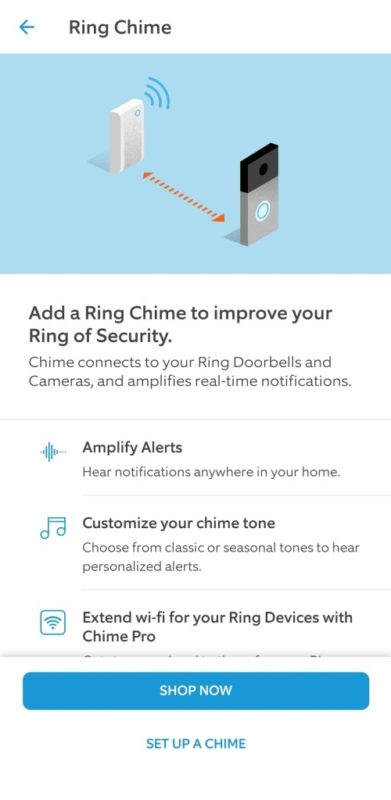
You Might Also Want To Read: How To Reset Your Ring Doorbell Or Get Rid Of It From Your Account
The blue light on your Ring Chime will begin a flash, that indicates the new ringtone is in the process of downloading. As soon as the light starts to shine solid blue, the download is wrapped up. After that, you can just set your fresh from the Ring application. Be aware that downloading the new ringtone might take a while.
You are done.

