Ring Doorbell is a Wi-Fi doorbell that does way more than a doorbell. Sure, it works like a regular doorbell but adds a brilliant video intercom system that lets you talk to your visitors, from your mobile phone or tab. All of this can be done from home, or from wherever, just make sure you are connected to the internet.
Ring Doorbell Video devices are packed with useful features, the app is extremely user-friendly, and everything is easy-to-connect to Wi-Fi. To break it down for you, see How To Change The WiFi Network On Your Ring Doorbell:
How Can I Change The WiFi Network On My Ring Doorbell?
Change The WiFi:
Your Ring Doorbell might be working brilliantly, however, if your Wi-Fi network is down and you have an extra one, you might need to connect to it, instead. Or, you might have changed your router or moved to a new home.
In this case, you would be able to alter the Wi-Fi network on your Ring Doorbell device, even if the process is quite complicated. There are no controls that let you make it happen from the device itself, so you might have to use the Ring application.
That is the easy way, which might not work on all devices. Simply launch the Ring application, head to the cam, head to “Device Health” and click “Change Wi-Fi Network.” From the list of networks, select the one that you wish to connect to.
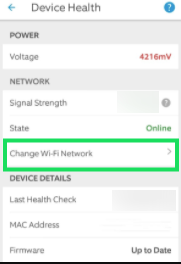
You Might Also Want To Read: How to automatically turn WiFi on and off on Android
Some devices might pose a different option, named “Reconnect to Wi-Fi.” After choosing the option, the process will need you to “Press the orange button,” meaning unmounting the Ring Doorbell from your wall.
If you do not want to unscrew everything to access the orange button, there is a less complicated fix. Just modify the name of your SSID to match the precise name of your old router or malfunctioning network. It might not be the most classy solution, but it gets the job done.
Troubleshooting:
There are a few things that can be checked to know where the problem lies. Before anything else, try to restart your router. Shut it down, unplug all the cables, hold on for some minutes until it has cooled off, and then plug it back in. Your router might be working, but overheating, which could slow it down.
Also, be aware that Ring only works with networks that are on 2.4Ghz. A lot of Wi-Fi networks are on 2.4Ghz, but you should check anyway. If your Wi-Fi network is an exception, you might need to buy another router and change your provider.
If your network is operating at 2.4Ghz, check your Wi-Fi channel. For some reason, the Ring products do not work on channels 11-12, therefore your Wi-Fi network has to be set to channels 1-11.
You can confirm the connection speed on your Ring doorbell for more troubleshooting too. If your clip quality is poor or you just cannot connect, this might be very important. Just head to the speed test site and, with your smartphone in range, tap “Start.”
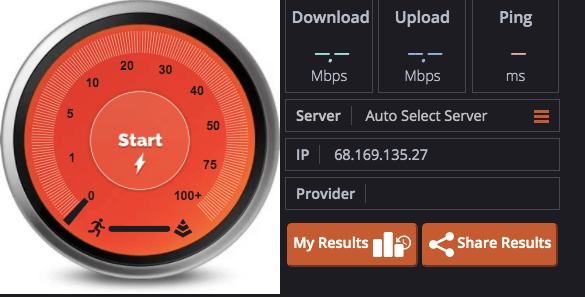
You Might Also Want To Read: How to hide Wifi from your neighbors
That is that.

