If we are talking about watching clips or listening to songs on your PC or via streaming, the best option out there has to be VLC, the popular platform that makes it simple to playback all file types that are saved on your device.
VLC works on almost all platforms you can think of, Windows, Mac, Android, iOS, and it even supports Linux distros such as Ubuntu. As a multimedia player and platform, VLC reads almost all video and audio files, and will also playback content from DVDs, CDs, and online streaming platforms with the right URL.
However, one question a lot of users ask is how they can get rid of their viewing history on the platform. As you already know, privacy is key in everything we do, so people will surely love to erase their viewing history from time to time. Let’s help with that by showing you the answer to your How Do I Delete My Viewing History In VLC question:
How Can I Delete My VLC Viewing History In Windows?
If you launch VLC and choose “Media” and “Open Recent Media,” a list of everything you have been watching will be visible. VLC will list the last 10 files you opened with the application, which you might want to prevent at times. To help get rid of them, adhere to these instructions:
- Launch VLC and head to “Media.”
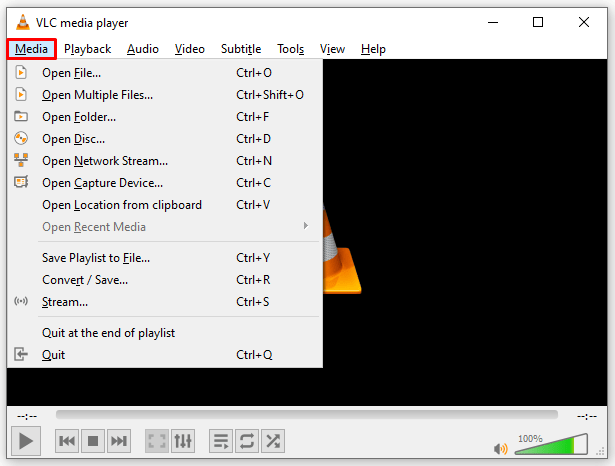
You Might Also Want To Read: How to install VLC Media Player for Amazon Fire Stick
- Choose “Open Recent Media.”
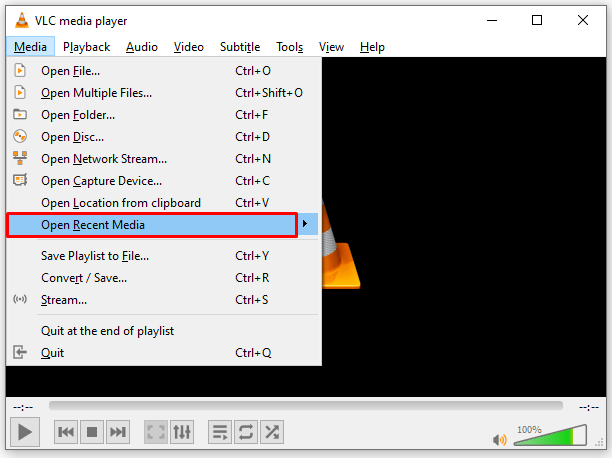
- Choose “Clear” to get rid of the present list.
- Choose “Tools and Preferences.”
- Locate “Save Recently Played Items” and untick the box.
- Choose “Save.”
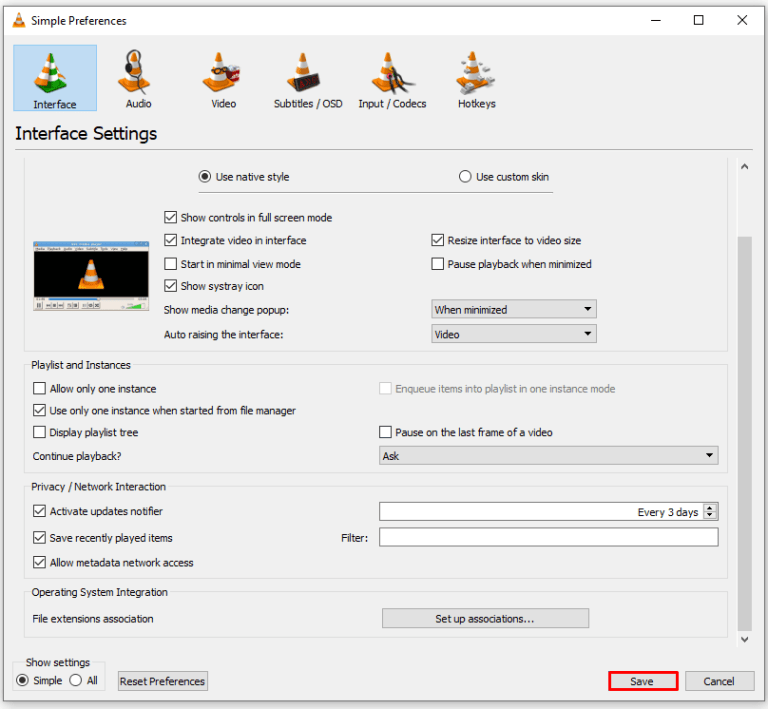
When you return to the Media menu, “Open Recent Media” will be greyed out. For those who are extremely private, it does not end there. If users right-tap the VLC icon on their Taskbar, some watched clips will still be listed there. To erase those clips as well, just:
- Right-tap an empty space on your desktop and choose “Personalize.”
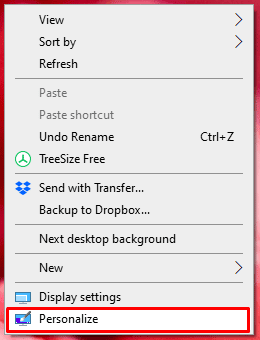
- Choose “Start” and locate “Show recently opened items in Jump Lists on Start or the taskbar.”

- Toggle it off and exit the window.
Please note that if you use the jump list in other applications, they will stop working because this is a universal setting.
How Can I Delete My VLC Viewing History On A Mac?
The Mac version of VLC is quite similar to the Windows one, therefore the process of getting rid of your content is almost identical. See how:
- Launch VLC and tap “File.”

- Swipe down to “Open Recent.”
- Choose “Clear Menu” to get rid of the present list.
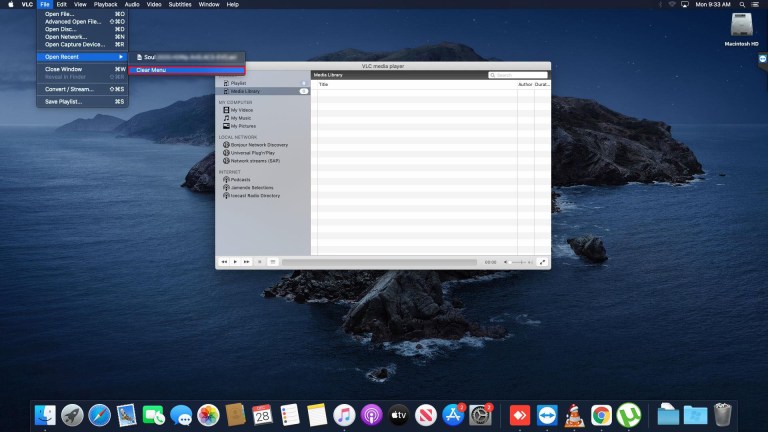
To prevent the OS X version of VLC from saving your viewing history in the future, adhere to these instructions:
- Tap “VLC” in the menu bar, then “Preferences.”
- Tap “Show All” in the lower left-hand corner.
- Tap “Interface” in the left-hand column, then “macosx.”
- Lastly, swipe down and deselect “Keep Recent Items.”
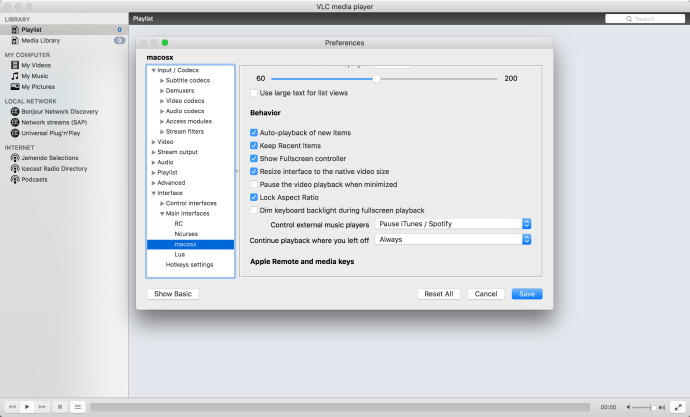
You Might Also Want To Read: How to Change VLC Media Player Skin on Windows PC
That is that.

