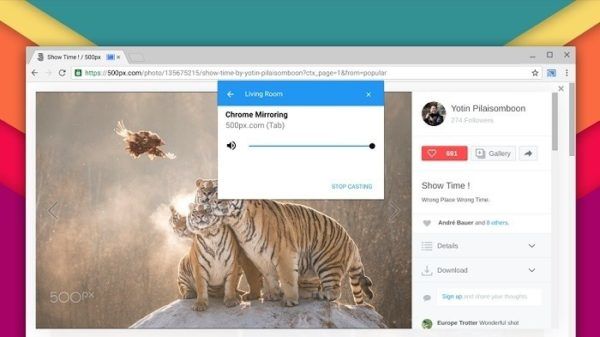Stream VLC on Chromecast- You have done a lot of research on how to watch VLC streaming on your TV via Chromecast. I’ve been there too, and after a while, I succeeded, I finally managed to activate the streaming from VLC to TV with Chromecast.
The tutorial to activate VLC streaming on Chromecast is easy to do, but it was a bit difficult to understand. Also in this guide, I will show you how to watch VLC streaming on Chromecast on TV and how to continue working on your PC with another monitor. VLC is the best video player when it comes to watching streaming movies.
The fluidity in being able to watch streaming videos on the PC is the maximum and if we have a Chromecast we want to know immediately how to watch streaming programs with VLC on our TV. Cone VLC we can reproduce any content on Chromecast, even formats not compatible with the Chromecast device such as AVI, H265, AC3, etc.
To stream the video on Chromecast with VLC there is no need to install any third-party application, we will use all the resources provided by Google’s Chrome browser and the settings of your video card. Having said that, let’s go ahead and see how to activate VLC streaming on Chromecast.
Streaming VLC on Chromecast
How to stream video on Chromecast with VLC
Then with this method, we will use the Google browser.
- Start downloading and installing VLC on your PC.
- Configure the software and move VLC to the taskbar below on Windows.
- Now open the Google browser.
- In the settings at the top right with the shape of three dots go to “Transmit”.
- A pop-up window will open in front of you with the word “Transmit to” and under the name of your Chromecast key.
- Go to “Transmit to” click on the arrow next to it and then click on “Transmit desktop”.
- Then select your Chromecast. So you’ve established the connection to stream your PC with Chromecast.
- Now enlarge VLC that you had previously moved to the taskbar.
You have done. Now you can watch VLC streaming on Chromecast.
How to activate VLC streaming on Chromecast and continue working with your PC
To do this you must have a monitor connected to your PC. Perform the method above first, then continue with this.
- You are done with the method above, ok, let’s move on.
- Right-click on the “Settings screen” desktop
- Identify the second monitor connected. Depending on the positioning and your comfort, configure the second monitor to the right or left in the settings, 1-2 or 2-1.
- Once set this transfer with the mouse the Chrome browser and VLC on the monitor that you have configured as second and open the browser or application that you have to use on the monitor configured to work.
- If you keep the browser or application on the other monitor, transfer them to the desired monitor with the mouse.
It seems difficult to understand but once purchased the right manual will be very simple. Right now I’m watching Radio Italia TV on a monitor or TV and I’m writing the article on another monitor.
If you have problems let me know in the comments box below. We have just finished talking about how to activate VLC streaming on Chromecast and how to activate VLC streaming on Chromecast and continue working with your PC.