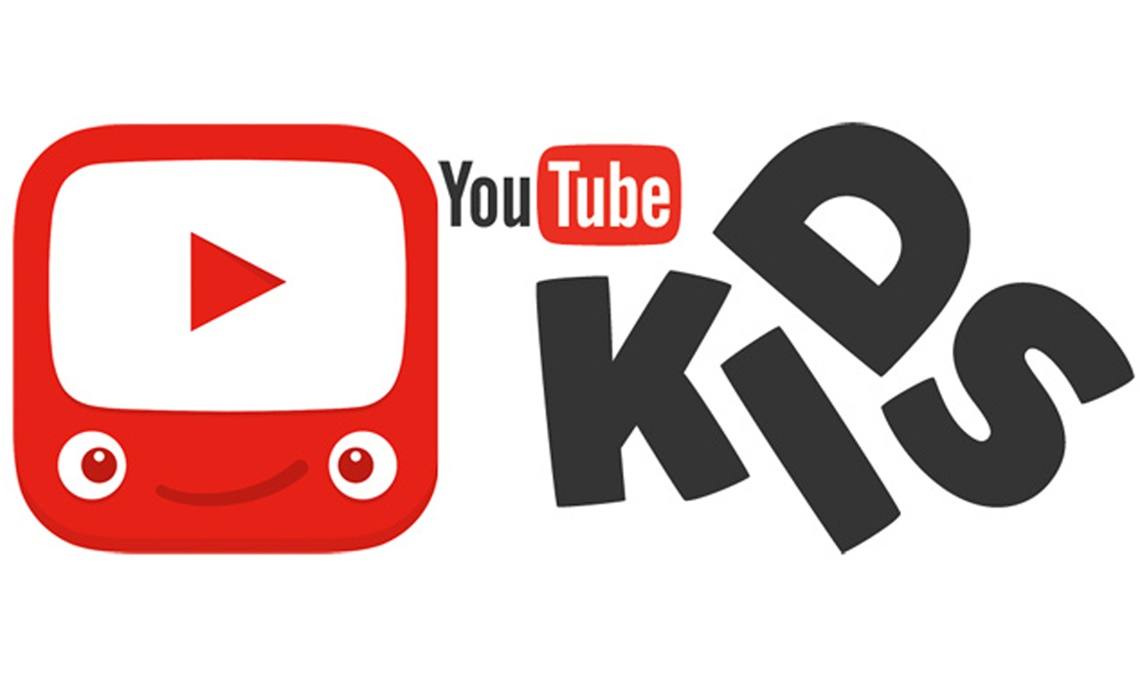Everybody loves Amazon’s Fire tablets, and its cheap price across the market that starts at just $49.99 for the low-tier Fire 7, and about $149 for the Fire HD 10, is very appealing. Despite its decent price, owners are still guaranteed an amazing tablet experience for as long as possible.
However, the biggest disadvantage with these tabs is that there is no app support from Google. Even if Fire tablets run Android as their operating system, they are nothing but a forked version of Android, made by Amazon for their Fire tabs and streaming devices. For most users, Fire OS functions just like Android, but the center core of Google’s applications, including the full line of Play apps, have been replaced by Amazon’s personal versions.
Because there is no official support from Google for the OS, Google’s applications are not available inside the Amazon App Store. YouTube is not excluded, and more importantly for parents, YouTube Kids, which was launched for children to watch their favorite series and clips online.
Fortunately for us, despite the Fire tablets’ running Amazon’s own app ecosystem, the Play Store can be accessed on the tab, alongside the regular suite of Google apps, which includes YouTube and YouTube Kids. For the installation process, see the answer to your How Do I Install YouTube Kids On My Amazon Fire Tablet question:
What You’ll Need To Install YouTube Kids On My Amazon Fire Tablet?
- 4 standalone APK files from APKMirror (linked below).
- A Google account for the Google Play Store.
- An updated Fire tablet running Fire OS 5.X.
- A file manager from the App Store.
Downloading the APK Files:
- Use APKMirror to download Google Account Manager. If your tab is running Android 6.0 or above, download this version. If you are using Android 5.0, download this version.
- Download Google Services Framework, this version to be precise.
- Download Google Play Services, this version specifically, if you just bought your Fire 7, Fire HD 8, or Fire HD 10, you’re using a device with a 64-bit processor. If you own a Fire 7 tablet purchased prior to June 2019, download this version.
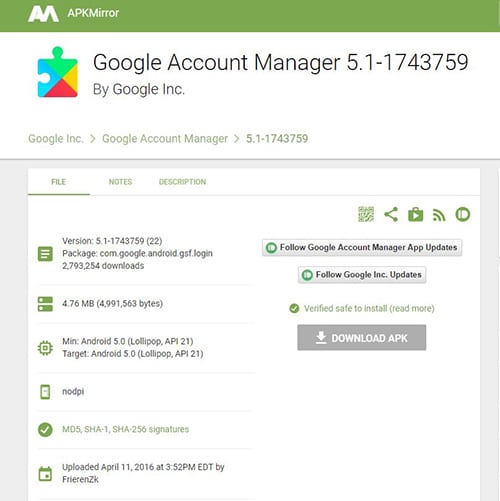
You Might Also Want To Read: How to Alert Yourself While Watching Videos on YouTube
- Download Google Play Store. This is the most recent version.
How Can I Install YouTube Kids On My Amazon Fire Tablet?
After installing the APK files, it is time to install YouTube Kids. This should be simple for Android users. Just access the Google Play Store, search for YouTube Kids in the search bar at the top of the screen, and then tap “Install.” from the app’s listing.

You Might Also Want To Read: How Do I Subscribe For GLO Youtube Plans
It is not hard in any way and you will not have to plug in your tab into a PC. As far as Google Play is concerned, your tab is just another regular Android device. After downloading and installing the app on your tab, it will work like any other application on your Fire.
You can open it from your app drawer, and it will be visible in your list of recent applications on the home screen, making it simpler to access. If you are not aware, YouTube Kids is not the only app that can be installed in this manner, any other app that has not been uploaded to Amazon’s own Appstore can be downloaded too.
That is that.