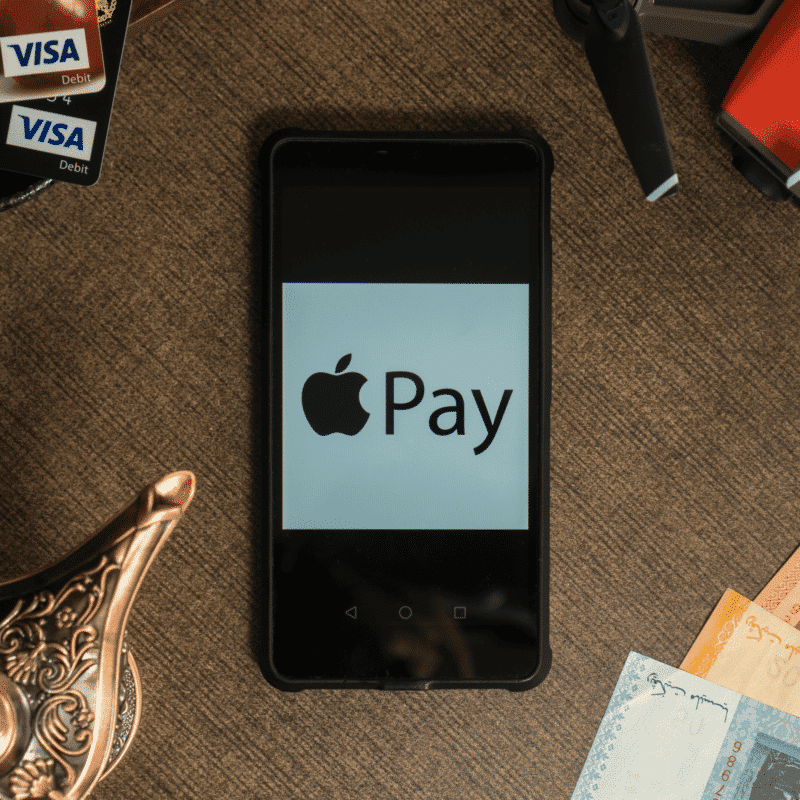Paying using your Apple Watch is super comfortable as you do not have to reach for your wallet or smartphone, while also taking away the risk of coming of contact with a contaminated payment terminal amid the coronavirus outbreak.
However, setting up and making use of Apple Pay on your watch is quite complicated. Not to worry, though, because we can help to simplify the process once and for all. See the answer to your How Do I Set Up And Use Apple Pay On My Apple Watch question:
How To Add A Card To Apple Pay On Your Apple Watch?
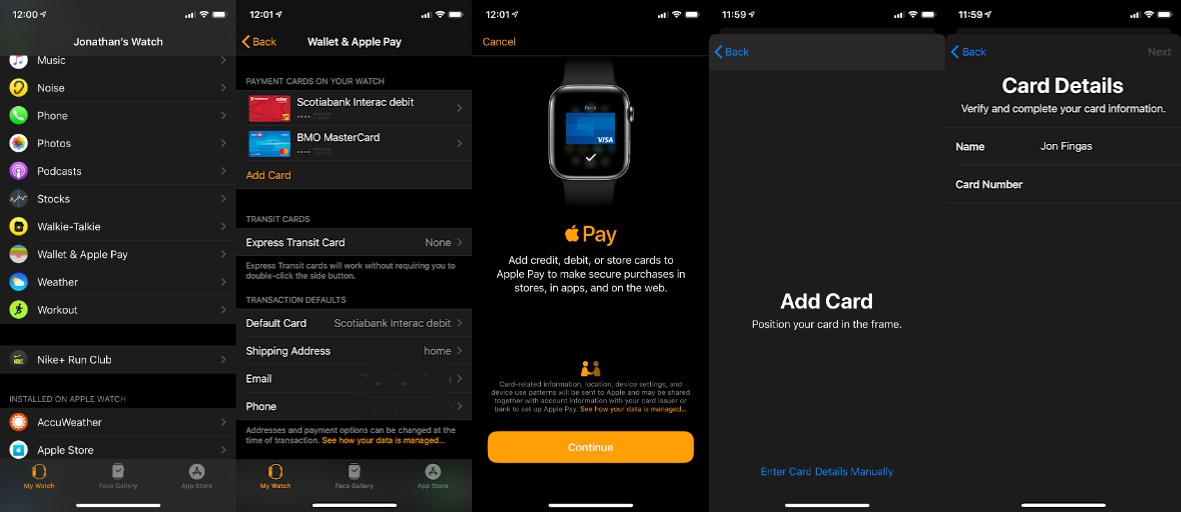
You Might Also Want To Read: How To Use Apple Pay Account
There are a few ways to add a credit or debit card to Apple Pay on your Apple Watch, and they are straightforward. Just make sure you have your payment card and iPhone ready and be certain that your card provider supports Apple Pay. The official application for your bank or card company is also important. Adhere to these instructions:
- Launch the Watch application on your iPhone.
- Click “Wallet & Apple Pay.”
- If you have added a minimum of one card on another device, click it here and type in the card’s security codes. Or, adhere to the next instructions to enter a new card.
- Click “Add Card.”
- You can either scan the card or type in its digits manually. Both options will require the security codes, though.
- Click “Next.” Your bank or card provider will have to verify the card before it would be approved for use. This might require an application from the card provider, but the verification never takes time as soon as the app is ready.
- Once the card is verified, click “Next” to activate “Apple Pay” for that card.
- If you have several cards, ensure you go back to “Wallet & Apple Pay” and click “default card” to select the card of your choice for most transactions.
How Can I Use Apple Pay For Retail Purchases?
As soon as you have set up Apple Pay on your watch, using it is not complicated at all. Although, there are a few things to consider and they depend on your location and what you will be purchasing. Here are your instructions to follow:
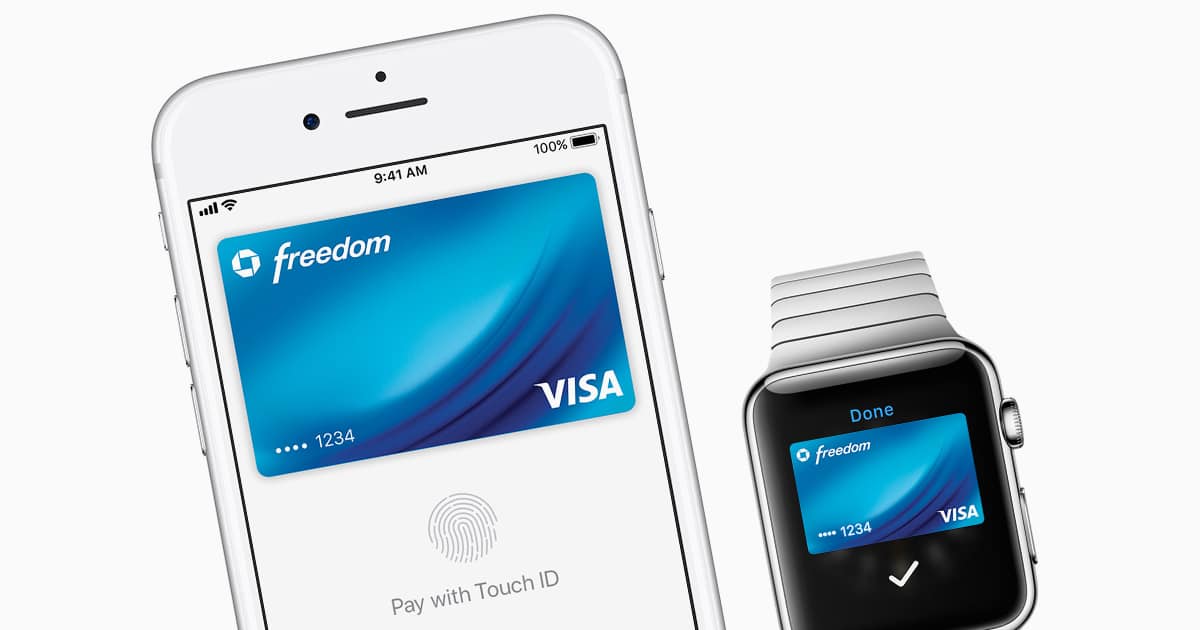
You Might Also Want To Read: How To Add Your PayPal Account To Apple Pay
- When you are set to pay, double-click the side button on your watch. Your default card would be visible. You can then scroll left and right to switch cards.
- Turn the screen of your Apple Watch toward the payment terminal and move closer to it. A sound will be heard, a tap would be felt and confirmation would be seen on the display if the payment is completed successfully.
- Several nations have transaction limits for Apple Pay, therefore you might have to use your physical card for bigger purchases.
- You might still have to sign a receipt or type in a PIN code.
- If you use Apple Cash, you will still need to authenticate with Face ID, Touch ID, or a passcode. If you are prompted for a PIN, however, any 4-digit code will be just fine.
That is that.