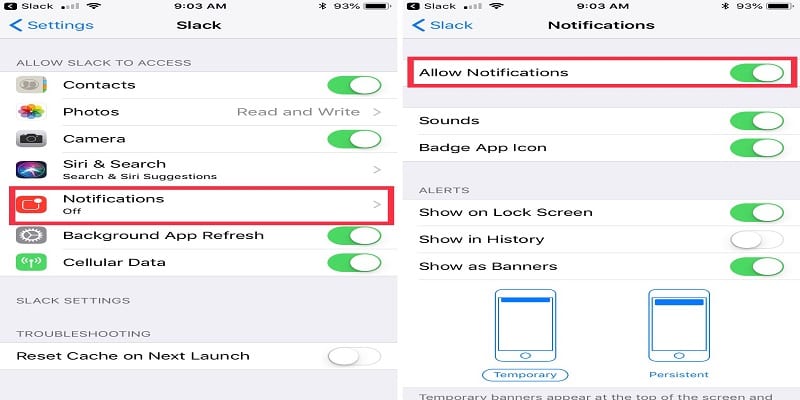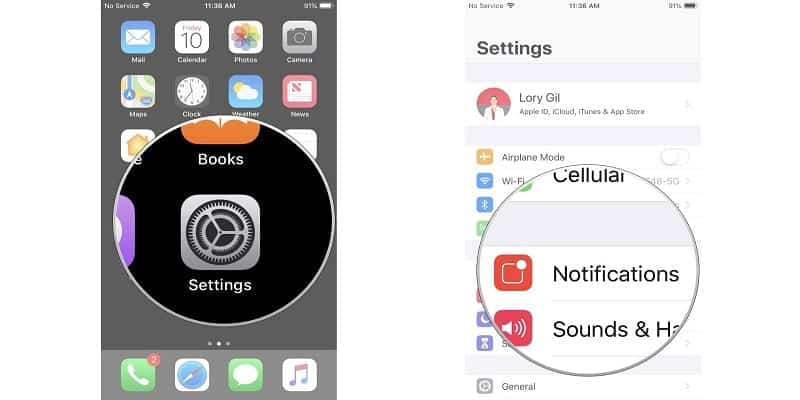A while back, my siblings and I arranged a trip to Togo. I downloaded a language learning app on my iOS device to improve my French, and I actually got to a level where I could greet people and even handle simple situations like seeking directions and buying food.
When the trip was over, there was no reason to continue my language studies, so the app meant nothing to me anymore. But the application kept sending me several notifications on a daily basis, mostly attempting to make me use it again.
The remedy to this? I simply turned all notifications from the app off, making it available for later use but stopping it from bugging me. You can do the same.
With every application you have on your iPhone, you can disable notifications or restrict how they will be visible. You are allowed to personalize your iPhone experience to be helpful and informative rather than pestering and annoying.
Plus, whenever you need a break from all notifications for a particular period of time, simply pull up your iPhone’s control centre (or pull it down from the top right on an iPhone X or later) and click the moon icon to set a “Do Not Disturb” period.
However, the best management of your iPhone notifications is by taking the time to personalize the information that every app delivers.
How To Turn Off Notifications On Your iPhone?
- Launch the “Settings” application on your phone, then swipe and click “Notifications.”
- Swipe down to the application with notifications you want to restrict, then click it.
- To restrict all notifications, toggle the button close to “Allow Notifications” to off.
You Might Also Want To Read- How Can I Pair My Apple Watch To My iPhone XR?
- To just restrict the app’s notifications, set where it can deliver a notification (Lock Screen, Notification Center, and Banners) and make sure “Sounds and Badges” is toggled on or off.
You Might Also Want To Read- How To Redownload Music On Your iPhone?