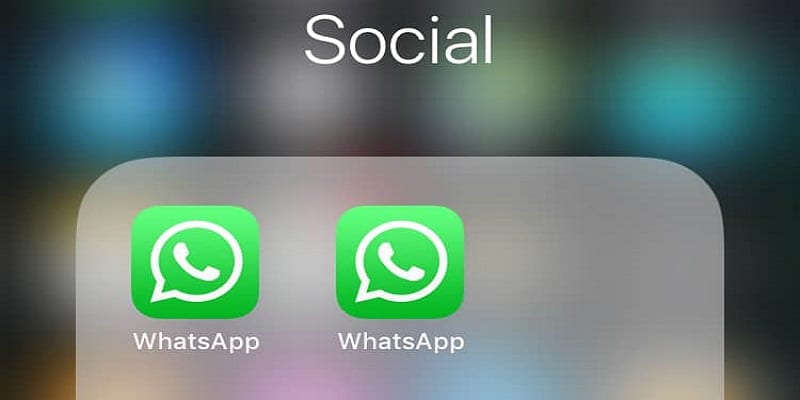If you own a dual-SIM phone, it is possible to use different SIM cards for phone calls on different phone numbers and to also send SMSes with different numbers. A lot of WhatsApp users feel it is impossible to use 2 WhatsApp accounts on one phone, well, that is not correct.
You can have 2 copies of WhatsApp on your device, as long as it is a dual-SIM phone. Some phone companies even provide this as an inbuilt feature, however, in some other devices, you will need to resort to a 3rd party application. For Android owners, especially, you can easily run 2 parallel accounts of WhatsApp on one phone. Let’s show you how:
You Might Also Want To Read- How to delete WhatsApp from a stolen or lost phone
Oppo, Xiaomi And Honor Phones
Do you have any of these devices? Then you can begin by downloading WhatsApp on it through the Play Store. Immediately you get that done, the application can be cloned by heading to the device’s settings. Do this:
- Get WhatsApp installed and head to Settings.
- Click on Dual Apps. The option is named “App Twin” on an Honor device and “Clone App” on an Oppo phone.
- A list of applications that can work this way will be visible. For the apps that can be cloned, you will see toggles on the sides. Enable the toggles and then clone any application of your choice.
You Might Also Want To Read- How to hide phone number on WhatsApp
How To Set Up The 2nd WhatsApp Account On My Dual Sim Phone?
Setting up the second WhatsApp account is not complicated. Its set up process is the same as that of your first WhatsApp account. Do this:
- Launch the second WhatsApp.
- On the next page, click “Agree and continue.”
- After that, you will need to grant file and contact access to the 2nd copy of WhatsApp. Get this done by clicking “Continue.” and then adhere to the instructions on the screen.
The tricky part here is the verification of your phone number. You have to do this cautiously and you need to verify the 2nd phone number. If you mistakenly enter your primary number, this would mean that you are simply shifting the WhatsApp access from the 1st account to the 2nd account on the same number. So be very careful.
After entering your 2nd SIM number, click “Next” and then confirm the number by clicking OK. You will get a verification code from WhatsApp to confirm this number. If permissions have been granted, the application will automatically read the verification number. If this is not the case, enter the verification number and that is it.
That is that. You can now send and receive messages on both of your WhatsApp accounts on one device.