As you already know, an iMac delivers one of the best screens you will find in the market, and if you are fortunate enough to own a 4K retina monitor, the amazing display will most likely improve your workflow in ways you will appreciate.
On top of that, Target Display Mode can be used to connect a MacBook with a late 2009 or mid-2010 iMac. However, the question is, can users actually use their Mac as a PC monitor? Well, I bring you good news, the answer is yes.
Using your Mac as a PC monitor is very possible, and you only need a compatible iMac and PC plus a unique cable/adapter. If your Mac comes with a Retina Display, though, it is very much impossible. See the answer to your How Do I Use An iMac As A Monitor For PC question:
How To Use An iMac As A PC Monitor?
The process of setting up your iMac for use as a PC monitor is not complicated in any way, however, it will only work if you have the right iMac model and cable. Before anything else, you should confirm if your iOS device can be used as a secondary monitor. Check the ports, and if your iMac comes with a Thunderbolt or Mini Display Port, it can be used as a monitor.
The compatible models are:
- Late 2009 and mid-2010 27-inch iMacs featuring a Mini Display port
- Mid-2011 and 2014 iMacs featuring a Thunderbolt port.

You Might Also Want To Read: How to use iMac without a mouse
You will also need a PC that features a Mini Display or Thunderbolt port. If your computer does not come with these ports, make use of an HDMI or Display port with a suitable adapter. If you are not certain about the age of the Mac you are using, you can find out. Just tap the Apple symbol way up and tap “About this Mac.” After that, review the pop-up for the necessary information.
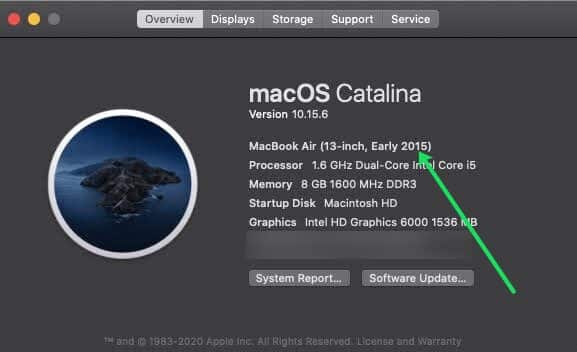
How To Use An iMac As A PC Monitor- Setup Guide
As soon as you are sure that your Mac meets the criteria listed above, just do this:
1. Connecting The Cables:
Simply power off your iMac and PC, and plug the cable into the Thunderbolt, HDMI, or Display port on your PC. After that, plug the cable into the Thunderbolt or Mini Display Port on your iMac.

2. Trigger Target Display Mode:
Power on the iMac and the PC, and then hold Cmd + F2 or Cmd + Fn + F2 on the iMac keyboard to trigger Target Display Mode. In some seconds, you will be able to view the display of your PC mirrored on the iMac.
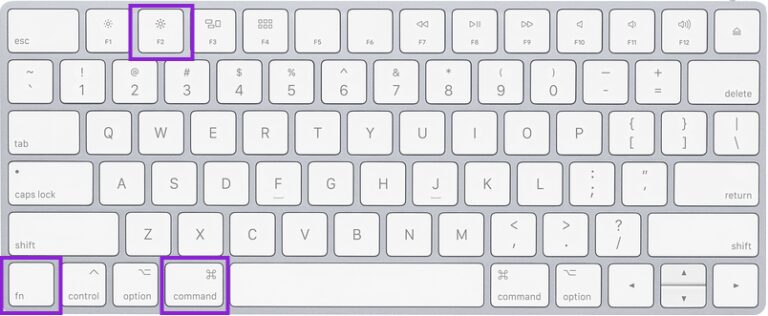
You Might Also Want To Read: How To Enable HiDPI Mode In MacOS
Screen Resolution Concerns:
If you need optimal display quality, it is key to correctly set the screen resolution. In general, setting the video output to 2560 x 1440 on your PC should match the screen resolution of an older iMac (2009, 2010, 2011, and some 2014 models). However, Apple flaunted 4K retina displays across the 27-inch line in 2014. These iMacs deliver the regular native resolution of 5120 x 2880 which could be difficult to match if you are using a laptop.
If you wish to check the iMac’s resolution, tap the Apple logo in the taskbar, choose “About This Mac” and select “Displays.”
That is that.

