As the years go by, smartphones have better technical specifications increasingly. This allows users to use them for a variety of purposes, from file management to gaming. In fact, nowadays, almost all Android smartphones have noteworthy features, and it is increasingly rare to encounter performance problems on mobile devices.
Probably, one of the most sought after components and to which the most attention is paid is the RAM, which, in some cases, is responsible for any slowdowns of the smartphone. Therefore, you might want to see how much RAM your Android smartphone has, both for a conscious use of the device and to find the possible source of the problem of its slowdown.
How to see how much RAM an Android smartphone has
Viewing how much RAM is installed on your smartphone is a very simple operation that will only take you a few moments away. The steps to follow that we will show you below may vary depending on the smartphone model used. We followed the steps below using a Xiaomi.
- Open the Settings of your smartphone.
- Go to System Info, then to All Specifications.
- On the next screen, you should be able to see an overview of the most thorough of all the technical specifications of the smartphone, including the RAM.
How to see how much RAM an Android smartphone is using
Are you curious to know how much RAM is used by the applications of your Android smartphone? Also, in this case, it is possible to proceed in different ways, depending on the model of the device.
In some cases, it will be enough to open multitasking, and you will find information regarding RAM consumption in real-time. Or, in other smartphones, you will have to proceed within the Settings, locate the section relating to the consumption of the app (or the general consumption of the smartphone), and that’s it.
Furthermore, if you wish to obtain detailed information on the RAM memory consumption of your smartphone, you can opt for the use of some special applications. We recommend using CPU-Z, a really well-done application available for free on the Google Play Store. Once you have downloaded the application, all you have to do is open it to get all the detailed information on the smartphone’s technical specifications.
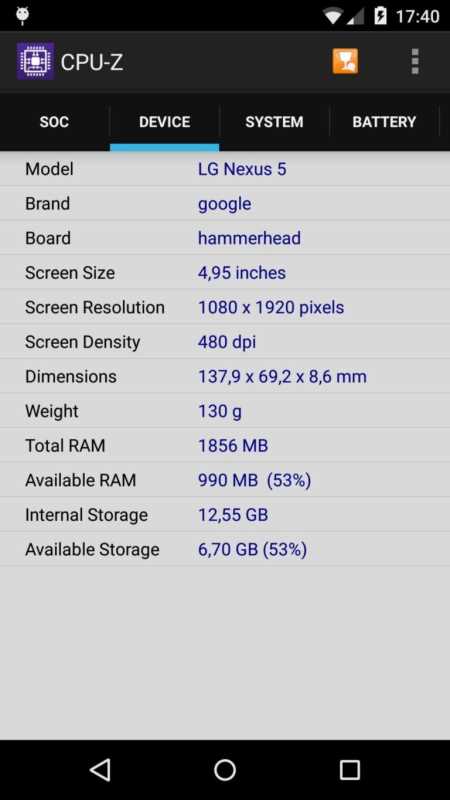
How to free up the RAM of an Android smartphone
After seeing how much RAM your Android smartphone has, did you realize that the memory needs to be optimized, but you don’t know where to start? I immediately inform you that freeing the RAM is a really simple operation involving implementing simple procedures. In this regard, we at ChimeraRevo have created a special guide where we show you how you can free up RAM on Android.
In general, to speed up your smartphone and free up RAM:
- Reduce animations
- Avoid using animated wallpapers
- Don’t overdo the use of widgets
- In the case of smartphones with low RAM, prefer the use of “lite” applications (such as, for example, Facebook Lite)
- Pay close attention to open applications, as constantly closing apps may slow down your device.

