As you already know, Apple allows you to install, manage, and work with custom third-party fonts on your iPhone or iPad. The truth is that it is quite complicated, but with little tech experience, you would be able to find your way around it.
If you are not aware, Apple supports custom fonts in specific supported mobile apps across iOS and iPadOS, however, the process of getting the right fonts, font libraries and determining which applications to go for can be very tasking.
Your phone possesses various built-in system fonts in apps such as Mail and Safari, and Apple recently added a built-in font manager to easily view and control the third-party fonts you have installed. See How To Add Custom Fonts On Your iPhone Or iPad:
How Can I Add Custom Fonts On My iPhone Or iPad?
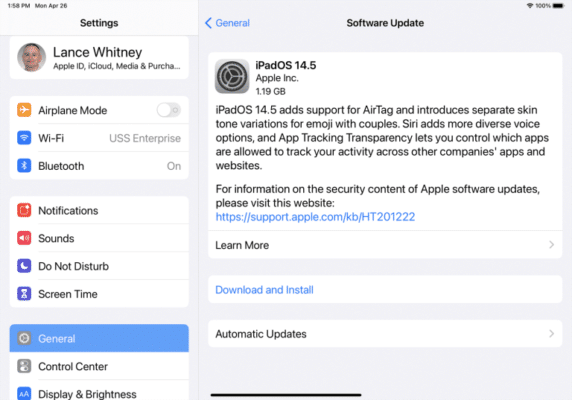
You Might Also Want To Read: How to Adjust Font Size on iPhone X
Before using the new font manager, however, ensure you’re running iOS 13 or higher on your iPhone and iPadOS 13.1 or higher on your iPad. To make it happen, head to Settings > General > Software Update, and your phone will tell you that your software is up to date, or prompt you to download the most recent update.
As soon as you start running the latest OS, go to the App Store and download the fonts you wish to add. The instructions involved are tricky, as there are no official Apple fonts in the App Store. Instead, you need to search for and download third-party apps that contain fonts and font libraries.
The most obvious instruction is that you’ll have to open the search page at the App Store and search for the word “fonts.” This will reveal lots of font libraries and sets, however, not all of them will work with Apple’s new font manager, so you have to find the one that is compatible.
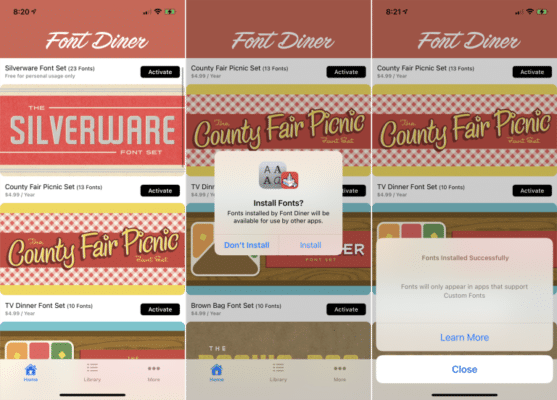
A decent font application to download is Font Diner, which has one font set free for personal use, while the others will cost $4.99 a year to use. This free silverware font set also comes with a brilliant selection of fonts. Simply click “Activate” for the font set you like, then click “Install.”
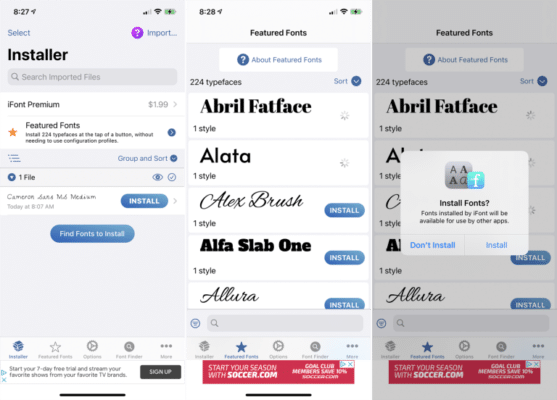
Another option is iFont, and it works like a font manager while also providing its personal fonts and granting you access to font sites. The basic free version of iFont offers 224 different fonts. For $1.99, the premium version comes with more fonts and will help you manage them superbly. Click “Featured Fonts,” then “Install,” for any font of your choice, then tap “Install”, again.
How Can I Manage Fonts On My iPhone And iPad?
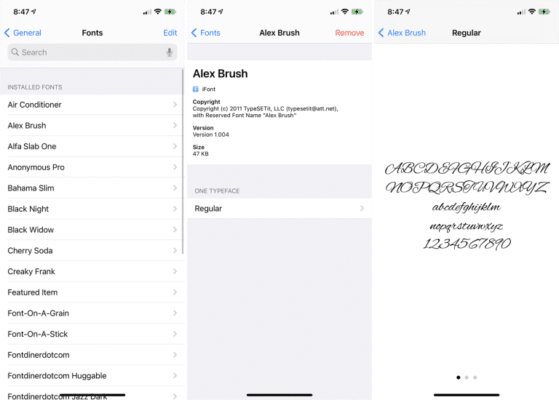
You Might Also Want To Read: How to Find, Add, and Remove Font Styles In Google Docs
Your phone’s built-in font manager under Settings > General > Fonts can be used to manage things seamlessly as it grants you access to installed fonts from Font Diner and iFont that you may have downloaded and used.
Click a font and choose a typeface to view a sample. Scroll to the left to view more screens that display the font.
To get rid of a font you do not wish to keep, click “Edit,” at the screen of installed fonts, choose the font, and then click “Remove.” Or, click the name of the font, then tap “Remove.” and then confirm your choice.
That is that.

