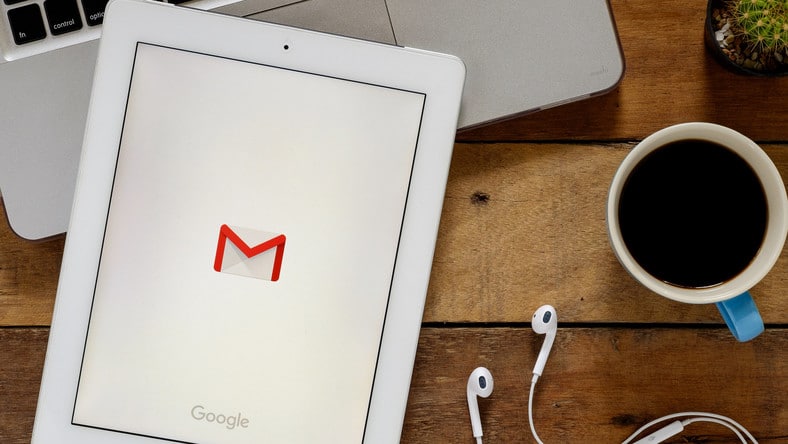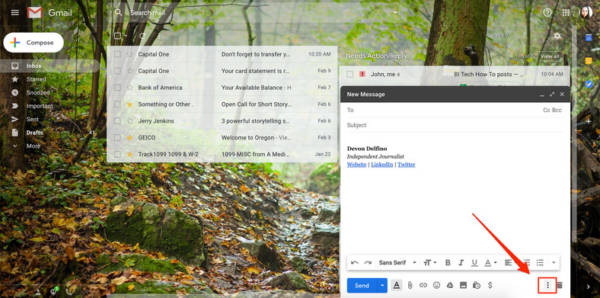Gmail is Google’s free email service and it is easily accessible for interested users. Anyone who owns a Google account already has a Gmail account. When it first started, it was available by invitation alone, but everyone can register for an account now.
It currently has a user base of over 1.5 billion and the platform provides efficient spam filtering by blocking ad spam, viruses, and phishing. Gmail’s desktop version also comes with a Google Hangouts interface on the display which aids you to send instant messages and make a video, voice calls very comfortably.
On Gmail, Read-receipts is appreciated by some and not so loved by others. For the recipient, it could be annoying especially if the email is sudden or otherwise unwelcome. However, when used in the right manner by the sender, it can be a brilliant tool.
If you are a Gmail user, you can enjoy this feature and know exactly where you are at in an email conversation, but, there is a catch. Read receipt can only be added in Gmail if your account was set up by an admin. Therefore, if you are a regular Gmail user, it will be impossible to add a read receipt via the email platform. See How To Add Read Receipts In Gmail To Monitor The Status Of Your Email Exchanges:
How Can I Add A Read Receipt In Gmail?
- Head to mail.google.com and locate the email chain you want to reply to (or compose an email by choosing “Compose” close to the top-left corner of the screen).
- Compose your email or reply as usual by filling in the subject and body, if required, plus the “To” section.
- Tap the 3 dots in the lower-right corner of the email and choose “Request read receipt.”
- Tap “Send.”
You are done.